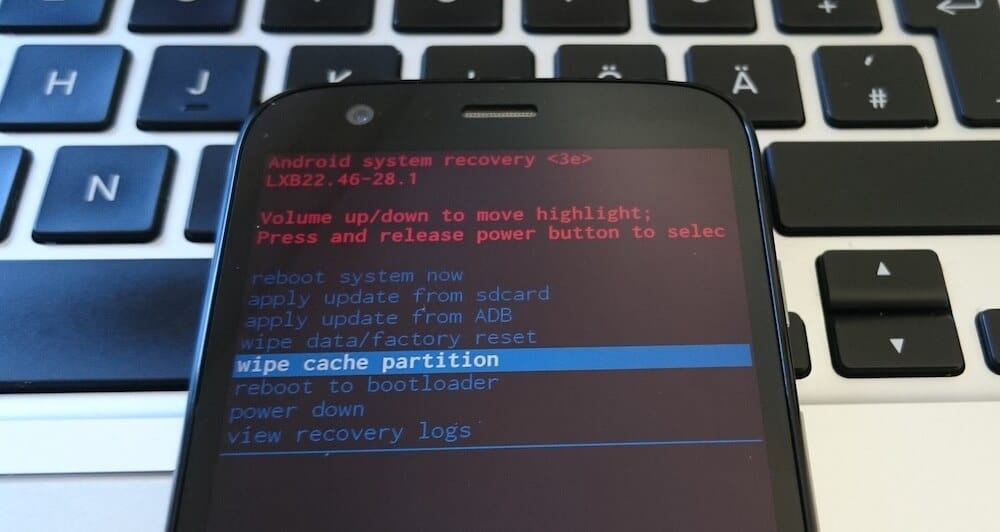
With some drastic changes to hardware specification, Lenovo has come up with their new handset under the lineup of Moto G series, of course the most popular one, the Moto G4 Plus. If compared to Moto G Turbo edition, both the handsets looks quite similar, however in-depth their specification are a bit different. In 64 GB variant, there is 4 GB RAM, 16 MP camera capable of capturing best moments in a blink of an eye, performance driven Snapdragon 617 quad-core processor, extra battery life and much more.
And only costs about Rs 13,499 ($225) that is very adorable and affordable. I would say, it is good value for money and best budget smart phone available at this very moment and that won’t be false either. Best Android apps of 2016 – a list of best apps that you can try on your Android phone.
Talks apart, here in this tutorial, we gonna show you how we can enter into recovery on Moto G4 Plus. Moto G4 and Moto G4 Plus come with pre-installed stock recovery that can be accessed any time with just a few steps.
When you need to boot into recovery mode on Moto G4 Plus?
Recovery mode is very useful when it comes to take some serious actions over the phone such as resets, back up, flashing ROMs, custom recoveries, etc.
Recovery mode comes very handy when there is a need of a reset. With it, we could clear the complete data cache partition which will clean the entire device and will turn it factory fresh piece. That means you can easily reset your Moto G4 Plus anytime!
Another major usage of recovery mode is that we can easily flash custom ROMs. It is very easy to install third-party mods, recoveries, etc.
Another most important usage of recovery mode that you could use on Moto G4 Plus is that you could create a backup easily, can create a backup of entire ROM or individual partition. It is quite important to keep backup our files and see our details guide here about backup process on an Android phones.
I hope you now should agree that recovery mode can be very useful in many cases and if you’re having Moto G4 Plus then you must know how to get into recovery mode onto it.
How to boot into Moto G4 Plus recovery mode?
Step 1: Power off the device.
Press and hold the power button to access power menu. Tap the Power off button to turn off the device as below:
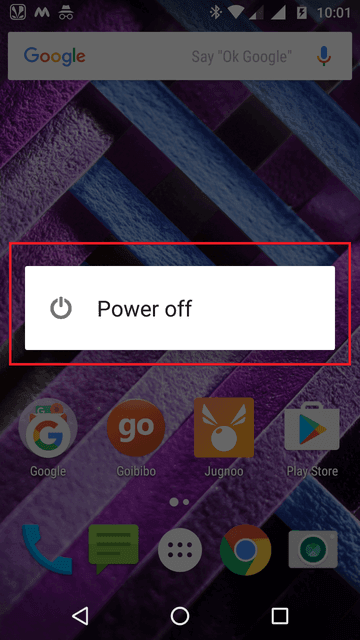
Now Moto G4 Plus should be turned off in a few moments.
Step 2: Wait at least 1 minute
Once you’ve tapped the power off button, let your phone to be turned off completely. It should not take more than 1 minute.
Step 3: Get in recovery mode
Press and hold ‘Power‘ and ‘Volume Down‘ buttons simultaneously for 5-7 seconds and then release the buttons, you’ll see the following screen:
The screen you’ll on Moto G4 Plus is of fastboot mode. That means you’ve entered into fastboot mode and from there you can move to recovery mode.
Now use ‘Volume Down’ button to locate “RECOVERY MODE” option from the list and Tap on it. And you’ll see the following screen:

Step 4: Get into recovery mode
Now press and hold Power button for 2-3 seconds.
After 2-3 seconds, press and hold Volume up button for 1-2 seconds and then release it. Then you’ll enter into recovery mode on Moto G4 Plus and release the power button.
You’ll see the following screen:
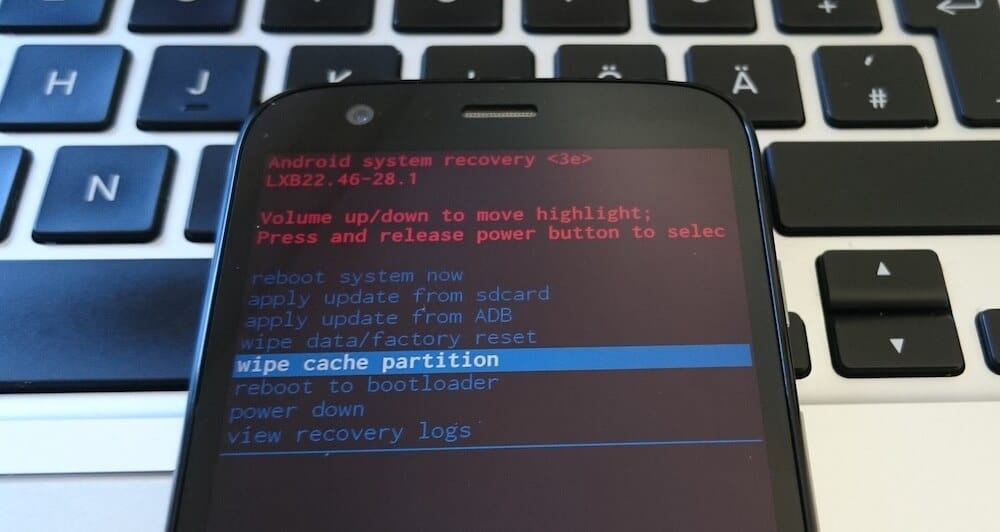
Now you should be able to enter into recovery mode on Moto G4 Plus anytime when you needed.
How to use Recovery mode?
Well, it is not tough as rocket science. Use Volume Up and Down buttons to navigate from one option to another and use power button to confirm / perform the action.
Wrap up!
That’s all folks for this post, I hope, now you would be able to boot Moto G4 Plus into recovery mode anytime. Also the same method works for Moto G3, G4 and Turbo edition. So you could try it over these devices as well.
We’d love to hear from you! If you’ve got stuck anywhere within these instructions or having any issue with your handset, do let us know. Your comments are most welcome.


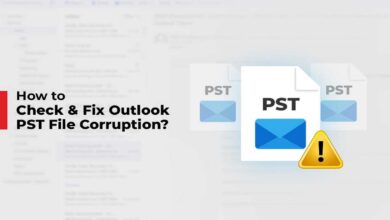
Very good. Used recovery mode to erase cache as i was unable to log in, as i forgot p/w for email. Now next what?to use the cell?
Hi there, under the recovery mode, perform followings:
wipe data/factory reset
That will reset the device and you’ll be able to use your phone again!
Cheers!
Hi,
Moto G4 plus charging is not proper it keeps on going down very soon. I tried switch off mode charge,in that it showed 100% full but after switch on it showing 60% or sometimes less. How to keep up the charge same after switch on. I tried recovery option too!!
Hi Shobana,
It seems that your handset’s battery needs to be calibrate for once. To do it, use your phone till its battery goes drained completely and keep it off for at-least for 5 hours. Then charge it maximum and see if it works normally. Also do share your experience with us or I’ll share some other alternatives to you! Hoping for best for you!
I have the same problem.
Hi Team,
Once I get the recovery mode symbol with “No Command”, I am unable to proceed further.
Tried with the below options as mentioned
“Now press and hold Power button for 2-3 seconds.
After 2-3 seconds, press and hold Volume up button for 1-2 seconds and then release it. Then you’ll enter into recovery mode on Moto G4 Plus and release the power button.”
But, unable to enter into the recovery mode.
Thanks,
Yashwanth.
https://youtu.be/khLqmRw-Vnk see this video it will solve your problem Thanks.
Thanks for sharing the solution!
I hope, @Yashwanth, your problem is solved now.
https://www.youtube.com/watch?v=ain5CGQgsdM
I think this is a better video in terms the explanation given there for entering the recovery mode options page ..
Thanks buddy.
How to extra the supersu zip in recovery mode?
Hello.. my phone isn’t supporting 120fps slow-motion video. It’s been really frustrating. Can you help me with a solution for that. Will recovery mode solve such issues?
Does recovery mode help you in downgrading from nougat to marshmallow?
Hello Samrat,
This mode will not help you downgarding the device. You will need to go into Fastboot mode instead.
how to reset motog4 plus with nougat version
It should be same as Marshmallow. Enter into recovery, and perform Wipe Cache, and Factory reset.
I can’t able to use recovery mode,if I select to use recovery mode option,error is coming nd ask me to connect to the computer for repair assistant,..I don’t pc right now how can I solve this,I need to use recovery mode without pc,please help anyone
When i give the update from sd card in recovery mode, it shows again no command in moto g4 plus
Hi
Am using moto g4 plus.I have a problem it was when am entered a password and click OK suddenly mobile was restating am not able to use the phone but I want my all data without hard reset any solutions are know any one?
Hi Vicky,
You just need to clear cache memory instead of performing a hard reset. Boot into the recovery mode, and perform a wipe cache. That should work!