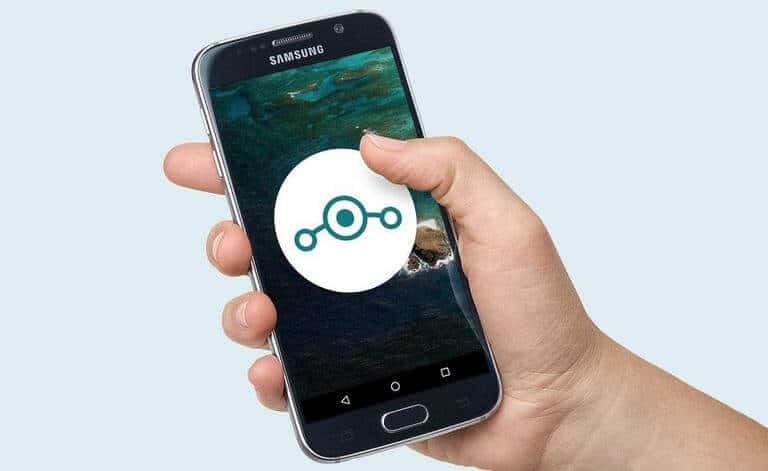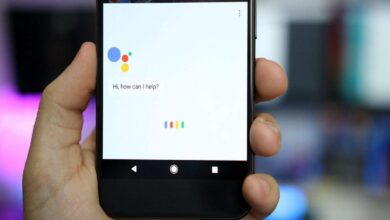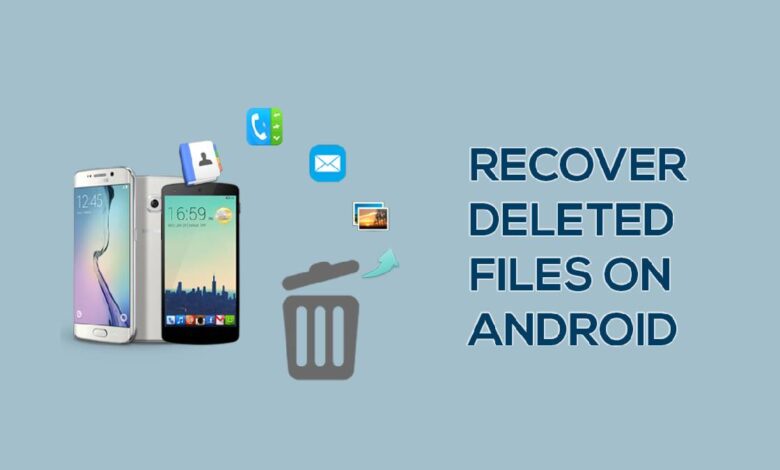
Despite the extensive functionality of modern Android smartphones, they’ve never had a recycle bin. Can you imagine? Never. Sure, some manufacturers built-in separate system partitions to temporarily store deleted files, but there was no such thing as a full-fledged recycle bin on Android.
This was very depressing for users, who deleted certain data first and then regretted it, but they were no longer able to restore it. So Google decided it needed to fix this flaw and made the recycle bin.
The Recycle Bin appeared in the Files app. It’s Google’s own file manager for Android. It is, logically, responsible for managing files, cataloging them, looking for potentially unnecessary ones, and offering to delete them.
Where to find the recycle bin on Android
All in all, the thing is very simple and surprisingly handy. I’ve probably never come across a more user-friendly file manager for Android. However, Google felt that this would not be enough, and needed to allow users to recover the data that they had deleted.
The recycle bin appeared in the latest version of Files, which started rolling out this week. Apparently, the changes are being applied on Google’s servers, which is why the update isn’t available on Google Play. By the same logic, there’s probably no point in installing the current Files APK build.
But as soon as the update gets to your device, there will be a “Trash” tab in the side menu of the app, where all deleted data will be stored for 30 days. All files will be sent there, with no exceptions, so that they can be deleted after the allotted time has elapsed.
Recovering deleted data from the ‘Files’ bin is easy:
- Launch “Files” on your Android smartphone;
- Open the side menu and select “Trash”;
- Mark the files you want to restore;
- Press “Restore” and wait for the process to complete.
Does Android have its own recycle bin?
It’s important to understand that the recycle bin will only move deleted files once it appears directly in the app. That is, unfortunately, you will not be able to recover data that was deleted before the update was installed. So if you still don’t have a recycle bin, just wait until one appears.
However, on some smartphones the data recovery feature is available. For example, my Honor View 20 – as well as other Huawei and Honor smartphones – offers this feature for many types of data, not just photos, and videos, which are saved in a separate “Deleted” album.
Make sure you have EMUI 11 or Magic UI 4.0 installed;
- Find the Huawei Files app on your device and open it;
- Under “Location”, open the “Recently deleted” tab;
- Select the files you want and confirm to restore them.
True, there’s a catch here too. In order to recover deleted data via the “Files” system app (which has nothing to do with Google’s and is available on all Huawei and Honor devices regardless of GMS support), you must first “correctly” delete this data.
To do this, you don’t need to click on the “Delete” button when deleting, but on the “Move” button in “Recently deleted”.