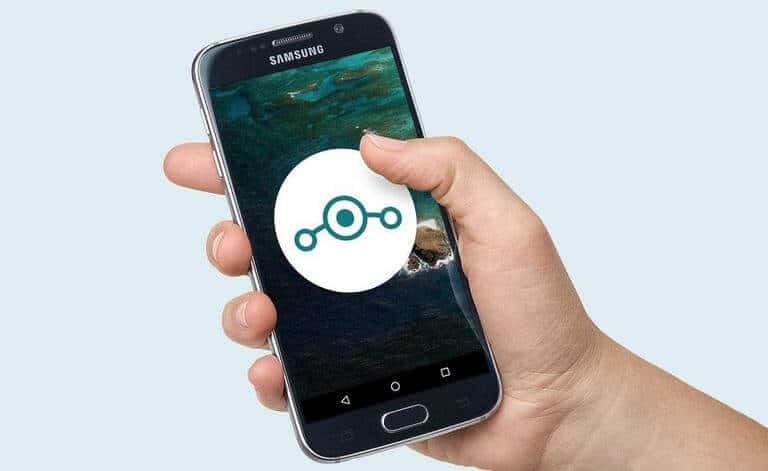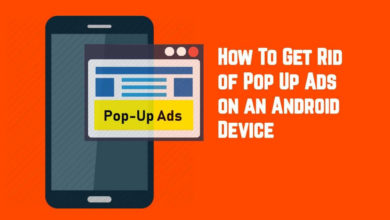Learn how to enable Developer Options on Samsung Galaxy C9 Pro through settings menu. The recent launch from Samsung won’t be easier to swallow by all other smartphone manufacturers, specially OnePlus. Just like the OnePlus 3 /3T, the Samsung has featured 6 GB RAM in Galaxy C9 Pro, and enriched it even better with powerful 1.9 Ghz Octa-core processor. Apart, there are several many other specification aspects that make Galaxy C9 Pro truly amazing smart phone.
Here we’ve got this tutorial for users who seek to enable Developer options on Samsung Galaxy C9 Pro. The mode helps in many way. Most commonly, it has been used utterly to get access to USB Debugging option. Nevertheless, there are several other important features of it. One can use them to get most out of this handset. Let’s see how we can enable Developer Options on Galaxy C9 Pro.
Almost all Samsung’s devices share same process through we can get access to these settings or even one can say, same process will applicable for most of the Android phones. As soon as we get access to Developer Options on Samsung Galaxy C9 Pro, we’ll be able to enable USB Debugging. Which is quite necessary for many tasks such as file transfer, installing custom Roms, Recovery, etc. User will be able to connect their Galaxy C9 Pro to PC / Computer for file transfer purpose and do much more with it.
No doubt that Samsung has brought an Amazing device in their Galaxy series line up. This handset is capable of doing so much. It looks very sleek, light-weight, powerful, and big-clear display make it best in class.
It would be good choice for those who looks for alternative to OnePlus or similar handsets. Furthermore, for an ordinary users, Developer options, and USB debugging would be new, and less important. But sometime it becomes important to deal with such things. So if you’re having Samsung Galaxy C9 Pro and then you must know about its Developer Options, and USB debugging. We gonna deal in this tutorial.
How to Enable Developer Options Samsung Galaxy C9 Pro
The complete procedure is very simple, just follow the below steps and by the end of it, you’ll get the access to these settings onto your phone.
Step 1: Open ‘Settings’.
Step 2: Scroll down and tap on ‘About Device’ menu.
Step 3: Under it, scroll down and locate ‘Software info’ and tap on it.
Steps 4: Now look for ‘Build Number’ under the options.
Step 5: Tap seven-times on ‘Build Number’ and after it, you’ll be told that you are now a developer.
Step 6: Go back to Settings and there you’ll get Developer Options displayed there at the bottom of the list.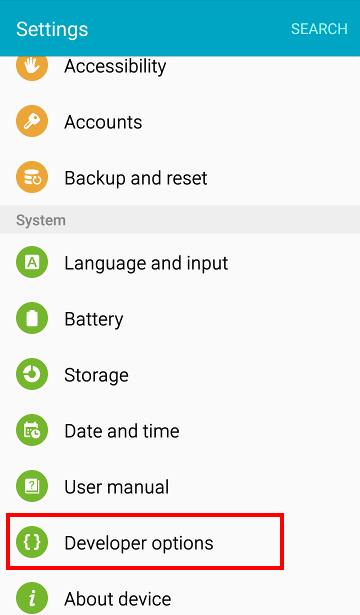
You got it!
This is how can enable the Developer options onto your phone.
Get Ride of Developer options
In case you’d like to get it removed or restore Settings options, just follow below steps:
- Open Settings on your device.
- Look for Applications under it and tap on it.
- Now look for ‘Settings’ and tap on it.
- Perform ‘Clear Data’.
The Developer Options will be removed from the settings.
How to Enable USB Debugging on Samsung Galaxy C9 Pro
As long as you have access to Developer options, you’ll be able to Enable USB Debugging onto device. Follow the below steps:
- Open Settings
- Look for Developer Options and Tap on it.
- Under it, check the USB debugging box and give a confirmation to it.
In conclusion, you get these things into your palm. Most noteworthy, the Developer options offers even more useful options that help to use device more efficiently, keep it at optimum performance all the time, and improve gaming performance as well. If you would like to know these settings you visit our →Improve performance of Samsung Galaxy S7 and →Make Samsung Galaxy Phones Faster.
Stay connected with us for more useful stuff. Enjoy!