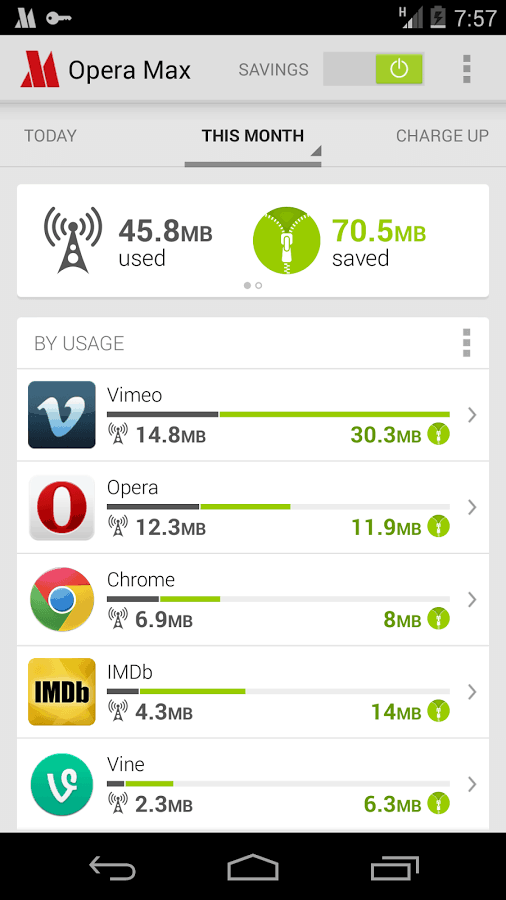Among all the Android Smartphones including HTC One SV, they comes with a great feature that you can turn it into a Wi-Fi hotspot and share your mobile data with other Wi-Fi enabled devices. It’s not a big deal to get a Wi-Fi hotspot performance on any carrier. Nonetheless, please be aware Wi-Fi hotspot feature comes preloaded with Android but some carriers like Verizon modify the software so that it prompts you to pay additional while you try to activate it by way of the phone’s primary settings menu. One other factor to notice, that information used with a Wi-Fi hotspot nonetheless counts as data used out of your plan.
Now move forward and here’s how you can make your HTC One SV phone the next Wi-Fi hotspot:
Quick Note:
- Make sure the data connection is turned on.
- You must have an approved data plan associated with your account from your mobile service provider to use this service.
Steps to Use HTC One SV As a Wireless Router
Step 1: Slide the Notifications panel open, and then tap on Gear icon or Settings.
Step 2: Under Wireless & networks, tap More.
Step 3: Tap Mobile network sharing > Portable Wi-Fi hotspot settings.
Step 5: Choose the type of security and set the password (key) for your wireless router. If you selected None in Security, you don’t need to enter a password. However, we recommend you to set a password so that people know the password can only access your Wi-Fi hotspot.
Step 6: Select the Portable Wi-Fi Hotspot option to turn on the wireless router.
That’s it! Soon you will see a wireless router icon on HTC One SV notification panel. By following above mentioned steps you can convert your HTC One SV into a Wireless Router but don’t forget to turn it off to save mobile data and battery when you don’t require this.