
 Samsung Galaxy Core LTE which also know as Samsung SM-G386F is pretty good smart phone with good value for money. This handset has been powered by Dual Core processor, 8 GB of internal memory, and 1 GB RAM. Overall, the device offers very comprehensive performance, and good user experience. This post is made for those who have bricked their Samsung Galaxy Core LTE through installing Rom or any other third-party mod or app. It works for many condition like, boot stuck, device auto restarting or simply giving very low performance.
Samsung Galaxy Core LTE which also know as Samsung SM-G386F is pretty good smart phone with good value for money. This handset has been powered by Dual Core processor, 8 GB of internal memory, and 1 GB RAM. Overall, the device offers very comprehensive performance, and good user experience. This post is made for those who have bricked their Samsung Galaxy Core LTE through installing Rom or any other third-party mod or app. It works for many condition like, boot stuck, device auto restarting or simply giving very low performance.
If you’ve bricked your device, then the best way to get it up again it to restore it original state through stock firmware. To unbrick or simply restore Samsung Galaxy Core LTE to working state, we are going to use Android 4.2.2 Jelly Bean stock firmware, officially developed, and distributed by Samsung. So, installing it would be the best you can do with your bricked device to revive it.
Read all the pre-requisites listed below before going any further, and make sure to prepare the device accordingly.
Pre-requisites
- Remember, this firmware is official developed, and distributed for Samsung Galaxy Core LTE SM-G386F model only, and it never meant anything for any other device or model.
- As this is official firmware, so installing it will remove all the custom mods, and Rom ever installed on the device. It will restore the device to its native state.
- To perform this operating, you need a windows based PC or laptop with internet connectivity. And make sure to install the proper USB driver of your device. If you haven’t installed yet, then go here to download them, and install it to your PC or laptop.
Downloads
→Get the official stock firmware from →here, then extract it on your PC. Under it, you’ll get .tar.md5 extension file. Remember it, we’ll be using it very soon.
→Get the Odin Program from here. Extract the zip file, and under it you’ll get a “Odin3 v3.07.exe” file. Remember it, we’ll be using it very soon.
Use full link: Most addictive Android Games
How to install stock firmware on Samsung Galaxy Core LTE
- From the extracted Odin program zip file, run the Odin3 v3.07.exe file, a Odin program window would appear on-screen.
- Now turn off the device, and wait at least 5 seconds.
- Press, and hold Volume Down + Home + Power buttons together to start your phone. Keep on pressing until a Warning! message gets appeared on your device screen. Release the buttons, and then press Volume Up to enter into the Download mode.
- Connect the device through USB Cable, and look on Odin program. If it detect your device successfully, then Added message will appear on message box, and something would get appeared on ID:Com section. If nothing happens, then you must install USB driver of your phone first, and then try it again.
- Now on Odin program, click on PDA button, and then select the .tar.md5 file from extracted firmware zip file.
- Make sure that Re-Partition is unchecked, and don’t make any other changes.
- Now click on “Start” button to begin the installation. It might take anywhere from 5 to 15 minutes, so be patience. Once it get completes, a PASS message will appear, and your device would be restarting itself.
If you are using Odin for the very first time, then watch this simple video showing how to use Odin to install firmware on any Android device.
Video : How to use Odin to flash stock firmware
[iframe width=”560″ height=”315″ src=”//www.youtube.com/embed/-CANyNo5qNE?rel=0″ frameborder=”0″ allowfullscreen]
Now you can disconnect the device from PC. For the very first time, it can take some longer time to get to home screen, so don’t get panic. So, you have successfully revived Samsung Galaxy Core LTE using stock firmware. If you have any concern regarding this tutorial or this handset then feel free to comment.


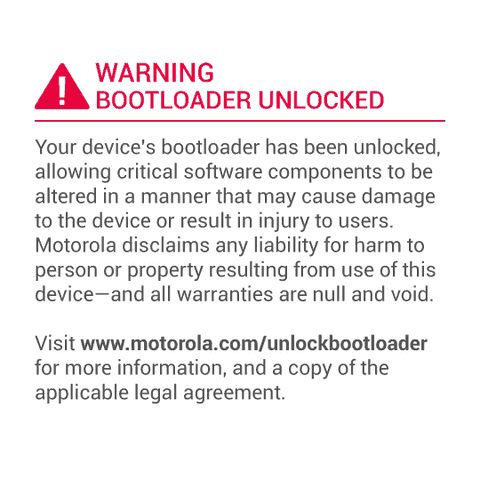

Thank you very much for the guide it worked very well for me but you shuold put this link https://samsung-firmware.org/model/SM-G386F/ for the official stock firmware download.