
These days, more, and more user are choosing Adblock extension on their browsers while surfing the internet. It has major monetary impacts on publishers like us, but we still try to give useful information to readers as possible. In this tutorial, we’ll help you get rid all sorts of advertisements on the Samsung Galaxy S9 and S9 Plus and it doesn’t require a root access. Yes, there is no need to achieve root on your phone. We are going to make use of an application, specifically built to get rid of ads system-wide, and serves more options to customize these two smartly.
If you know how to manage the phone smartly, you can extensively customize your phone for better performance, and experience. However, most of us remain unaware of the hidden features, and potential of our smartphones. If you’re concerned about the performance, then you much check out the list – recommended actions to improve performance on Samsung Galaxy S9. These simple tips can expand the limitations of your phone, and let you use it in a better manner. Most of the free applications come with various types of ads, they appear while you open them, use, and so on. Even, we end up using some applications just because of the extent of the advertisements.
If you find yourself struggling with advertisements, then you must keep on reading this tutorial. There is an application, very few people know about — Simple Ad Blocker for Samsung (SABS). This application has been built especially for Samsung smartphones, and it works system-wide, and doesn’t require root access either. It doesn’t mere remove ads, it has several more useful options. With the help of those, you can enhance your phone. Using SABS, you can disable apps , manage permissions given applications, and much more. Must see our tutorial: remove bloatware apps to free 1.4 GB of RAM on Samsung Galaxy S9. This guide will take you through all steps required to remove unwanted apps.
We must be thankful to NeedleGames, who brought this solution on XDA forum. In order to use this application, and remove ads on the Samsung Galaxy S9, there are some preparations that you must do. Firstly, you’ve to generate a Knox Enterprise license key, which you can directly from Samsung’s official website. Since, we are using official key, it won’t void the warranty of your phone. However, the process requires little technical skills, and attention while performing. In order to use this application, the entire process is divided into two critical steps:
- Generate a Knox Enterprise license key.
- Rename the SABS package.
Once, you do above two things, you’ll ready to install, and use this ad blocker application on the Samsung Galaxy S9 and S9 Plus.
So, lets begin to process, and get rid of all sorts of advertisements on your phone.
1. Generate a Knox Enterprise license key
The process goes simple. You head on to Samsung’s official website, and generate this license key. Follow the below steps to generate this key:
- On your browser, and visit →here.
- Login or create an account on Samsung’s website.
- Once you login into the Samsung’s account, visit →here. If you’ve finished creating an account, and accepting all the terms, you reach to below screen:

- Make sure that you tap on “Enterprise license key” tab.
- Under “Add a key alias:”, put any word. It doesn’t affect the process.
- Now tap on “Generate License Key”.
- It will generate a license key.
Note: – If the generated license key starts with “KLM“, then you must have done something wrong. You have probably generated “Samsung Knox License Key” instead of “Enterprise license key”. So, make sure that you tap on the correct tab.
And then only hit the Generate License Key.
That completes our first part. The second part is about re-naming the SABS application package.
2. Rename SABS package
Since you’ve generated an enterprise license key, it’s supposed to work with your own application having a unique package name. That’s why this step is mandatory to follow.
⇒Download the latest build of Simple AdBlocker for Samsung (SABS) from →here, and keep it on your phone. Do not install this application on your phone yet.
This task is not that much tough. Using an application – APK Editor Pro, it becomes seamlessly easier to edit existing apps, and rename them.
Get this application from Google Play store, or simply Google it.
Once you have this application installed on your phone – open it, and rename the package name of the SABS application. Make sure that characters count remains the same.
Example:
Original package name: com.layoutxm1.sabs_530.apk
Your edit should be in the same alphabet numbers: 3:9:8.apk
To learn how to edit, and rename the package correctly, watch below tutorial:
Credits: @LayoutXML
We hope that you’ve managed to follow above two steps, and now, you’re ready to move further.
How to stop ads on Samsung Galaxy S9
Once you get the package renamed, and re-build the application, install that new package on your phone. Now, open the installed package.
The application will ask for a Knox license key. Enter the key that we have generated in the very step. That’s all you got to do.
Now, you can activate this application, and it will start removing the ads from applications, and content that you visit.
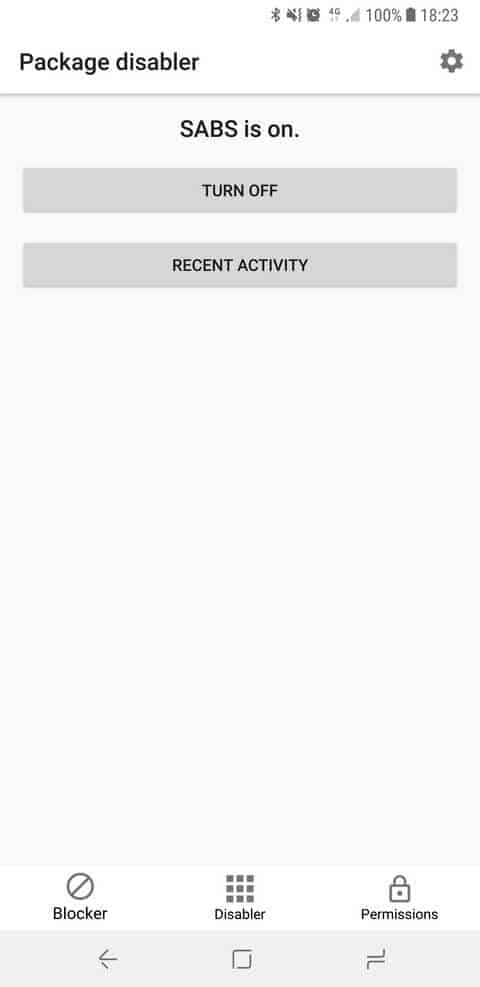
Important notes
- This ad blocker app works with most of the browsers, and applications, but it fails to remove ads from YouTube. It is because, the content, and ads are severed from the same server. That’s make it impossible to remove ads.
- Also, you must experience some issues with some app while it is activated. You can simply whitelist those applications, or domains using the setting panel:
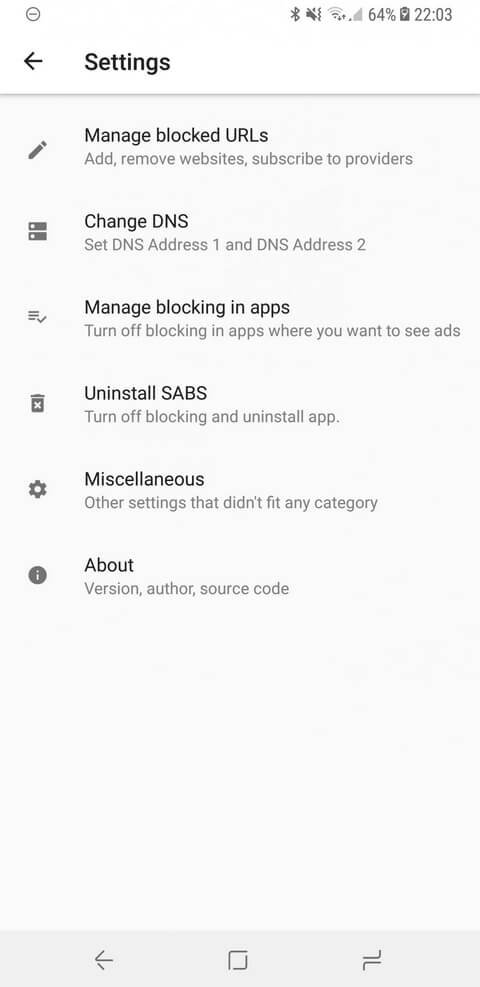
- If it doesn’t block ads on Google Chrome then go to – SABS Settings > Miscellaneous > Turn on “Block Port 53”. Due to some recent changes in Google Chrome, ads might not disabled right away. Though, you can manage it this way.
- If you see that some websites/domains are working correctly, make sure that you whitelist them using the “Manage blocked Urls” options.
The Conclusion
In this manner, one can disable ads on the Samsung Galaxy S9 and S9 Plus. Also, it works with previous releases. Even though you’re generating a Knox license key, you’re not voiding the warranty as you’re doing as a developer (till). That’s all about this ad blocker application developed for Samsung smartphones, specifically.
We hope that our readers would make use it. Feel free to share your thoughts, and views about this tool in the comment section. Stay connected with us for useful stuff for #Galaxy S9.


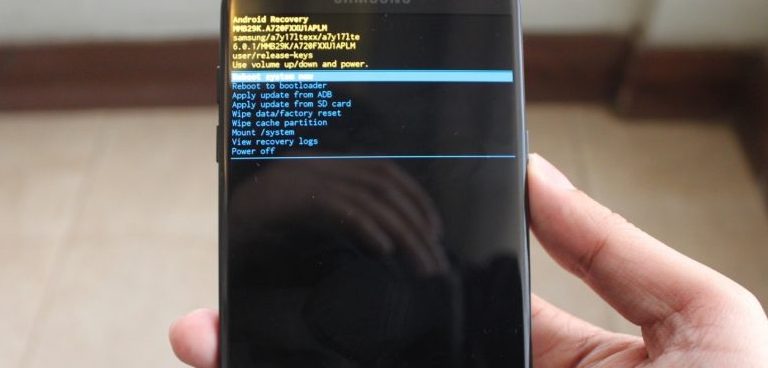

There is no place to create an Enterprise Key that I can tell in the site anymore.
Looks like ELM is gone. This is what I found once I agreed to the terms:
Samsung Knox License (SKL) – Provides access to the new Samsung Knox SDK. This new license replaces the existing ELM, ISV, and KLM license keys using an Android permissions model to identify the features used by an app. For more information about this license type, see License Enhancements. If your app needs to run on a device on Knox 2.7 or earlier, a backwards-compatible key must be used along with the SKL.