
If we talk about budget smartphones that offer good specifications, which are durable, and of top brands, Moto G series would surely come first. In the same line-up, a new handset has been announced by Motorola, the Moto G5 Plus. The specs of this smartphone is no different than top-notch device. Here in this tutorial, we gonna help you to boot Moto G5 Plus into the recovery mode. Recovery mode comes very handy in many situations. If you’ve been using an Android phones for a while, you may already know or heard of it.
Once you master to boot into recovery mode on Motorola Moto G5 Plus, then you’ll be able do many extra ordinary tasks onto your smart phone. Keeping reading to know more about this mode, and how go about it. Although the key pattern to get into recovery mode on Moto G5 Plus is quite different from other brands, but that’s not much hard either.
It hardly takes 1 mins to get into the recovery mode. Whether you’re an ordinary user or geek, you must know about. All Android phones come with this mode. It becomes helpful when it comes to flash firmware, recovery, performing resets, etc. To enter into recovery mode, user needs to press physical buttons in some appropriate manner, and pattern. This pattern varies from one phone to another from different brands. If you’ve been seeking such information, then tutorial should help you in best manner.
There are several reasons for existence of recovery mode. Also, in this tutorial we also mention the importance of recovery mode, and how you can use it more effectively. Moto G5 Plus comes with pre-install stock recovery mode. That serves many functions to manage it in particular cases. We have some post that you would like: →Best Android Apps – It contains about 50 Android apps that help to take care of daily tasks easily.
They help to manage Android phones more efficiently, and →Remove Bootloader Unlocked Warning – Once the the phone has been unlocked,that message will appear on Motorola phones.
When you need to boot into recovery mode on Moto G5 Plus?
There are number of reasons to boot into recovery. Each of them signifies the importance of recovery mode on Android phones. We mention the most common ones.
One of the most common reason is that recovery mode helps to flash custom ROMs easily. As soon as you get into recovery mode, you will be able to flash custom ROMs. Custom ROMs offer good customization, and are reliable more than the stock ROM.
Secondly, Recovery Mode helps to perform useful actions that includes soft/hard reset, clear cache memory, create back up of current operating system (Nandroid Backup), and much more similar actions.
There is much more about this mode.
Also see:
Let’s get into the core part, and see how one can enter recovery mode on Motorola Moto G5 Plus.
How to Enter Recovery Mode on Moto G5 Plus
Step 1.
Turn off the device completely. Press the power button, and hold until Power option appears on the screen. Then tap on Power Off option to power off the phone.
Step 2.
Now press and the Volume Down Key for few seconds. Afterwords, press and hold Power button for 2-3 seconds while holding the Volume Down key pressed.
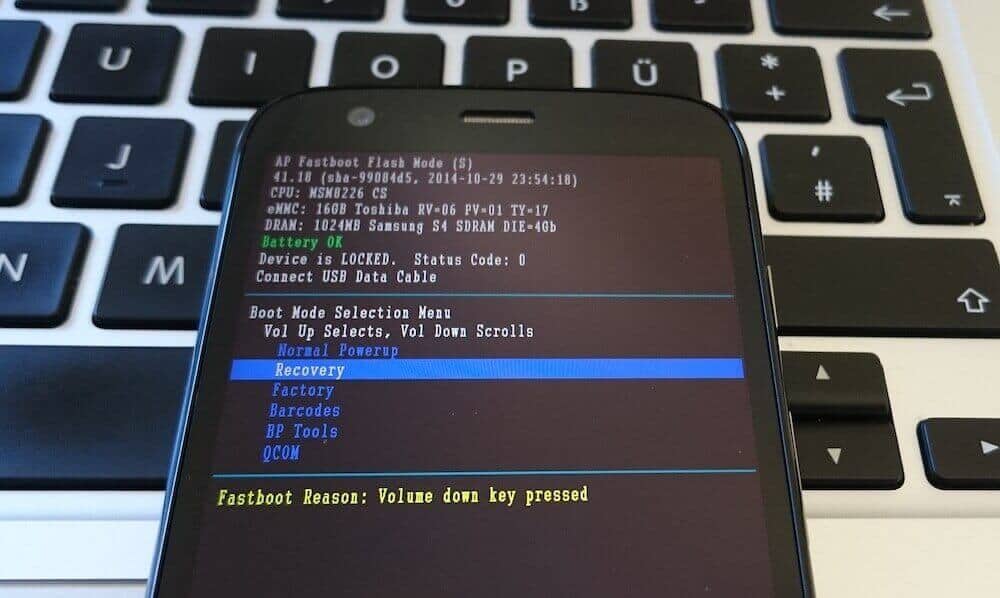
Then release them all. You see the list options, use Up and Down buttons for navigation, and select Recovery Mode there.
You see the following screen:
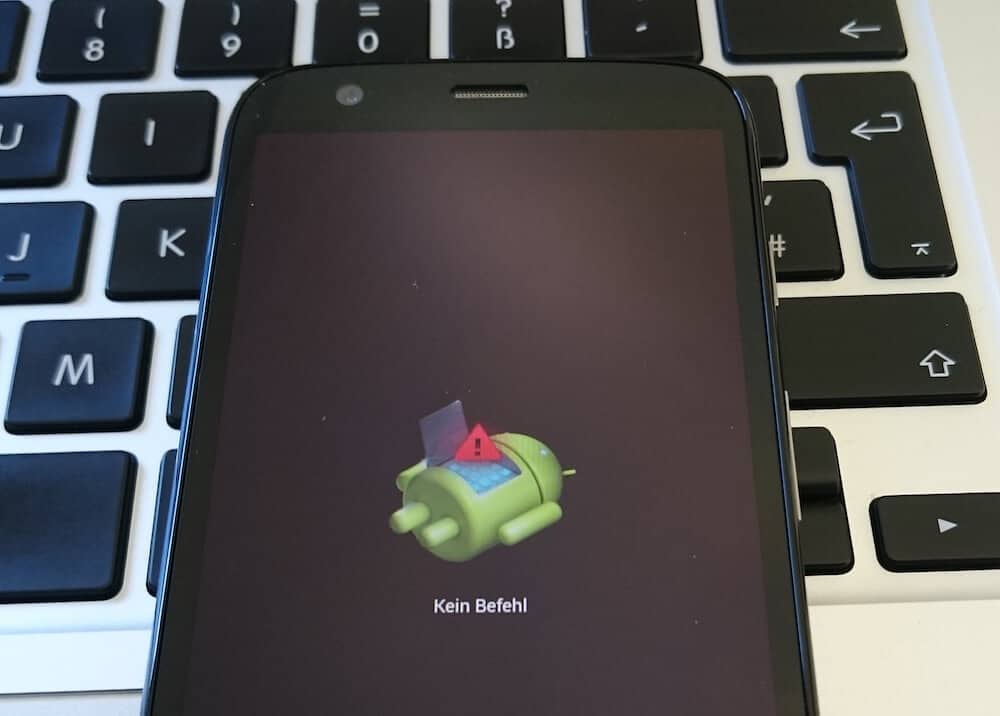
Step 3.
Now press and hold Power button for 2-3 seconds.
After 2-3 seconds, press and hold Volume up button for 1-2 seconds and then release it. Then you’ll enter into recovery mode on Moto G5 Plus and release the power button.
You’ll see the following screen:
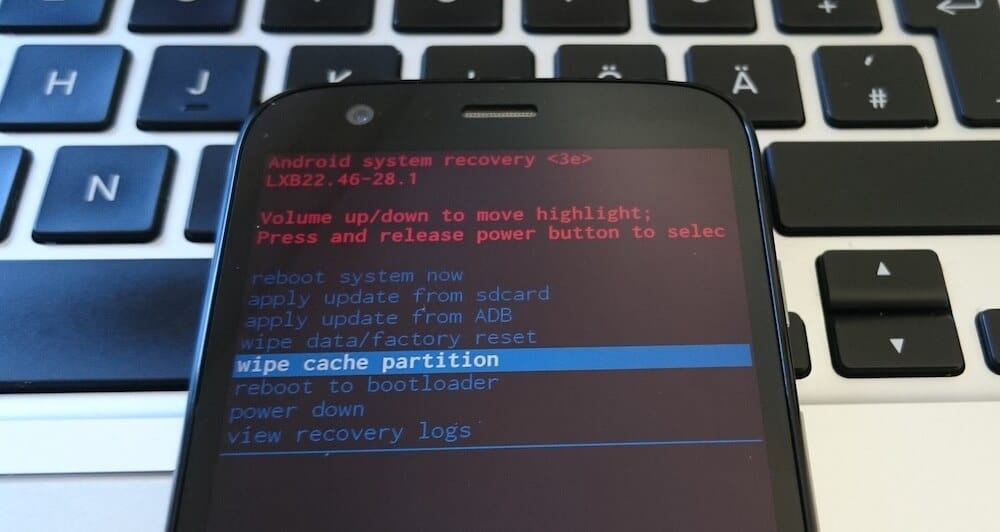
That’s it. You just entered to recovery mode on Motorola’s Moto G5 Plus.
How to use Recover Mode on Moto G5 Plus
- Use your Up and Down buttons to Navigate from one option to another.
- Use Power button to select/perform action.
That ends our tutorial here. We hope that you found this tutorial helpful, and we would love to hear your thoughts about this tutorial that helps to enter into recovery mode on Moto G5 plus.
Don’t forget to subscribe for our Email Newsletter, and share your thoughts in comment section.
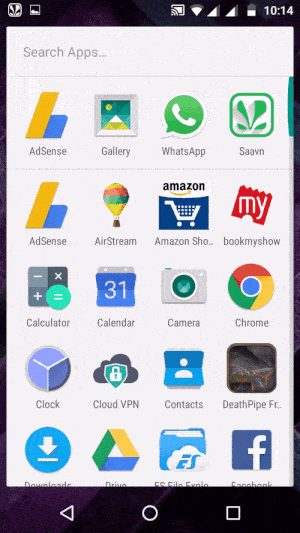
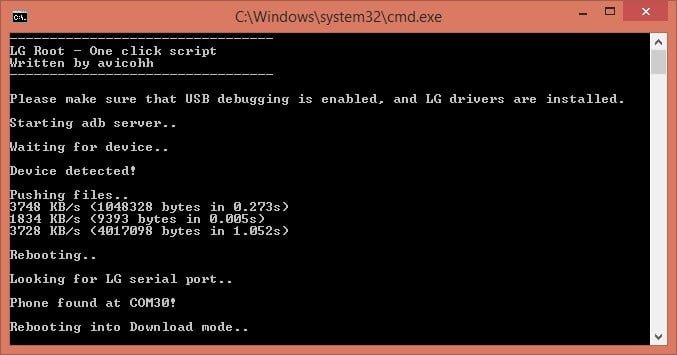


Perfect; you are done, which means that you now know how to safely enter recovery mode on your Motorola Moto G. Stay close for further tutorials and use the comments field from below if you have something to share with us or with other users who might want or need to use this dedicated step by step guide.
Thank you, my dumbass setup my new phone and promptly forgot the PIN I made up. At least resetting it caused no loss of data for me!
That sounds relief. Great!
I have my fingerprint loaded in the Motorola G5 plus mobile but when I turn it on, it requests an unlock pattern and I have forgotten it. How could I access the mobile without losing the data? Thanks