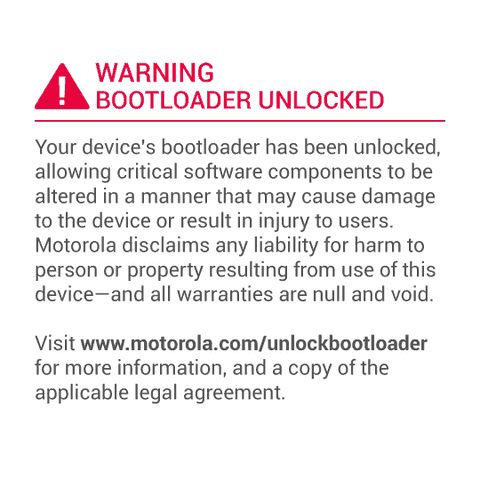If you are facing issues such as unusual restarts, force crashes when launching applications, bootstuck / bootloop, low performance etc., on HTC One A9 then resetting would be a good choice to make it working like before. It is recommended to reset Android devices at lest once in 2-3 months of usage as it cleans all junk files, reset the settings to default, remove bugs and remove all the application caches which are being stored on your phone.
Most probably, you’ll need to reset your device when it comes to performance, if you find your device becoming slower. If you are looking to reset your HTC One A9, then this post will help you with the most convenient and easy steps. Either you could use recovery mode’s options to reset your device or use ‘Backup & Reset’ option preset in Settings panel. It depends, if you are facing issues such as little lags and memory problems, then you should ‘Backup & Reset’ option preset in Settings panel and if it won’t work then you should go for other method.
So let’s get started with process and know how to reset HTC One A9.
How to reset HTC One A9
→Hard Reset
This method includes recovery mode. Recovery mode is very convenient tool given to Android users, under you’ll several options can be used to flash roms, mods, back up and to reset an Android device too.
- You’ll have to boot into recovery mode → how to boot recovery mode on HTC One A9.
- Once you are recovery mode, locate “wipe data factory reset”.
- And press press power button to select and then confirm your selection and it will reset your device to factory settings.
- To hard reset your device, perform below under the Advance option.
- Perform ‘wipe cache partition‘
- Perform ‘wipe dalvik cache‘.
- Once you done with reset options, get back to recovery options, select “reboot system now” to restart your device.
Done! You’ve just reset your device and now it should be working fine and just like before when you had purchased it.
For small issues where you might want to reset your device, then you should use option available under settings panel.
→Soft Reset
- Go to Settings option on your phone.
- Next, select Backup & Reset.
- At the bottom, you’ll get Factory data reset option.
- On next screen, tap on Reset phone and confirm it.
So these were the two methods that we could use to reset HTC One A9. Before proceeding any of them, you must know that complete data such as app settings and downloaded apps and files will be wiped out in case of hard reset.