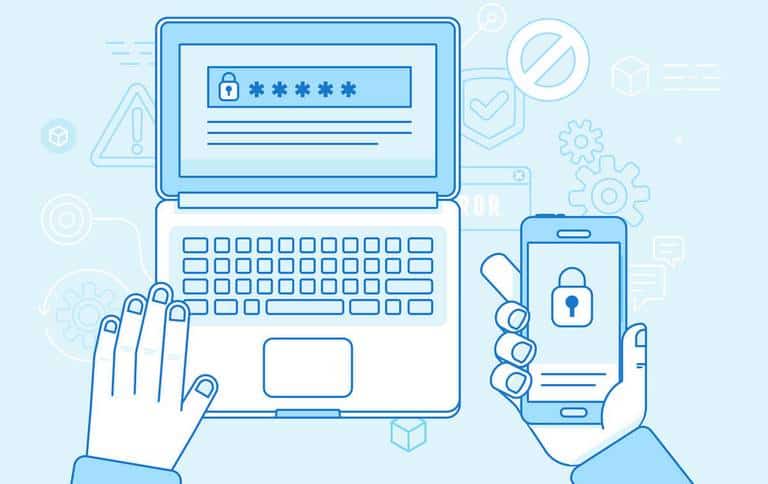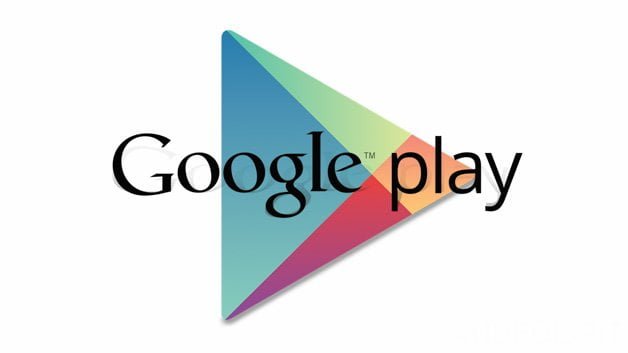If you’re looking an Custom ROM for Galaxy GIO S5660 which provide you the looks and feels of Sony Xperia phones, then you must try this XperiaTized V13 GT-Xperia S custom ROM, developed and distributed by XDS team member. This ROM is based on Xperia S, it includes compete looks of Xperia S including, Windows animations, wallpapers, widgets, Xperia S launcher Rev 9.1, Boot-splash, ultimate lock-screen, call sliders, 14 toggles and ICS setting panels.
If you want to read more about this custom ROM then you must consider to visit the developers thread here. It is based on Android Jelly, that’s mean it is good even if you need to update your phone to Jelly Bean operating system. If you’re looking to have Sony Xperia Custom ROM for Samsung Galaxy GIO S5660, then this tutorial will guide you with complete installation process in step by step fashion.
XperiaTized V13 GT-Xperia S Video Review
[iframe width=”600″ height=”315″ src=”https://www.youtube.com/embed/5PLbmnIbQT4″ frameborder=”0″ allowfullscreen]
Before going to installation guide, we highly recommend to you have look on each of the pre-requisites listed below very carefully.
Pre-requisites
- This ROM and guide is only meant for Samsung Galaxy GIO S5660 and meant nothing for any other device.
- It requires rooted device. So before going further, first root your device. Remember, rooting your device will voids it warranty which can be restored anytime by following un-rooting guide.
- It is recommended that you make a backup of current ROM. In future, if anything goes wrong after installing this ROM, then in that case you can revert back to old ROM using backup. To make backup, boot to recovery mode (look step no. 2 under installation guide for boot to recovery mode) and there you’ll get options to back up your current ROM.
- Make sure you’ve saved your all data stored in internal memory of your phone. The flashing process will delete all stuff stored in internal memory of your phone, so be sure to save the data.
- Enable USD debugging, go to ‘settings ->developers options’ -> check the USB debugging box.
- Make sure your phone have at-least 50% charging.
Downloads
- Download Custom ROM Zip file here.
How to install Sony Xperia Custom ROM on Samsung Galaxy GIO S5660
- Download the ROM zip file and put it to SD card of your device. Make sure you’re not putting it to any directory or folder. Just copy it to root of SD card.
- Now turn off the device, now press and hold Volume Up + Home + Power buttons at same until you see the Samsung Logo. Then you’ll reach to recovery mode.
- Firstly select “wipe data cache” and then “wipe data/factory reset” and confirm it for processing.
- Then select install zip from SD and the choose the downloaded Custom ROM Zip file from your sd card.
- Confirm it for flashing and wait until it gets completed.
- When it complete, go back to menu and select “reboot system now” and you’re done!
You have successfully updated your device to Android Jelly Bean operating system with this Rom. So that’s all about our guide on how to install Sony Xperia Custom ROM on Samsung Galaxy GIO S5660.