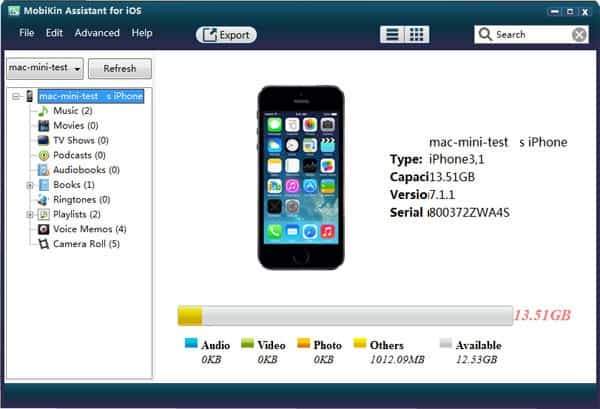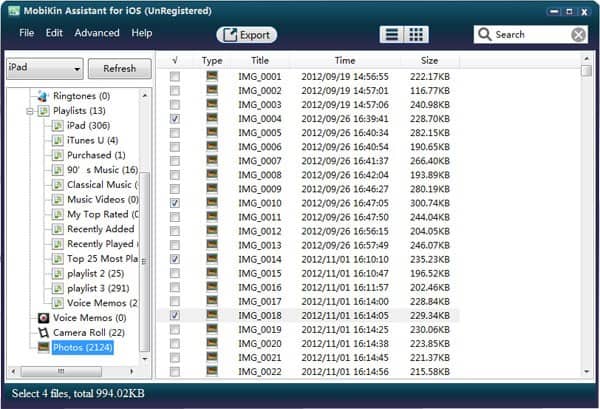
When more and more photos are saved on the iPhone device. Due to these photos take a lot of iPhone memory. We need to transfer photos from iPhone to the computer. How to move photos from iPhone to pc? No doubt that we need to use iPhone backup tool to sync pictures from iPhone to computer. With the more and more iPhone backup tools is sole on the market. We need to choose some professional iPhone backup tool to save photos from iPhone to computer, right? I have a recommendation for you to backup iPhone data. You can use MobiKin Assistant for iOS to move photos between iPhone and computer easily. Follow this step to move photos from iPhone to pc.
Step 1: Run the program and have a connect
Everything is prepared ok. You need connect iPhone device with computer through USB data cable, and run the program start to detect on your computer. When it detected finished. And click “StartScan” to start scanning your iPhone devices. Wait a while.
Note: You need to install iTunes to your computer.
Step 2: Preview iPhone photos and make a choice
Click “photos” to preview your iPhone photos. And select your photos of you need. If you would like to backup all photos, click “File” à “Export All photos”. What’s more, there is show music, movies, tv shows, podcasts, audiobooks, ringtones, playlists, voice memos, etc. You can have a look.
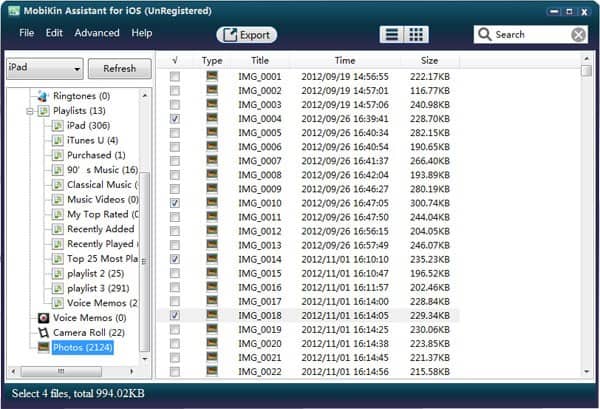
Step 3: Transfer pictures from iPhone to computer
Click “Export” to export and save photos from iPhone to a computer. Choose a path to save them, and you can save these photos to your computer desktop. That’s all. It is quite easy, right? Just get the program and backup them to your computer right now.
MobiKin is developing data recover & backup program for Android and iOS device. You can use it to recover and backup android with iOS data quickly and easily. It can support the latest iPhone 6 plus, iPhone 6, 5s, 5c, 5, 4s, 4, the new iPad, iPod, etc. If you feel well, you can also recommend it to your friends. Let Mobikin change lives, make life more efficient and security!