
The new edition has been launched recently, and you might already own it. Thought, the Samsung Galaxy J2 (2017) is not that much popular as compared to the previous model, but still it has good specification, and features to fulfill the expectations as budget friendly. In this tutorial, we’ll help to unbrick / repair Samsung Galaxy J2 (2017) with stock firmware. We flash the stock firmware, the official one on Samsung Galaxy J2 (2017) edition to make it work again like just the factory fresh piece. Indeed, the stock firmware helps a lot when it comes to bricked condition. Once we flash native operating systems, everything becomes alright.
Do you wonder what should you do first if you end up bricking your device? Most preferably, the ideal way would be to flash official firmware to see the device gets to working state again. There many ways that lead to break/brick the smart phone. Rooting, installing custom Rom, recovery, mod, etc. are some common practices that can lead to such issues. If you’re facing such issues on your Samsung Galaxy J2 (2017), then this tutorial will help you to get rid of it. Besides, it helps to restore the native operating systems, it also helps to calibrate device’s performance, and battery life.
If you’ve been running your Samsung Galaxy J2 (2017) for a long time, you might face some performance issues. These issues might persist even you perform some optimizations. Downgrading the device to its native state should bring major improvements. Also, you might want to try our best tips and tricks to speed up Samsung Galaxy phones. Also, if you’re up to handover your handset to your friends or selling it, you should wipe out the phone completely. You can flash the stock firmware to do that, it helps to clean the device completely. There are many situations where you need to flash stock on your Samsung Galaxy J2 (2017) and this should come handy to you.
The tutorial is very simple to understand, and apply. However, if something bad happens to your phone, only will be responsible for that. This tutorial is only for education purpose. Since, we are flashing stock firmware, there shouldn’t be any bug. There is one more thing that you should know. Downgrading to stock firmware will wipe out the device completely. And there is no way to reclaim the deleted files. So, be sure to perform such actions. Although creating backups on Android phones is an easy task. We highly recommend to backup all important stuff before you move further.
Here are some backup guides that should come handy to you:
Now, you’re ready to go further. Read all the prerequisites thoroughly, and prepare to make the device accordingly.
Pre-requisites
- We mention these steps, and firmware only for Samsung Galaxy J2 (2017). And they shouldn’t be used on any other smart phone. That can lead to some serious issues. Make sure to check your model number before you go further.
- Enable USB Debugging for connection purpose. Visit this guide →here to do that. It is common with all Samsung’s phones.
- You need a windows PC/Laptop with internet connectivity, and a USB cable for connection purpose.
- Charge your handset to a good extent. It should stay alive till the end of the process.
Downloads
1. We use Odin to flash the firmware on Samsung Galaxy J2 2017 model. Download the Odin Tool from →here. Once you download the file, extract the file onto your PC/Laptop to obtain Odin3 v3.09.exe file.
2. It’s important to install USB drivers in order have a connection between phone, and PC. Download the Samsung’s USB drivers from →here and install them on your PC.
3. Download the firmware from following list, and make sure check your country/model number before you download.
| Country/Region | Firmware Model | Android | Download |
| INS / India | J200GDDU1APH5 | 5.1.1 | Download |
| SLK / Sri Lanka | J200GDDU1APE6 | 5.1.1 | Download |
| INS / India | J200GDDU1APE6 | 5.1.1 | Download |
| INS / India | J200GDDU1APE2 | 5.1.1 | Download |
| INS / India | J200GDDU1APD5 | 5.1.1 | Download |
| SLK / Sri Lanka | J200GDDU1APB1 | 5.1.1 | Download |
| INS / India | J200GDDU1APB1 | 5.1.1 | Download |
| SLK / Sri Lanka | J200GDDU1APA1 | 5.1.1 | Download |
| INS / India | J200GDDU1AOL4 | 5.1.1 | Download |
| INS / India | J200GDDU1AOK1 | 5.1.1 | Download |
We’ll be adding updated firmware soon.
Once you download the firmware, extract the files to get .md5 file. That is the main firmware file that we need to flash using Odin program.
Now we are all set to perform this action.
How to flash stock firmware on Samsung Galaxy J2 (2017)
- Turn off your phone completely. Press and hold power button till Power Off option is displayed. Tap on it, and confirm the selection.
- Boot into download mode by pressing and holding Volume Down, Home and Power buttons all at once till Warning logo appears on the screen.
- Use Volume Up button to get into the Download mode, or navigate to Download mode if multiple options are there. And tap on it to enter into it.
- Now, head to your PC. Run Odin program by tapping twice on Odin3 v3.09.exe. The program looks like below:
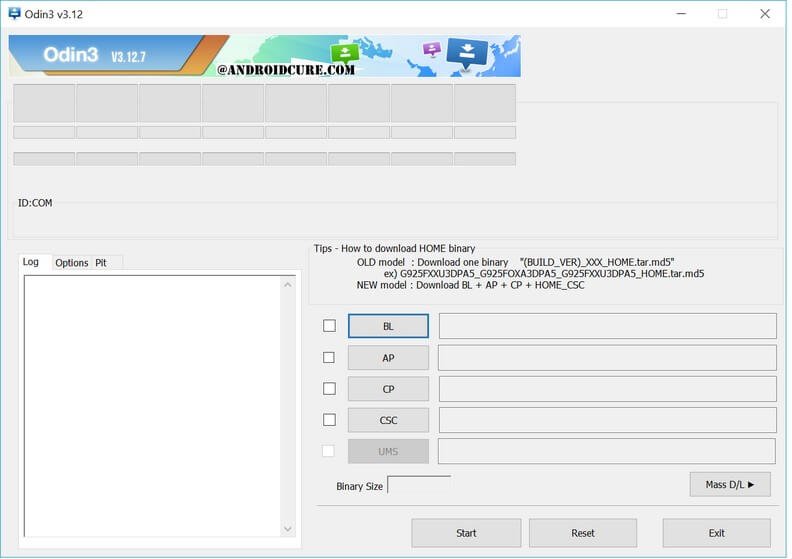
- Now using USB cable, connect your Samsung Galaxy J2 (2017) to PC/laptop. Once connect is established between phone, and Odin, the Id:Com section will reflect just like below:
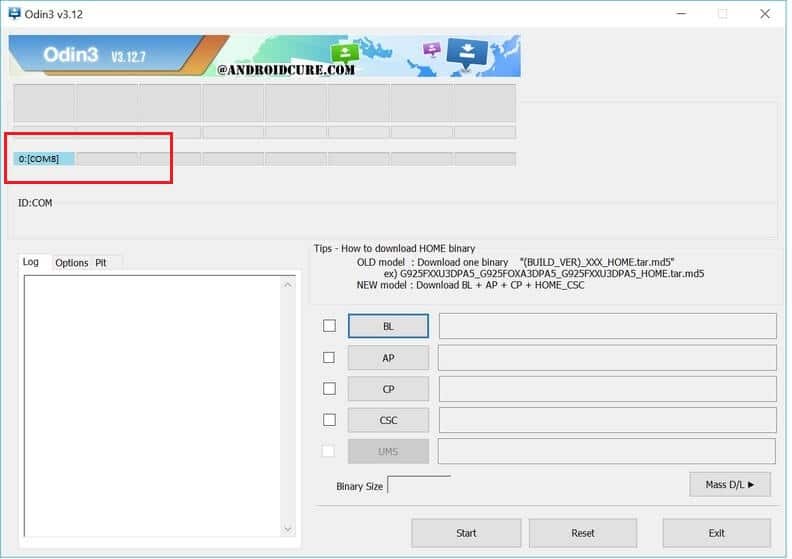
- Now, you’re ready to flash firmware. Tap on AP button, then navigate to download firmware file, and select .md5 file from the extracted folder.
- There is no need to many further, or any other changes. To begin the process, just Tap on Start button, and wait till it finishes the work.
- It can take up 10 minutes (very rare). Once it is finished, PASS message will appear.
- Take off your phone from PC/Laptop, and you’re ready rock with your smart phone.
Now, it should reboot, and takes you to home screen soon. There, enter your Google Account details to set up, and get started with it.
In this way, you can easily revive your Samsung Galaxy J2 (2017) with official stock firmware anytime, and anywhere. We hope that this tutorial helps our readers.



