
Android TV tends to freeze or hang up sometimes: here’s what causes it, what you can do to fix it and how to reset your Smart TV. Android TV is comparable to smartphones in terms of functionality: you can play games, listen to music and watch movies. You can even use social networks or messengers if you install the right apps. Unfortunately, the smart platform is not without its drawbacks: Android is difficult enough to “break”, but from time to time it hangs/freezes itself, leading to a stupor.
If your Android smartphone hangs, the algorithm of actions and reasons are plus or minus clear: press the keys, wait for a reboot and close unnecessary applications. But what should you do if your Android TV hangs up? No need to panic, everything can be solved. Let’s find out why your Android TV hangs and what to do about it.
Why does Smart TV hang up?
Even the most top-of-the-range Smart TV tends to hang from time to time, resulting in not working at full capacity. Freezes may manifest themselves as lags in the interface while viewing video content, or the long loading time of the applications. Fortunately, all this can be resolved without the need for specialist intervention. For starters, it’s important to understand what’s causing Android TV to freeze. I have only encountered lags a couple of times in a few months, but I already understand the reasons.
High usage of the device. An Android TV can keep several apps open in the background, such as online cinemas, the browser and games. It’s best to close apps from time to time without leaving them open. You might be tempted by the quick optimisation button on the home screen, but it’s best not to press it.
Your device memory is full. An Android TV has a relatively small memory, so there’s no way to store a lot of data without a memory card. When the memory is full, it runs slower: clear your device of unnecessary apps.
Speed up the system” button. The TV does start to run faster, but after a while, you will notice that the sound in videos starts to freeze, the picture doesn’t match the soundtrack, and apps take longer than usual to load. It is better to simply close individual apps than to speed up the system in this way or to reboot your Android TV from time to time.
Outdated Android version. In your device settings, check the OS version: it might be time to update. Some devices already have Android 12, but the stable version is Android 11. Turn on the auto-update feature.
Internet connection. The one problem I encounter most often when turning on the TV is the lack of a Wi-Fi connection. It’s all about the fact that the TV is in the bedroom and the router is in the living room. Because of this, all devices connect with a slight delay and the speed can be a little slower. This happens with Yandex.Station, with a laptop and with a smartphone.
What to do if your TV does not connect to the Internet
Perhaps the most common problem faced by owners of TVs with Android TV is problems with the Internet connection. You can manually specify the connection details, but in most cases, this takes a lot of time and does not help.
Try rebooting the TV and the router. The malfunction could be software-related. You can reboot Android TV using the button in settings, but I’d recommend unplugging it: some models stay connected to the network even after you turn it off with the remote.
Move the router. As I said above, the problem arises from a poor signal caused by the layout of the flat. Position it so that there is less interference in the signal path: walls, furniture or doors. For example, you can install the router higher up.
Connect the Ethernet to the television. There is an Ethernet cable socket on the back of the TV: if possible, run it directly to the device to improve the signal quality.
Reset your Android TV. Perhaps the toughest way to solve your connection problem, if your router is OK. Select Device Settings, scroll down and press reset. This erases all files and data in storage, and after the reset, you’ll need to re-enter your Google account.
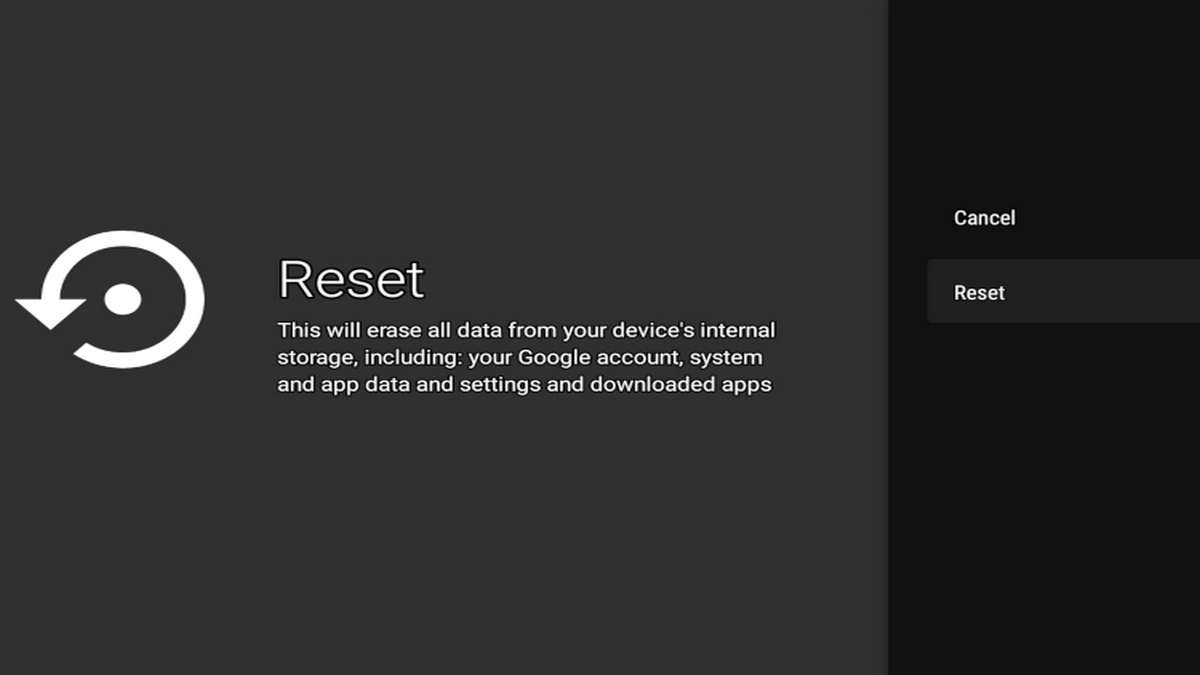
How to reset an Android TV
Often the hang-up in Android TV is solved simply by rebooting your device. How do you do this?
- Select “Settings” on the remote or press the gear on the home screen.
- Go to “Device Settings”, select “About the device”.
- Tap on “Restart”.
The TV will shut down briefly, and after the reboot, you will see a power-on animation. This will essentially be the device’s initial boot up: don’t be alarmed, it may take a little longer than usual. The TV will turn on more quickly afterwards if the “Quick Start” option is activated. Write to our Telegram chat about any problems you’ve encountered with Android TV.



