ADB and Fastboot tool is a power utility which is used to flash custom recovery, rom and third-party apps on Android device using the Fastboot mode. It is a most convenient way to do flashing process on Android devices. And with its portable version, Minimal ADB and Fastboot Tool everything becomes more easier.
Here we have this tutorial that will help you use this tool for flashing custom recovery such as TWRP or CWM and how to prepare your device for it. ADB is an official tool provided by Google – basically it establish a connection between your Android device and your PC and which helps developers and users to do their work using ADB commands.
About Minimal ADB and Fastboot Tool :-
- Portability – As it is minimal, there is no need to install or download bunch of files. You’ll only need to download a package (.zip file) and extract it your computer, anywhere you want and then you’re ready to start with it.
- Install Custom Recovery – It makes very easy to install custom recovery such as CWM or TWRP. Just with single command and you’re done.
- Install Custom Rom – Similarly we can use it install Rom files directly.
- Unlock bootloader – Most importantly, it helps to unlock the bootloader of locked devices such as Motorola, HTC etc,. It goes in same manner, we’ll have to type correct commands to do it.
If you ever come across flashing or developing process, you’d know the importance of ADB tool. Now lets move further. To use this tool, you must have proper drivers of your device.
Either you can use Adb Driver – Universal Android USB Driver or drivers provided by manufacture.
Downloads
- Download the Minimal ADB and Fastboot Tool from →here (Fastboot.zip). Extract the file to your PC.
- Download the Adb Driver – Universal Android USB Driver from →here. Download the file and install it on your PC. This package will install USB driver to your PC, you can now connect any device to your PC.
Download your custom recovery file and put under the extracted folder “Fastboot”, so all files will be in single folder just like below image:
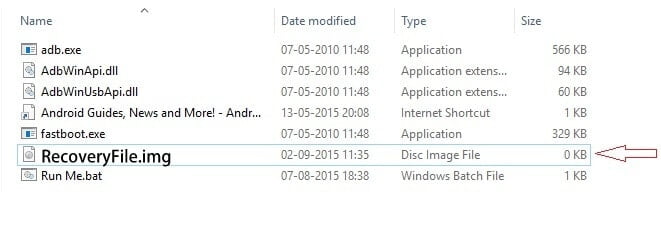 How to Use Minimal ADB and Fastboot Tool to Install Custom Recovery
How to Use Minimal ADB and Fastboot Tool to Install Custom Recovery
Step 1 – Turn off your device.
Step 2 – Connect your device to your PC using USB Cable.
Step 3- Now from the Extracted Fastboot folder, look for Run Me.bat file and Run it, following screen will appear: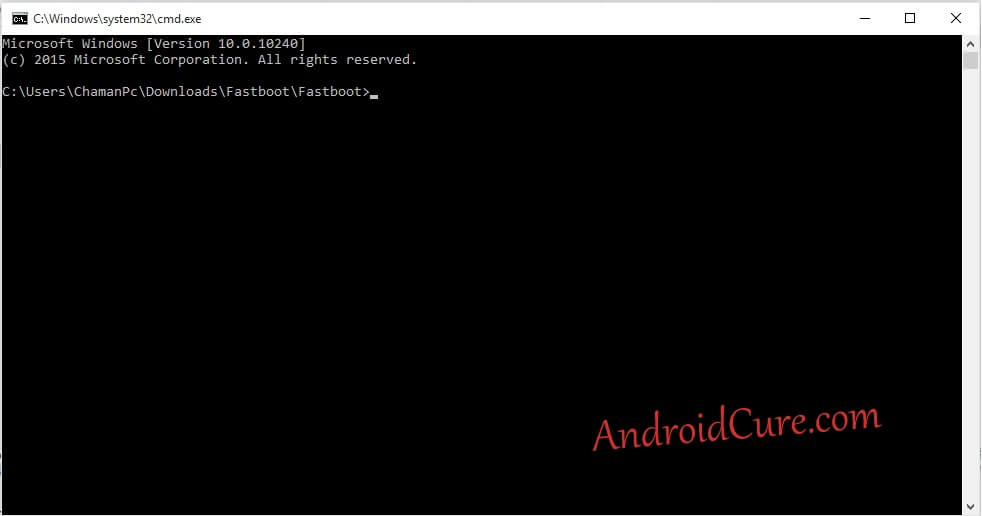
Step 4 – Now type following command to boot your device into fastboot mode:
adb reboot bootloader
This command will boot your device into fastboot mode which we required to flash recovery file to device.
Step 5 – Now type the following command on command prompt:
fastboot flash recovery custom-recovery-file-name.image
Replace “custom-recovery-file-name.image” with your recovery file name.
Step 6 – Type follow to reboot the deivce
fastboot reboot
Now your device will reboot and it will be started normally. Now as you’ve installed custom recovery, now you are free to install Roms, mods and much more.
That’s all about this tutorial. If you get stuck anywhere, don’t forget to leave a comment and we’ll help you out. Also check our cool list of root apps – best root apps for best performance.


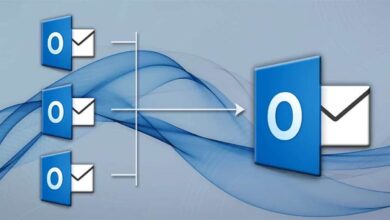

how to root Micromax a35
Micromax a311 – Device not Connected Error…
It stuck on step 5 saying: waiting for device
Same here
It got stuck and always saying waiting for device!
HELP MAN!
Type command ‘adb devices’ whether to check ur device is connected
I’ll help you.
“fastboot flash recovery” is command to flash recovery file and “custom-recovery-file-name.image” is name of recovery file that you want to flash on the device.
I hope it helps!
i heard i need o insert the fili locationn of the recovery!
i need help to unlock by bootloader and root my Huawei gr3 2017 phone.can u please help me.
My device won’t detected in pc. If you say usb debugging mode to be enable my phone now is bricked so I can’t go to setting of course
Great Guideline.Can I flash Huawei Y3II in this way?
Thanks in advance
What about galaxy s4 i9500
will step 4 unlock the bootloader?
also is rooted device requiredbefore performing the flash?
Thanks in advance
No, it will boot your device to fastboot mode. However to you’ll need to unlock the bootloader to proceed to install custom recovery and root it.
it always says “error: cannot load ‘RecoveryFile.img'”
the image is in the same folder. i tried renaming it. tried downloading all the images listed on the link. still error. whyyy? help :(
Try to rename the file, and then flash it.
I tried to disable android lock screen using adb debugging but it does not work. It also shows me a prompt saying override. What does that mean
error: no device found/emulator. please what should i do . thank you
Make sure that you have installed device drivers.
It says device not found.
PS – Gionee P3, Rooted , Adb driver installed , developer options enabled, usb debugging enabled
Trying to flash boot loader image…Using \Boot loader>fastboot flash logo logo.bin. I cannot get the logo to flash. It has to be something I am missing.
Trying to flash logo on moto g5 plus,. \Boot loader>fastboot flash logo logo.bin ….. What am I doing wrong?
Well my phone is stuck in an infinite bootloop…
Is there anything i can do to solve it?
My phone SONY XPERIA Z5 E6653 is forever saying
It says “WAITING FOR DEVICE” even though device is connected (Hard bricked, Qualcomm QDLoader 9008)
What to do now???
Display “closed”
What it’s mean
my device honor 8 lite PRA-LA1 IT STURCKED AT STARTING LOGO HOW TO SOLVE PLEASE HELP ME I WAITING UR MESSEGE
Hi there,
It is very easy to handle such issues. You just need to boot into recovery mode, and then, perform factory reset. It will calibrate your phone, and make it work again.
Cheers!