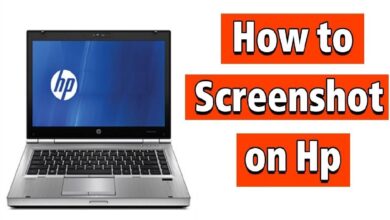How do you protect your smartphone? Probably the same way as everyone else – with a password. But since it’s not very convenient to enter it every time, we usually use biometrics to unlock it. For most devices, it’s a fingerprint, but sometimes a face or, for example, an iris can be used for the same purpose. In this guide, we’ll help you disable the fingerprint scanner on your Android phone.
It is believed that this method of authentication is the most secure because while a password can be lost, a fingerprint or eye-print cannot. Another thing is that it is not always as safe as is commonly thought, especially in an emergency situation.
I don’t want to make unnecessary analogies or scare you unnecessarily, but sometimes something can happen where you need to rule out the possibility of unintentional unlocking your smartphone for sure. It could be detention, unconsciousness, or something else involving a helpless position on your part. In that state, anyone could take your finger and put it to the scanner, let alone just hold the device up to your face and wait to unlock it. But the developers have provided for that.
How Lockdown works on Android
Android seems to have had a mechanism called Lockdown since version 9. Its purpose is to quickly put the smartphone in emergency mode, prohibiting unlocking with biometrics. In this mode, the only way to access the contents of the smartphone is to enter the password, which supposedly only the owner can know.
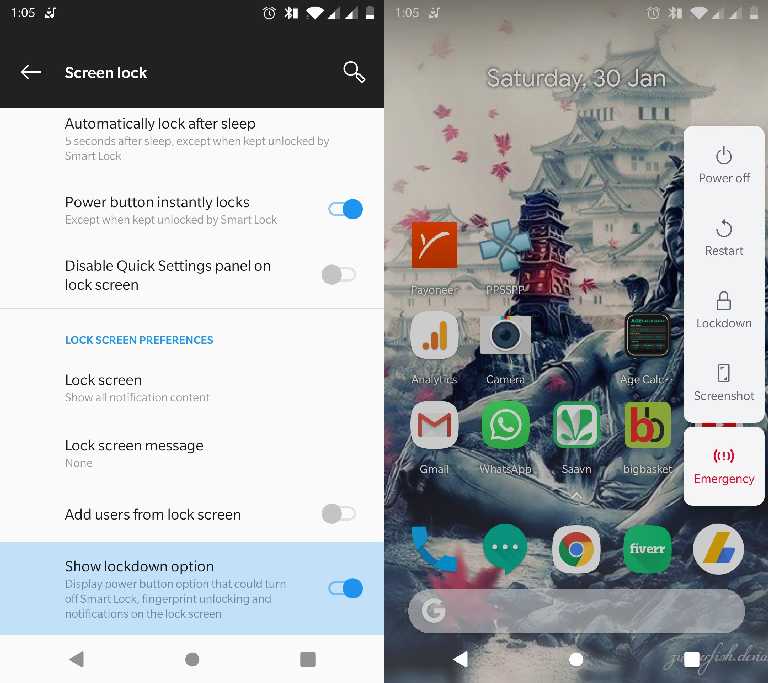
There are several ways to put your smartphone into Lockdown mode. They may vary depending on the brand and model, but as a rule, manufacturers limit themselves to only two methods.
The first is to press the power key five times in a row. You need to press quickly, without delay, so that the smartphone interprets your command correctly. In this case, the biometrics are disabled, leaving you only the option to log in with your password.
However, in some cases, pressing the power key five times can trigger an emergency call. This, for example, happens on Huawei and Honor smartphones. There is nothing wrong with this, you just have to press the call cancellation button.
The second technique is to disable biometrics in a slightly more gentle way. To do this, go to Settings – Biometrics and Passwords – Screen Lock Settings and turn on the Display Lock Option. You will then need to press the power button and hold it down until the shutdown menu appears, where the “Lock” key will also appear from then on. Pressing it will disable all biometrics, but will not trigger an emergency call.
Why disable biometrics
Personally, I like the first method better because it is trivially faster. It is enough to quickly press the power button five times and you can do it without anyone noticing. After all, in the second case you need to look at the screen to put the smartphone in Lockdown mode, not to mention the fact that in some devices the power button is triggered only if you hold it for 3-5 seconds, which is quite long for an emergency situation. So my choice is to press it five times.
Despite the fact that situations, when Lockdown may be needed, do not occur often (provided, of course, that you are not engaged in illegal activities), knowing that the ability to disable biometrics and prevent the unlocking of your smartphone can be useful to anyone and everyone.
Of course, if you’re going to be tortured, you’re likely to say your password, but if you feel like you’re about to lose your senses, it wouldn’t hurt to put your device into emergency mode and prevent strangers from taking possession of your device.