
Though, Android operating system is getting better, and stable day-by-day. Still, you might get stuck with a situation where you need to downgrade the device. It doesn’t matter whether you’re having an Android or Apple’s iPhone. There will be such circumstances. Samsung has grown too much with its Galaxy series. In this line-up, a new handset has been added, the Samsung Galaxy C9 Pro. If you’re using this pretty cool smart phone, you might face such issue. Here in this tutorial, we gonna restore /unbrick Samsung Galaxy C9 Pro using the official stock firmware. Or simply, we’ll downgrade the Galaxy C9 Pro to its native operating system from the current installed operating system. Suits best to those who are on custom Rom, and facing issues with it. Download stock firmware onto the device will remove all the installed applications, custom recovery and Rom. The phone will be restored to it’s factory-fresh state.
If you’re using your phone for a long time or suddenly, it has started showing unusual behavior, therefore, you can try either reset or flash the stock firmware onto it. In many cases, reset would work, soft or hard. Where if you find no luck, perhaps using stock firmware would be ideal to go with. Since, Android phones tend to become slow or show performance issue, this method would work to restore that as well. Apart, trying to install a custom Rom / Mod or custom Rom is the most common practices that lead to bricked condition. Or if you get successful installation, there are chances that would prefer stock Rom over the custom Rom.
There are many reasons that lead to bricked condition, and flashing the stock firmware should be enough to take of that situation. We gonna do the same with the Samsung Galaxy C9 Pro. If you’ve ended with bricked Samsung Galaxy C9 Pro and looking for a solution, this tutorial surely gonna help you.
Sometimes it happens that eventually we end up having a bricked device while trying something onto it. In many cases, soft and hard reset will work. Such as issues related to performance, applications, force close error, etc., these can be executed through resetting the phone. In case they don’t word, flashing the stock firmware should work. Let’s start with resets first and then for beyond them.
How to Reset the Samsung Galaxy C9 Pro
It works well for performance issues such as lagging, unusual behavior of applications, and app force closes /crashes. First try to reboot your phone, see if it works. If it does nothing then, follow the below steps to reset the handset.
- Turn off your phone.
- Press Volume Up, Home and Power buttons all together to get into the recovery mode. Keep them pressed, until you see Samsung’s Logo or Warning logo.
- Under recovery mode, perform following:
- Wipe data/factory reset
- Now press reboot system now.
Should know that performing that action will erase all the stored data stored after it or downloaded. Remember that this process removes apps and their respective data in all manner.
Do make sure to backup your phone before proceeding to reset procedure. Follow one of our backup guides,
Also see following guides,
If it does not work and your device remains bricked, go ahead and follow below steps.
How to Unbrick Samsung Galaxy C9 Pro using stock firmware
The entire process is quite easy and most discussed one too. Let’s do it to revive back Galaxy A8 from brick condition.
→Downloads
- Download the Odin Flashing Tool from →here. Download the .Zip file, and extract to your Windows based Computer. Within the extracted files, you’ll get Odin3 v3.09.exe.
- Download the Samsung’s USB drivers from →here. Make sure that you’ve installed the proper drivers onto your PC.
- Download firmware file from below links. Make sure to check your model number before you download them. Extract the file onto your computer after downloading.
- Galaxy C9 Pro SM-C9000 (China)
- Links to other models are coming soon.
→How to
- Now Power off the device. Boot into download mode → Press and hold ‘Volume Down, Home and Power buttons’ at the same time and release them when you see the Android Logo with a warning!
- Then Press ‘Volume UP’ to get into Download mode.
- One your PC, from extracted folder of Odin look for and execute Odin3 v3.09.exe. The program will open following screen,
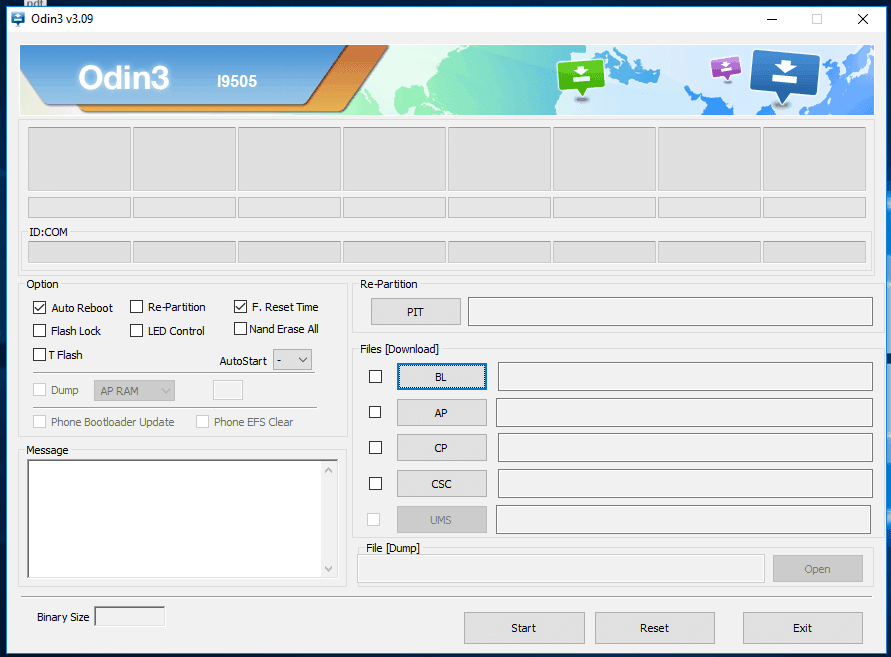
- Connect your phone to PC using a USB cable. Look onto Odin, the ID:Com section should turn to light blue or green that means that the device has recognized.
- Note: In case it does not happen, try to install device drivers and try it again.
- Now Select “AP” and then find and locate .md5 file from the extracted folder of firmware. Do not make any other changes.
- Make sure that “Re-partition” box is unchecked.
- Click on “Start” button to execute the process and let it complete. As soon as it is finished, PASS! A message should appear.
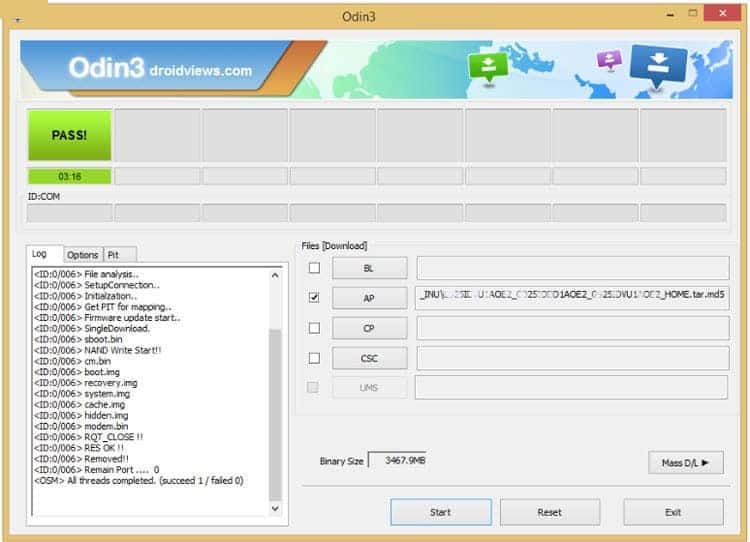
Now take off your phone from computer.
The phone should restart now, and will take your native home screen soon. Enter your Google account details to get started.
Also check,
There are many benefits of having Developer Mode, so don’t forget to check out above post.
That ends our tutorial that helps to unbrick/repair Samsung Galaxy C9 Pro using the official stock firmware. In case see yourself stuck anywhere, just make your comment. We’ll do our best to help you out.
Since Samsung Galaxy C9 Pro is fueled with powerful hardware, don’t miss to try PSP games onto it. Sure, you like to play games such as God of War and Naruto.
Head to our special tutorial – Best PPSSPP Settings and Our list best PPSSPP Games. Stay connected with us, and Enjoy!



