
Since the Galaxy Y launched in the market by Samsung, it is always been very popular and been searched widely over the internet. The combination of device cost and configuration made it a good deal for phone users, and developers as well. Galaxy Y is one most sold handset from Samsung and also got huge attention from developers. There are countless Roms, and mods for this handset and many other opportunities to improve its performance and usability.
But sometimes installing third-party Roms, mods, and other apps lead to bricked phone. Most probably it happens after installing a new ROM. In that case, to revive it back to working state, installing a stock firmware would be the best one can do. It happened to my Galaxy Y many times, and most of the time I had to use the stock firmware. If you’ve bricked your Samsung Galaxy Y then this guide is best suitable to you. In this post, we’ll help you to unbrick Samsung Galaxy Y using the stock firmware.
Let’s repair the bricked Samsung Galaxy Y GT-S5360 using stock firmware. First, read all the pre-requisites listed below very carefully, and prepare the device accordingly.
Pre-requisites
- These are official stock firmware, developed, and distributed by Samsung only for Galaxy Y GT-S5360 device, and meant nothing for any other device. Don’t try’em on any other device, it could lead to very serious damage to the device.
- As it is an official firmware, so it would replace custom Rom and custom modes to the stock version, and it also removes the root access from the device. It simply turns to the original state.
- To perform this installation, you need a windows based PC with internet connectivity, and USB cable to connect your device to it. Windows XP, 7, or 8, any of these is should be okay.
- Install proper USB driver of your Samsung Galaxy Y device on PC, so it could be connected to PC correctly. To download the latest USB drivers for Galaxy Y, visit here.
- Remember, installing this Rom would remove everything from the internal memory of the phone. That means anything stored under the phone’s memory would be wiped out.
Must see:
Downloads
→Based on your county region, download the stock firmware for your Galaxy Y onto your PC.
- European Firmware – S5360_XXMI1_OXXMD1_XXMC2_wipe_by_SplitFUS2
- Indian Firmware – S5360_DDMD1_ODDMD1_DDMD1_wipe_by_SplitFUS2
- German Firmware – S5360_XXMK1_DBTML1_XXMK1_wipe_by_SplitFUS2
- Iraqi Arabic Firmware – S5360_JPMI1_OJPMI1_XXMG1_wipe_by_SplitFUS2
- Indonesia, Malaysia, Philippines, Singapore, Vietnam –S5360_DXMJ1_OLBMJ1_DXMI1_wipe_by_SplitFUS2
- 5360B Brazilian Firmware – S5360B_UTME2_ZTOMJ1_UTME1_wipe_by_SplitFUS2
- 5360T Australian Firmware (Telstra) – S5360T_AJKK3_TELKK3_AJKK3_wipe_by_SplitFUS2
→ After downloading the desire firmware zip file, extract it to safe place on your PC, and remember the location of it.
→Download the Odin Program from here (Odin 3.07.zip). Extract the zip file, and under it you’ll get a Odin3 v3.07.exe file. Remember it, we’ll be using it very soon.
How to install stock firmware on Samsung Galaxy Y
- Firstly, on PC run the Odin3 v3.07.exe file from the extracted Odin Program zip. A new window will appear on you screen.
- Now turn off you phone, and wait at least 5 seconds.
- Now press, and hold Volume Down + Home + Power buttons together. A Warning! message should appear on phone’s screen. Then press then Volume Up button to boot into the Download mode.
- Now connect the device to PC through USB Cable, and move on to Odin program. Once your connect your device to PC, the ID:COM section should get deflected, and Added! message will appear in message box. If nothing happens in you case, then you need to first install the USB Drivers of your phone first, and then try it again.
- Now on Odin program perform the followings:
- Select the PDA button, then find, and locate the PDA named file from the extracted firmware zip file.
- Select the Phone button, then find, and locate the Modem named file.
- Select the CSC button, then find, and locate the CSC named file.
- Make sure the Re-Partition box is unchecked, and don’t make any other changes.
- Now click on “Start” button to start the installation process. Once it done, a PASS! would appear on Odin program. And now you can remove your device from PC.
If you’re feeling uncomfortable with above tutorial then watch below video.
Video: How to flash stock firmware on Samsung Galaxy Y
In case you’re facing issue with written guide, just watch the above video tutorial.
Your phone would be restarting it self, and will take you to home screen very soon. Now put your Google account details and get fun with your phone again. So this ends our guide to repair the bricked Samsung Galaxy Y. Moreover, visit our best causal games list to have fun with your device.
If you face any issue with your phone or this guide not help you, you’re most welcome to make comments and we’ll surely help you appropriately.

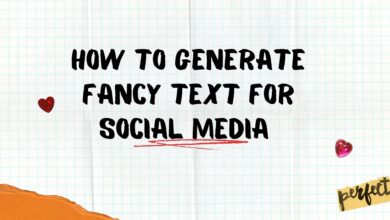


I just wanted to thank you for the clear instructions, they worked and my phone is working again after an upgrade that bricked it, thanks again.
Thank you, i recover my phone and its in your help.
thank you very very much
thank you very much your path helped me and my mobile a lot thank you very much
Bhai nahi ho raha haii….isse bhi failed bata raha haii…ab kya karna chahiye….pls bataaO
Hello sohail,
I see that this method is not working for your. Please write back with model number of your galaxy y!
Sir mujhe iPhone karna hai plzzz sir Link bhej dijega +917301443915
thakn you so much ,,
it very easy to under stand by tuitorial once again thnk you.
Thank you very much admin………………..
My phone is working now:D
Thank you so much!! Been looking for this for so long! Now, my original phone is back!! Thanks for the big help!!
it stuck in initialzation plz help :( :(
My computer won’t recognize my device though I have already installed my phone’s USB drive several times.
i just want to thank you .. you saved my life.. and my phone ofcourse! thank you so so soooo much!!
odin doesnt recognoze my device.. what should i donaw ? plz help me out !
Thank you ver much
I went through all steps but ended up with a FAIL message. My phone is Galaxy y gt-s5360. Could you advise me what to do next, thanks.
Thank you so much!!!
I will seriously love you forever for this.
It was the only tutorial that worked! Thank you!
thanks for the tutorial, now my phone is working after i bricked it!
Hello, what could you recommend to me, in my phone because it stocks in Galaxy Young GT-S5360 logo and if i try to reinstall the ROM(Nemesis Rom) I cant wipe the data/reset and cant wipe Dalvik :( please help…
In odin mode, using Odin 3.07 there is one problem the PDA is not working it says PDA is not invalid and I try it again and again :( please reply. I also tried the v1.85 :( please reply asap. thanks ..
I think there is problem with my CWM and I reisntall it and the same thing happens :(
Ok, I have resolved the problem in CWM recovery but If i reinstall the process in Nemesis Rom I still stucks on
Samsung
GALAXY Y
Young
GT-S5360
thank you very much ,now my galaxy y is working well
Indonesia, Malaysia, Philippines, Singapore, Vietnam -S5360_DXMJ1_OLBMJ1_DXMI1_wipe_by_SplitFUS2
It doesnt work !!!
Working! :D
this odin flashing zip has a protected archive problem. tell me posword of it
yeah
its done
thanq a lot
thanks dude ur methord works i tried many but this was just amazing thank u sooooo much
Thank you so much !!!
Thank you!!! :D
my galaxy y recovery mode is changed now its colour is blue.how i back my original recovery which colour is red
Hello suvam,
As you’ve install this stock firmware on you device, everything installed, such as custom recovery (Red color) has been replaced with stock ones, and that is why now you are seeing blue colored recovery. However, if you still would like to turn it back, you may install CWM or TWRP recovery on it.
My Galaxy Y phone can’t enable to load window. When I open power button, it appears Galaxy Y Young and then Samsung blink and then restart like this several times, please help me how can I reinstall and enable USB.
It really worked bro thanks a lot my phone worked again
thanks anand!
Thanks a lot for these very clear instructions. This work for my phone. My phone started fine. These instructions helped a lot in getting back my phone.
Thanks Again,
Rajesh
Your most welcome Rajesh for taking time and writing this comment!
Hi,
The instructions are very clear and simple.
Unfortunately i am not able to download the stock firmware for your Galaxy Y.
Each time i try, it keeps downloading a exe file.
are the files still there under these links please?
I need your help can you please look into it and let me know
Kind regards, Thomas
Hello Thomas, I’ll surely help you.
In this case I would recommend you to click on “Download Now” Button instead of Download button over the download page, it will automatically download the zip file.
Thanks Brother. My phone is back to life. :). thank you very much
thanks brother for the help. My phone is back to life. :)
Thanks again for help
That video contradicts the tutorial. Don’t watch the video. Follow the steps and it will work fine. Worked perfectly for my phone :)
First of all I want to say superb blog! I had a quick question that I’d
like to ask if you do not mind. I was interested to find out how you center yourself and clear your thoughts
prior to writing. I have had trouble clearing my thoughts in getting my
thoughts out there. I truly do take pleasure in writing but it just seems like
the first 10 to 15 minutes are usually lost just trying to
figure out how to begin. Any recommendations or tips?
Appreciate it!
I value the post.Really thank you! Keep writing.
Hi…my phone is not bricked…but I have rooted my phone n installed CWM,kernel cm7..ext4 formatter n my phone is working on android kitkat…but now I want the original version of android back n unroot my phone…will this method help me???? Plz reply ASAP
Yes for sure this method will work for you too!
DONE!!! THANK U :)
Wow! great!
thank you so very much very helpful unlike XDA who are useless
Thanks for your comment!
ID:com is not comming. so now what i have to do
Make sure that you’ve installed proper drivers of your device to PC.
unlimited thax for admin…….
Thanks for your comment!
thanks wso much i have sucess to solve my stuck problem can i update my adroid version too
That’s good hear that you got your device revived. Well, no update has been rolled about for this handset but you can try custom rom, https://androidcure.com/top-10-fast-and-stable-custom-roms-for-samsung-galaxy-y/
Hi…my phone is not bricked…but I have rooted my phone n installed and replaced audio driver and my phone can’t play music normally,n I was too panic and I accidentally deleted all system files,n my phone is working on original android gingerbread…but now I want the original version of android back n unroot my phone…will this method help me???? Plz reply ASAP
Yes, it should work in your case too. Under recovery mode, make sure to clear cache memory, it will help you out from stuck issue.
Thank youuuuu!!! It’s working!!!!! My phone is working now thank you :)
*Correction: my phone now stuck on boot screen because don’t have system file
Oh!Don’t worry. Go into recovery mode, and clear all caches.
Ho very very happy I worked till night and next day to unbrick my phone but nothing worked I tried xda guid too but failed but your guid was aswm and unbricked my young very very thanks
Wow.. thanks for appreciation..
After being “raped” by Murphy’s Law – including formating the SD card while operating the phone with one hand and brushing my teeth with the other, while feeling an urgency to go to the toilet and being already late; after unformatting the SD card and restoring a backup with CWM, the phone hung while updating on the Playstore and then I could not restore the backup because CWM could not format the Data partition.
Google brought me here, and I thought I had to spend a few hours breaking my head following these procedures. I was wrong! Your procedure is absolutelly straight forward and very simply put. Click click click downloaded what I needed, followed the very simple instructions and unbricked the phone with no sweat at all in no time. Rebooted into CWM and restored my backup.
PRONTO! Kudos for your competence!
Thank you *so* much, Deepak!
Hi Bruno,
That’s great to know that you could bring your phone back. Thanks for your comment, and you’re most welcome.
Cheers~
Whoo! i almost give up! cuz after some installing custom roms and accidentaly wipe data/reset, it stock in samsung galaxy y… logo. i thought there’s no solution to this but when i got in these page it solve my problem. thanks admin. :)
That’s great.
automatic restarting on releasing buttons to press volume up to boot start downloding