
Samsung Galaxy Y is a very decent smartphone, one of the most sold handsets from Samsung. It is best suited to testers and developers for experiments for more productive, useful, and performance-driven apps and custom firmware for Galaxy Y.
Who would not prefer to have one of these iPhone but these are bit costly and Android users are not fully comfortable with iOS because there are several boundaries which hold you to certain limits. If you can’t manage to get these iPhone why don’t you try to have an at-least theme, looks, and interface feel, just like them?
If you have a Samsung Galaxy Y and looking to make it look like Apple iPhone then you’ve come to the right place. Our this tutorial on how to install iOS 7 Custom ROM on Samsung Galaxy Y will guide and help you to make your phone look-alike Apple iPhone.
Thanks to XDA developer who developed this iOS 7 Custom ROM for Samsung Galaxy Y, we just need to flash this custom ROM via CWM recovery and with some tweaks, we will be ready to blow our friends by let know them that we have iOS 7 on our Galaxy Y phone.
Features of iOS 7 Custom ROM
- Very clean, stable and fast ROM based on latest precy cm7.2
- Themed like iOS 7
- IOS7 alike ControlCentre (setting)
- Modified Popup menu, text fields, volume up and down and others to look like IOS
- Apps are resized to fixed to fit in Galaxy y screen
- and much more
ScreenShots
Prerequisite
- This custom ROM is only made for Samsung Galaxy Y GT-S5360 and should not be flashed on any other device. If you try to install it on any other device then it may cause some issues like bricking that or damage the hardware or internal software. So, don’t try that.
- Because this is a custom ROM, so for fully successful installation your phone must be rooted. Root your device will void the warranty of your device so be aware of that.
- Make sure that you’ve enabled USB debugging under settings options of your device. If not then enable in “Setting> application> development” and check USB debugging box. This is one essential step, it lets your phone be detected by the computer.
- This custom ROM only works with Precy cm7.2 kernel, so you need it to flash it first(flashing Precy cm7.2 kernel is given below) and then follow the further guide.
- Make sure you have installed USB drivers your device, without drivers your phone won’t be detected by PC or computer. To download and install the process for USB drivers visit here.
- Make sure your phone has at least 50% charging. If it gets turn off while the installation process, it can be dangerous for your phone. So charge your phone to a good extent before going further.
- Because it’s an unofficial (nor developed or promoted by Samsung) custom ROM it can have some bugs, but it is tested before listing here and it works fine. But in case, if it damage or brick or anything happen to your device after installing this ROM, we will be not responsible for that. This tutorial is only meant for knowledge.
Important: In case you get your device bricked or you want to get back to stock firmware, then follow our Galaxy Y Unbrick guide.
Downloads
- iOS7 Custom ROM download it here: iOS7 Custom ROM
- GT-S5360_CWM.zip download it here: GT-S5360_CWM.zip
- Precy cm7.2 kernel.tar download it here: Precy cm7.2 kernel.tar
How to Flash Precy cm7.2 kernel.tar Kernel to Samsung Galaxy Y
- To flash Precy cm7.2 kernel.tar to your phone, we will use Odin Program. Download it here.
- After downloading the Odin Zip file, extract it to desktop and look for ‘Odin3 v3.07.exe‘ and run it.
- Turn off your phone and boot to download mode via pressing and holding “Volume down + Home Button + Power key” simultaneously until phone boot to download mode.
- Now connect your phone to PC through USB cable and look at the Odin program. There you’ll see ID: COM section turn blue and it says added!. If it not happens then you must install USB drivers again.
- Now its time to configure the Odin program, check the PDA checkbox, and on PDA select Precy cm7.2 kernel.tar file and then click on the start button.
- Wait until it completes the flashing process and when it gets completed you will “pass” message and “ID:COM” will turn to green. So you have successfully flashed Precy cm7.2 Kernel to your device and move further for the iOS 7 installation guide.
How to Install iOS 7 Custom ROM on Samsung Galaxy Y
- I hope you already downloaded the iOS 7 Custom ROM zip and Gt-S5360 CWM zip files after that put them to the SD card of your phone device. Remember do put them inside any folder, just copy them to root of Sd card.
- Now turn off the device and boot to recovery mode via pressing and holding Volume up + Home Button + Power key” at the same time until you see the Samsung logo.
- Once you get to recovery mode, select “install zip from SD card“, and select Gt-S5360 CWM.zip and flash it. It will take you to the new Recovery mode.
- Now select “mounts and storage section” and select the same and then mount all the following things; mount/data, mount/sd card, mount/system, mount/cache.
- Now get back to the main menu and select “install zip from SD card” and then select the downloaded the iOS 7 Custom ROM zip file and flash it.
- It will take some time to get the job done so don’t worry.
- After completion of flashing ROM, go back to the menu and select “wipe data cache” and select “wipe data/factory reset” and then reboot system now.
All done! If it takes a long time to boot for the first time then don’t get panic it’s normal. Well this custom ROM does not have many bugs but the WiFi problem was reported by few users.
So, you have successfully installed this ROM your device. So that’s all about a guide to Install iOS 7 Custom ROM on Samsung Galaxy Y. If you have any problem regarding this tutorial or facing any kind of problem while installing this custom ROM the let us via your comments.
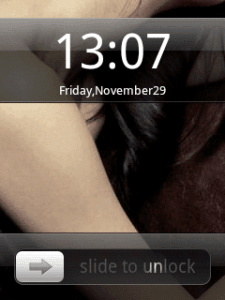
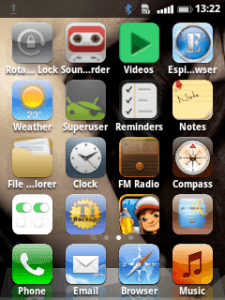
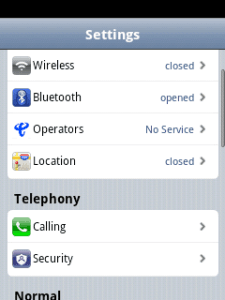
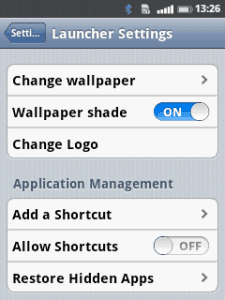
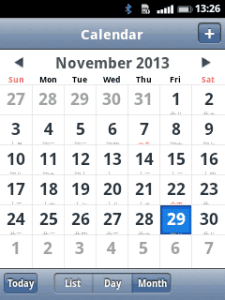
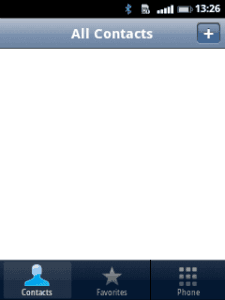
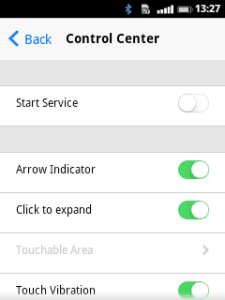
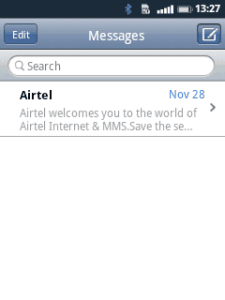
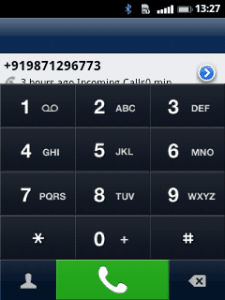



Hi, I’m trying to install this rom on my samsung y phone but in the recovery mode I can’t do the instructions mount/data, mount/sd card, mount/system, mount/cache (only sd card is already mounted). The error is: can’t mount.
After installation of the rom the phone is not booting, only a white screen.
Is there a problem with the files? Is there something missing?
Thanks,
Gust
Hello there,
Try re-installing this Rom, I would work!
my phone is stucking at samsung gakaxy y young GT-S5360 logo n not booting after waiting for 2 hours! suggest me asap please, thank you
hell Milan, you just need to perform step 7 again!
I’m unable to mount data and system now after trying 5 times
Atleast tell me how to undo what i;ve done to get my phone back!
Use this guide: https://androidcure.com/unbrick-samsung-galaxy-y-stock-firmware/
Please send me ios 7.2 rom link bro,thank you
Hi there! all links working fine!
it was not working
Which ROM is reinstall
No! It is only for Galaxy Y!
its showing as error mounting /system and data
Go to “mounts and storage” and “format” followings: format system, format data and format cache. Now you’ll be able to mount these folders.
done flashing but this rom cant recieve massage
GO TO MOUNT and storage ,,,format data,format system,format cache ,,,and flash the rom,,,enjoyy :)
Ive installed ios 7 in my galaxy y,but after i finish doing it,my mobile data has no signal,what to do?
Can i install it on samsung galxy core gti8262
Hi there, this is not available for this handset.
this is not really working, i tried several times but i couldn’t, there was an error always, no cache found just like these and never boot ever even though i wait several times.
thanks it worked very nice rom also not leggy thx…..!!!!!!!
That’s great!
sir i am install ios 7 is not work and not open clock world recovery mode please help
sent for gts5360 firmware all file
sir my gts5360 not open cwm recovery mode and my mobile not connect usb odin
please i request you fast solution sent
my phone does not display install zip option
What do you see instead?
i waited for hour but it is showing the logo only
Sir,pls give me a working link of Precy cm7.2kernel.tar….thanks
Bro can you make this is for Samsung J2 2016.
PLEASE BRO ….
problem with wifi, it cannot connect to wifi.great interface! if you can develop more adjustment in wifi connection its more good.
after flashing this rom i cannot enter in recovery mode.how to fix?