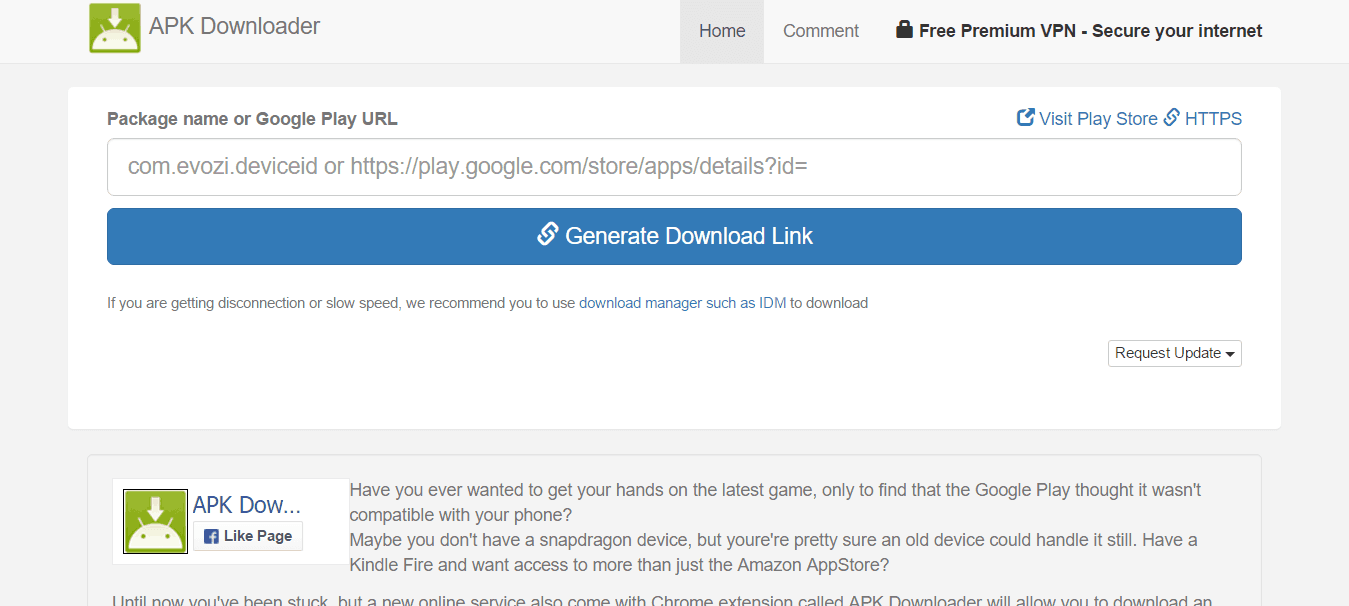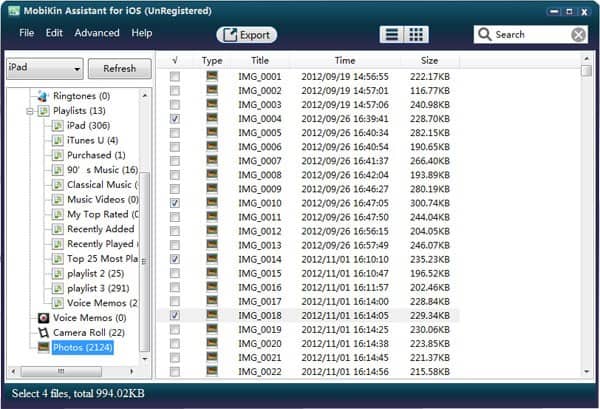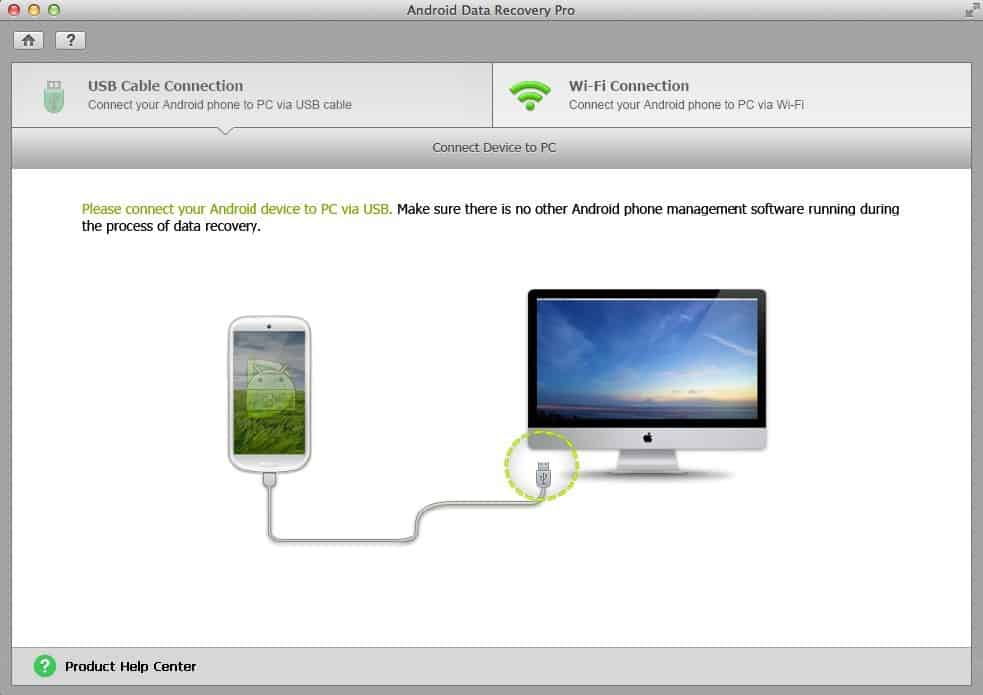![]() Multi Window features has been talked very frequently and it was expected that it would release along with Android 6.0 Marshmallow version but it was ended with no significance in official build. Well if you don’t about Multi Window feature then we’ll sure tell about it. Well Multi Window allows to view multiple apps together in split view in such manner so we could switch them with just a swipe. It is still considered as hidden feature of Android 6.0 but to make it work you’ll have to get root access on your device.
Multi Window features has been talked very frequently and it was expected that it would release along with Android 6.0 Marshmallow version but it was ended with no significance in official build. Well if you don’t about Multi Window feature then we’ll sure tell about it. Well Multi Window allows to view multiple apps together in split view in such manner so we could switch them with just a swipe. It is still considered as hidden feature of Android 6.0 but to make it work you’ll have to get root access on your device.
Here in this post we gonna help to activate this Multi Window on Google’s Pixel C. It is not that tough to make it work however you’ll first need to manage root access on your device and with just putting one-line code to its build.prop file. Since this Multi Window is another feature that could be enjoyed on large screen device, then it would surely a good idea to enable Multi Window on Pixel C. In the past rumors before this tablet was launched, we thought that this feature would be built-in feature of this tablet but it wasn’t happen as expected.
No worry since we can still enable this feature by editing build.prop file. Let’s get started with the procedure. To enable this device, you’ll need followings:
- Root access– We’ll be editing system file and to get access to that file you’ll need a root access. So first you’ll have to root your device.
- ES File Explorer – It is great file explorer/manager allows to keep track of all the files/documents/music/videos and all systems files and folder and manage them as well. Apart from good file manager, it also allows to edit system files as well. You could download it on Google playstore from →here.
Now let’s go ahead and do it!
Enable Multi Window on Pixel C
Step 1. Firstly download and install the ES File Explorer on your Google Pixel C
Step 2. Open the installed app and grant the root permissions on next screen so it could work.
Step 3. Now navigate to /system/ directory and look for build.prop. Tap on that file to edit it.
Step 4. Now we’ll add the required code to that file, inside the build.prop file, put the following code any where, you could enter it to end or starting or between,
persist.sys.debug.multi_window=true
Step 5. Save the file.
Step 6. Now restart your device.
Step 7. Now we have successfully injected code and now we’ll activate the feature through developer options. Enable the developer options -> Go to Settings ⇒ About phone ⇒tap Build number seven time to enable it. Also you could follow below video to enable developer options:
Step 7. Now go to Settings → Developer Options → check the Multi-window option from the list and all done!
That’s all! Now you can enjoy this beautiful feature, multi-window on your Google Pixel C. If you face any issue, please let us know and we’ll surely help you!