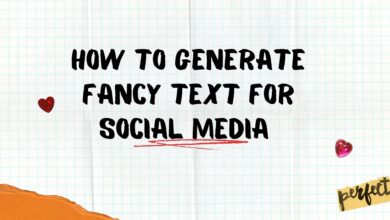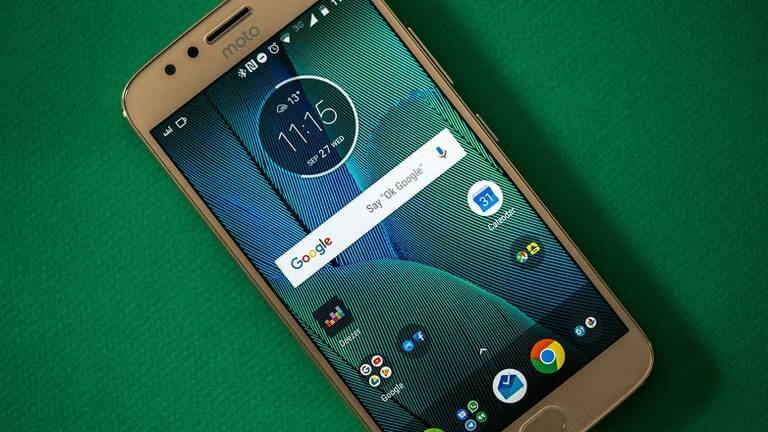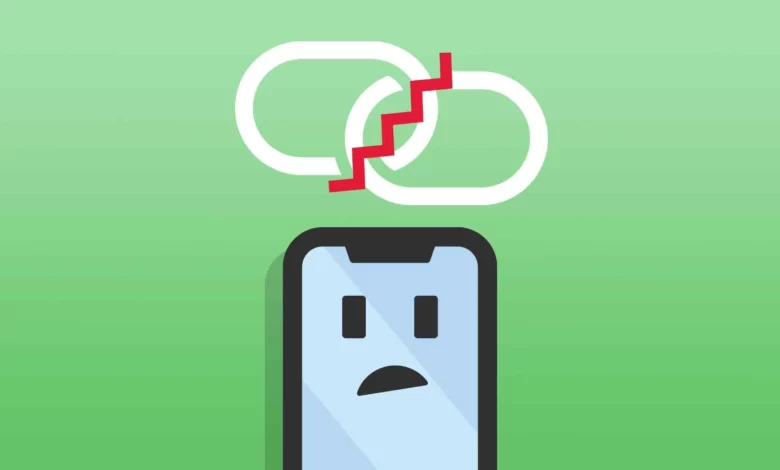
Hotsop mode on the phone is a convenient feature, which, unfortunately, sometimes works very badly. We tell you why the Hotspot access point is disconnected and how to try to solve this problem yourself.
Smartphones provide access to the Internet not only for us but also for others: you can easily share the Internet from your phone to other devices by turning on hotspot mode in Settings. Given that almost all cellular carriers offer unlimited Internet, you can even use modem mode on your phone on a regular basis for work or entertainment.
Unfortunately, the function does not work perfectly both on iOS and Android: for unknown reasons, the access point turns off at the most inopportune moment or other devices do not see it at all. Today let’s find out what to do if the access point doesn’t work on your phone.
Why isn’t the access point working?
One of the main reasons why the AP doesn’t work on your phone is due to your cell phone carrier’s tariff restrictions. Providers limit this for a variety of reasons: you may be out of bandwidth, you haven’t upgraded your plan in a while, or the feature simply isn’t on your list of available options.
First, go to your personal cabinet and check whether it is available in your data plan. If there are no restrictions, but other devices are still unable to access the Internet, restart your smartphone and try connecting another device to the access point.
How to change the access point password on your phone
A trivial reason why your phone doesn’t connect to the hotspot is the wrong password. The fact is that the distribution of the Internet from a smartphone has its own drawbacks. For example, previously connected devices in the house will automatically connect to the access point in the future.
As a result, they start using the smartphone to access the Internet: your speed drops, your traffic is consumed. The best way is to change the access point password. After that, you’ll have to recreate the connection on other devices and enter a new password.
- Go to Settings;
- Select Connections;
- Go to “Mobile hotspot and modem” or something similar option, figure it out;
- Click “Configure.”
- Enter a new password for your access point.
Done! Now you only need to re-enter your password on the devices that were connected before.
Why does an access point disconnect
Sudden access point disconnection depends on several factors. Be sure to check for some nuances if you encounter this.
Wi-Fi can disappear because one of the devices is in charge-saving mode. In this mode, many devices disable features that are inactive. For more information on how this works, read our piece.
Weak mobile network signal. If you see that the indicator on your smartphone shows 1-2 bars, then be prepared for disruptions. It is better to put the phone where the signal will be more stable. For example, near a window. In addition, the signal may deteriorate due to an outdated SIM card.
Weak Wi-Fi signal. Due to the presence of obstacles in the form of walls, the access point may be disconnected. The adapter of the device cannot pick up the connection signal, as a result, it breaks off. It is advisable to be in the same room so that the connection does not disconnect.
Too many connected devices. Smartphones allow you to connect multiple devices to an access point at once. Some of them may be downloading updates or using it to download bulk content, such as when watching high-definition videos. Unplug unnecessary devices from your AP: smart speakers, for example.
How to make sure your hotspot doesn’t disconnect
There are several ways to make sure your smartphone has a stable connection. Be sure to try these ways.
- One of the reasons why your phone’s hotspot is disconnected is because your VPN is turned on. Be sure to disable this option.
- Sometimes an unstable connection is due to the geolocation feature being turned on. Try disabling it for as long as your phone’s Internet distribution is on.
- Many readers of our Telegram chat have noted that the hotspot turns off at the exact moment when the smartphone’s screen goes out. Try keeping it on all the time.
- The smartphone switches from LTE to 3G. Unfortunately, the LTE signal is not stable everywhere. This is affected by many factors: terrain, coverage area, or being near an airport. If you encounter such a problem, then in the settings of your smartphone select “3G only” – the speed will be slightly lower, but the access point will stop dropping out.
- Try connecting the smartphone via USB to the PC. Personal experience shows that in this case, failures occur much less frequently.
- It turns out that the function can sometimes “fail” for completely different reasons, resulting in a failure to distribute the Internet from the phone.
Another cool way to solve the problem could be to buy a pocket router (hotspot). Read our article about why it’s worth starting to use it.