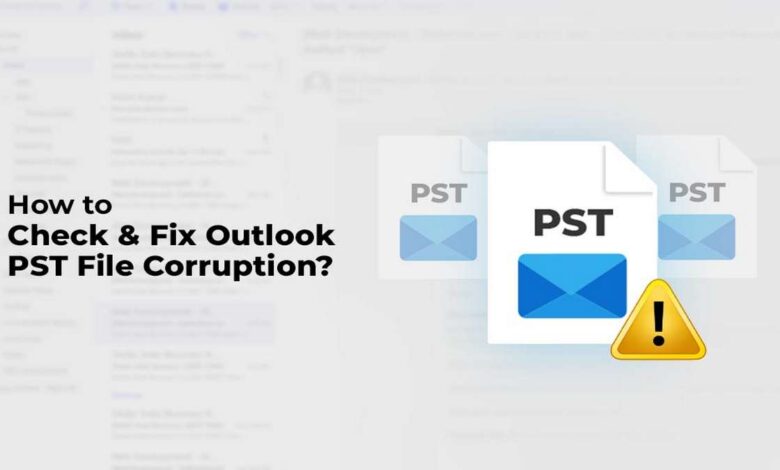
PST file corruption is one of the common problems faced by Outlook users. However, it is smoothly fixable with the help of some tools. This article solely focuses on the reasons for PST file corruption and the solutions to fix it.
What are the Signs of Corrupted PST Files?
If you encounter any of the following error messages, it means your PST file is corrupted.
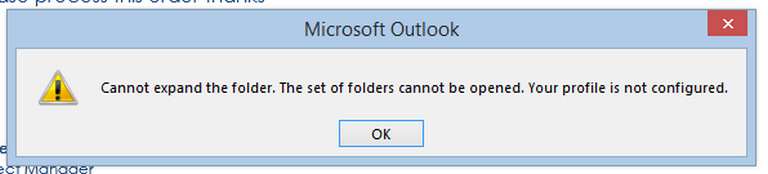
- Cannot expand the folder. The set of folders cannot be opened.
- Errors have been detected in the selected file.
- The file <File Name> is not an Outlook file.
Let’s learn about the reasons behind corruption of PST files.
Reasons for PST File Corruption
There are numerous reasons why your PST file is corrupted. Let’s discuss some common reasons for corrupt PST files.
1. Unexpected Program Shutdown
Normally, everyone shuts down their PC after saving each file and closing every program. However, some people have a habit of shutting down the PC without closing the Outlook program. It is one of the main reasons for corruption in PST files.
1. Bad Sectors on Hard Drive
If there are bad sectors in your hard drive, they may also lead to corruption in PST file.
3. Software Issues
The software issues can also lead to corruption in the PST file. Some common causes of software issues include operating system failures, backup application failures, etc. In addition, any glitches or bugs in your Outlook program can result in corruption in the PST file.
4. Malware Attacks
Malware or virus attacks might also corrupt the PST files on your storage device. Therefore, it is important to take steps to protect them from malware infection.
How to Fix Outlook PST File Corruption?
To fix the corrupt Outlook PST file, you can use the inbuilt PST repair tool, known as SCANPST.EXE. You can find this tool inside the Outlook installation directory.
<C>\Program Files\Microsoft Office\root\Office16
After locating the SCANPST, double-click on it, and execute the following steps to repair your corrupted PST file.
Step 1: Click “Browse” and select the corrupted PST file.
Step 2: Click the “Start” button to commence the repairing process.
Step 3: You can open your PST file, after the process is finished.
However, SCANPST is only for fixing minor corruption. Also, it’s limited to repair PST files of only 2 GB size. Therefore, it’s recommended to use an alternative tool in case SCANPST.EXE cannot fix the issue.
Alternative Tool to Fix PST File
To fix a corrupt PST file, you should take the help of the Stellar Repair for Outlook tool. It’s the best and most powerful tool to repair PST files in any situation. It can recover all the mail items, including the deleted items, from the PST.
Features of Stellar Repair for Outlook
Stellar’s Outlook PST tool has wonderful features that one needs to recover a corrupt PST file. Even a person who is not much familiar with technical stuff can operate this tool.
The following are some of the best features of Stellar Repair of Outlook:
- Repair corrupt or damaged Outlook PST files.
- Recover deleted emails and Outlook mailbox items.
- Preview Outlook mailbox data post repairing.
- Advanced filters for selective recovery.
- Save mailbox data in portable file formats.
- Split and compact the PST File – Technician edition.
- Export PST to Live Exchange – Technician edition.
- Export PST to Office 365 – Technician edition.
Steps to Fix Outlook PST File using Stellar Repair for Outlook
Step 1: First of all, install Stellar Repair for Outlook on your computer and open it.
Step 2: Now, click on “Select PST File” on the home page. Select ‘Browse’ if you know the location of your PST.
Step 3: Thereafter, choose the corrupt PST file and hit the Scan button. The tool will start running the scan. It will take time depending on the size of the PST.
Step 4: After the tool has finished the scanning, you can preview the recovered items.
Step 5: Choose the desired format, i.e., PST, MSG, EML, RTF, HTML, or PDF. Then, the desired location to save the repaired file.
FAQs
- How long does it take to repair an Outlook PST file?
The repairing time for a PST file totally depends on the size of the file and the extent of corruption. - How do I repair a password-protected PST file using the Stellar’s PST repair tool?
The process for repairing both password-protected and non-password-protected PSTs is the same. However, you need to enter the password when prompted. - Is there any limitation on the size of PST while recovering with the Stellar’s PST repair tool?
The software is capable of repairing PST files that are larger than 2 GB in size.
Final Thoughts
If you are experiencing any of the symptoms of a corrupted PST file, it is best to take action and fix the issue as soon as possible. By following the tips in this article, you can determine if your PST file is corrupted and take the necessary steps to repair it. If your PST file is too damaged or corrupted, Stellar Repair for Outlook can help you fix the problem and recover all the data.



