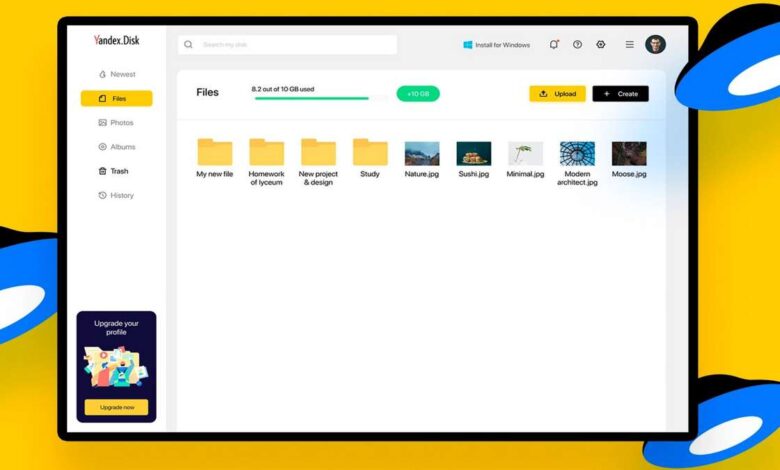
After Visa and Mastercard suspended operations with foreign online shops, many users began to think about transferring all data from Google Drive. Yes, there have been no announcements about blocking it completely, but paying for the extra space without the cards of foreign payment systems will be quite a challenge. The domestic Yandex.Disk comes to the rescue. The service from Yandex is no worse than Google Drive, and in many ways even better. In this article, we’ll help you transfer data from Google Disk to Yandex.Disk and discuss all the nuances of this procedure.
When we talked at length about the shutdown of Visa and Mastercard in Russia, we already mentioned the inability to pay for purchases on Google Play. In fact, since March 11 it has simply not been possible to buy extra space on Google Drive. Google does not accept MIR cards, and Visa and Mastercard do not work.
How to download data from Google Drive
Google offers a great way to export data for all its services. You can easily save all your Google Account data to your computer, including Google Play, Google Maps, contacts, YouTube subscriptions, and more.
- Go to the official Google website.
- Next, click on the square icon in the top right corner.
- Then, tap on Account.
- Then click on the account, go to the Data and Privacy tab.
- Scroll down to Download or delete your data.
- Click the Download Data button. Tick the Google Drive checkbox.
- Select Export once, select the data type and size, then click Export.
- Google will then prepare the data for export and you can download it to your device.
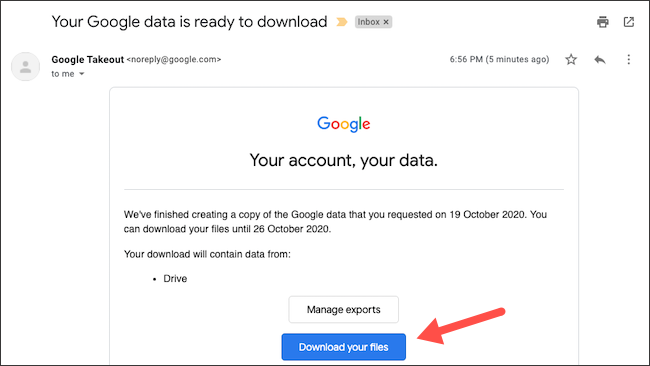
The preparation process can take several days. This is relevant for those users who store large amounts of data on Disk. My 10GB was ready in just a few minutes.
Once the preparation of your files is complete, go to Download and delete data as instructed above and click Download Export.
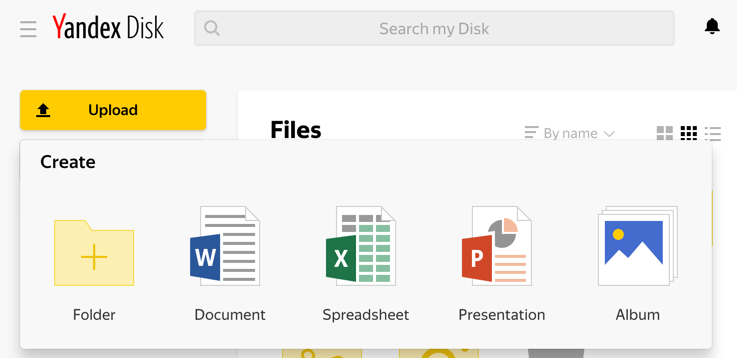
How to transfer data downloaded from Google Drive to Yandex.Disk
Uploading files to Yandex.Disk is easy. Follow the simple instructions:
- Go to Yandex.Disk.
- Then log in to your Yandex account.
- Click on the Download button in the top left corner of the page.
- Select the folder with Google Disk data (it is called Takeout).
- Wait until the upload is complete.
At the time of writing, Yandex is offering 20GB of free storage. Given that Google only has 15GB free, the user will only end up with a win-win. Of course, you can say that Google’s services are perfectly synchronized with each other, but I think that throwing all the files into two clouds certainly doesn’t hurt. You know, just in case.
We highly recommend checking all important files after uploading. Many users in our Telegram-chat have repeatedly pointed out that during the transfer some files may be lost. Please be careful.
Plus, I’ve duplicated all data from Google Drive to external media. Not that I’m paranoid, but this way they’re definitely not lost. It seems to me that if you have to choose between the cloud and SDdisk in 2022, the latter definitely wins.
Of course, there are other domestic services besides Yandex.Disk, but over the years of using Yandex, trust in it has only increased. Don’t forget about the constant discounts. At the time of writing, Yandex is offering unlimited photo storage and a 3TB subscription for just 1.5k a year. Convenient? In my opinion, very.
If you have any difficulties with the data transfer procedure, feel free to contact our Telegram chat or in the comments below. And not to get lost in the endless stream of news, I recommend you to subscribe to our news channel. There you will find a lot of interesting and useful information.


