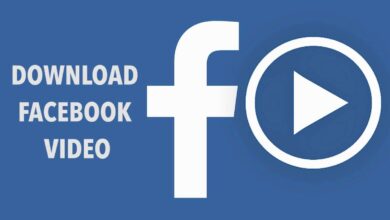KitKat update is being rolled out for many device officially, and through non officials Roms. It is expected that Samsung will roll out Android 4.4 KitKat update for Samsung Galaxy S3 in Q1 2014, but it can take more time the than expectations. But there is nothing to bother about, there are already many Custom Roms available, which can be used to update the device to latest Android operating system without compromising or waiting for the official notifications.
To update Galaxy S3 to KitKat, we will be using a Custom Rom developed, and distributed by third-party. In this post we have listed some of best, most stable, and bug free Roms. So below is the list, check it out, then select one of them. Download the Rom, and Gapps files from given links, and then follow the installation procedure given very below in this post.
KitKat Roms for Galaxy S3
1. SmartDroid Rom
Android Version: 4.4.2
This is built on Cyanogen Mod KitKat firmware with no major bugs and issues. It comes with stock CM features, most of the bloatware apps, and useless apps has been removed to save internal space, and RAM, few network tweaks, added nova launcher instead of CM launcher, and few more performance modifications. This Rom is remains to very simple, and almost like stock firmware expect of some powerful features.
It is free of any bug, and any kind of major bug, so it is good for daily usage. For more information about this Rom, and its features, you must visit here.
2. Fusion-Boeffla Rom
Android Version: 4.4.2
This Rom is also based on CyanogenMod 11 firmware, along with all CM features it also comes with balanced mix of features from different Roms such as AOKP, SlimRoms, Paranoid Android, Omni, and ChameleonOs and even few more. So that simply means, there are lots of cool features inside the single Rom. The list of features is somewhat big, you can read them all here.
3. Temasek’s UNOFFICIAL CM11 BUILD
Android Version: 4.4.2
Another KitKat based Rom, its simplicity makes it different from others. As its name suggests, it is based CM 11 firmware unofficially. It’s very clean, simple. With Rom, standard Gapps package has been included, so basically you’ll be having all the stock features, and apps through it. It comes with very minimal bugs regarding to Lockscreen sound, and camera stability (instead you can use other camera app). If you want to read more about it, then you must consider to visit here.
Before flashing any of the listed Rom on you phone, read all the pre-requisites listed below, and make sure to prepare your device according to them.
Pre-requisites
- All the listed Roms are made for Samsung’s Galaxy S3 I9300 model, and meant to not to be tried on other variant or device. It can damage it or can brick it.
- To install the Rom successfully, it is highly recommended that you use Custom recovery such as CWM or TWRP, which ever you like. Without it, you won’t be able to back up or install it successfully.
- Before flashing, backup installed apps, games, and download files stored under the phone’s memory. Move them to safe place. You can use free apps to do that or simply go through the guide to make backup of android phone.
- Backup the current Rom of your device. It will be useful in case if something goes wrong or you don’t like the new Rom. Simply restoring the previous backup will switch your device to old condition. To backup Rom, reboot to recovery mode, then look for backup and restore option, then backup.
- Enable USB debugging on your device. To enable it, go to setting’s of your phone, then look for ‘developers options’ and then check the USB debugging box.
- Charge your phone to at least 40% battery level.
Installation Guide
- Download the favorite Rom, and Gapps zip files, and put them both SD card of your device. Remember the files name, and location.
- Turn off the phone, and wait at least 5-7 seconds.
- Turn On the phone in recovery mode by pressing, and holding Volume Up + Home + Power buttons together until Samsung’s logo gets appeared on screen. Then release the buttons, and you’ll be redirected to recovery mode (CWM or TWRP) very soon.
- For clean installation, perform the followings:
- Select “wipe data factory reset” and “wipe cache partition”, perform them by selecting “yes” on next screen.
- Under Advance option, select “wipe dalvik cache” then select “yes” to confirm it to further process.
- In recovery mode, select “install zip from sd card” followed by “choose zip from sd card”, the find, and locate the Rom zip file. Select “Yes” on next screen to confirm the installation process.
- Similarly install the Gapps package is same way as above.
- Get back to recovery mode options, select “reboot system now”, and then your phone will be rebooting it self.
For the first time, it may take some long time to boot up to home screen. So be patience until it wakes up. Then fill your Google Account information to get stared with it.