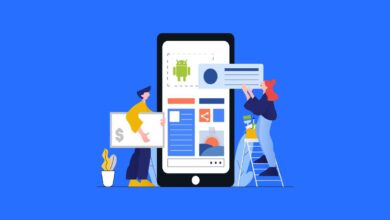Minecraft, created by Mojang Studios, is a beloved sandbox game that lets you build and explore endlessly. The Minecraft 1.21.30 APK update, part of the Tricky Trials release, brings exciting additions like Bundles for better inventory management, new biomes, and improved mob behaviors for Android players.
If you’re looking to install this update using an APK file, it can feel tricky, especially if you can’t access the Google Play Store or are dealing with unofficial sources. Don’t worry—this guide is here to help.
In this guide, we help you download and install Minecraft 1.21.30 APK on your Android phone step by step. And, we help with troubleshooting tips and best practices to make the process smooth, so you can jump into the new features with ease.
Prerequisites
Before we start, let’s make sure you have everything you need:
- Device Compatibility: Your Android device should run Android 5.0 (Lollipop) or higher, with at least 2 GB of RAM and 1 GB of free storage.
- Internet Connection: You’ll need a stable Wi-Fi or mobile data connection to download the APK.
- Xbox Live Account: This is optional but useful for multiplayer and cloud saves.
- File Manager: A pre-installed or third-party app like Google Files to handle the APK.
- Backup: Save your Minecraft worlds to avoid losing progress.
- Trusted Source: Stick to reliable sites like APKMirror or Mojang’s official channels.
Caution: Downloading APKs from unverified sources can risk malware. Always check the source’s credibility first.
Also read: Minecraft 1.21.0, 1.21.1 and 1.21.2 Download

Step-by-Step Minecraft 1.21.30 Download APK And Installation Guide
Let’s go through the process step by step to get Minecraft 1.21.30 APK on your Android device. Each step is clear and easy to follow.
1. Verify Device Compatibility
First, check if your device can run Minecraft 1.21.30. Go to Settings > About Phone > Android Version to confirm it’s Android 5.0 or higher
Then, head to Settings > Storage to ensure you have enough space—around 200 MB for the APK and game data. If you’re low on storage, clear some space.

2. Enable Unknown Sources
Android blocks apps from outside the Play Store by default. To allow the APK, go to Settings > Apps > Special App Access > Install Unknown Apps.
Pick your browser or file manager, like Chrome or Google Files. Toggle Allow from this source to enable it.
Caution: Only do this for apps you trust to keep your device safe.
3. Locate a Trusted APK Source
You need a safe place to download the APK. Some good options are:
- APKMirror: They verify APKs with SHA-256 checksums.Mojang’s Beta Program: You’ll need to sign up for pre-release builds.MCPEDL: A trusted Minecraft community site.
Warning: Stay away from sketchy sites offering “free premium accounts” or APKs under 100 MB—they’re often fake or harmful. You can scan files with VirusTotal for safety.
4. Download the APK
Open your browser and visit your chosen source. Search for “Minecraft 1.21.30 APK” or “Minecraft Bedrock 1.21.30.03”.
Make sure the version matches your device’s architecture—32-bit or 64-bit. Check this in Settings > About Phone > Processor or use an app like CPU-Z.Download the file to your Downloads folder.
Tip: If the source provides an SHA-256 hash, compare it to verify the file’s authenticity.
5. Back Up Minecraft Data
Before installing, protect your game progress. If you use Xbox Live, open Minecraft and sync your worlds to the cloud.
If not, use a file manager to find the minecraftWorlds folder in Internal Storage > games > com.mojang. Copy it to a safe spot, like cloud storage or an external drive.
Caution: Installing a new APK might overwrite your data, so don’t skip this step.
Also read: Download Minecraft 1.20.20, 1.20.10 and 1.20.0 for Android
6. Install the APK
Open your file manager and go to the Downloads folder. Find the Minecraft 1.21.30 APK file, like minecraft-1.21.30.03.apk.
Tap it to start the installation. If prompted, grant permissions for your file manager. Follow the on-screen instructions—it should take just a minute or two.
7. Launch and Verify
Once installed, find the Minecraft icon on your home screen or app drawer. Tap to launch the game.
Sign in with your Xbox Live account if you want multiplayer features—it’s optional. Check the main menu’s bottom-left corner to confirm the version is “1.21.30”.
Test it by loading a world or starting a new one to ensure everything works.
8. Optimize Settings
To make the game run smoothly, tweak a few settings. Go to Settings > Profile and sign in with Xbox Live for cross-platform play.
In Settings > Video, lower the render distance or turn off fancy graphics if your device is older.
Also, enable Backup Worlds in Settings > General for automatic saves.
Tip: Close other apps to free up RAM for better performance.
Troubleshooting Common Issues
If something goes wrong, here are fixes for common problems:
- “App Not Installed” Error:
This might happen if the APK is corrupted or you’re out of storage. Delete the file, free up space, and download again from a trusted source. Also, check that the APK matches your device’s architecture. - Game Crashes on Launch:
Your device might not be compatible, or your Android version could be outdated. Go to Settings > System > System Update to update your OS. If that doesn’t work, reinstall the APK. - Multiplayer Connection Issues:
If multiplayer isn’t working, ensure everyone is on Minecraft 1.21.30. Check your Wi-Fi and confirm the server is up. Signing into Xbox Live can help, too. - Lost Worlds:
If your worlds disappear, the installation might have overwritten them. Restore from your cloud or local backup. Set up cloud saves to avoid this in the future. - Play Protect Warning:
Android might flag the APK as unsafe. If you trust the source, go to Settings > Security > Google Play Protect and disable it temporarily. Turn it back on after installing.
Note: If problems persist, check Mojang’s support forums or reach out to their technical support team.
Final Words
This guide makes downloading and installing Minecraft 1.21.30 APK easy, so you can enjoy new features like Bundles and updated biomes. By checking compatibility, using trusted sources, backing up data, and tweaking settings, you’ll have a smooth experience.
The troubleshooting tips help you handle any hiccups along the way. For more help, visit Mojang’s official site (minecraft.net) or check MCPEDL for mods and updates.
Want to level up your game? Try adding shaders or join the Minecraft Discord for community tips. Now you’re ready to dive into Minecraft 1.21.30 and explore its vibrant world!