
Enjoy the goodness of Samsung Galaxy Note 4 on Micromax A106 Unite 2 using this custom Rom. The whole Rom has been ported from actual Note 4 Rom and optimized so well for long battery life and better performance.
All credit goes to KingSP, who brought this Rom on Xda forum. Apart from being Note 4 Custom Rom for Unite 2, it has been tweaked very well and many advance features has been added it as well. Also, there has been added special camera tweaks for best quality pictures and video recording. As this Rom has been ported from Galaxy Note 4 Rom, all Samsung’s applications are there to welcome you as well.
You may like: Best games to enjoy on PPSSPP Android Emulator. If you want to read more about this Rom, please visit the real thread over the xda forum here. Read all the important pre-requisites before proceeding further to install this Rom:
Installing Custom Rom on device is some what unauthorized activity, and may avoid the device warranty too. This Rom and guide is specifically built for Micromax A106 Unite 2 and meant not to applied on any other device, it could lead to some serious damage.
For future safety we recommend to back up your device as installation will wipe out all the date stored over device. To do that, you can follow the guide: Android Backup guide. Make sure that you’ve custom Recovery (CWM or TWRP) on your device, without it, the Rom would not install properly.
Charge your device to good batter level. It should be able to survive all the item.
Screen Shots of Note 4 Style Rom for Unite 2
Downloads
- Get – the Note4 Rom For Unite 2 based on Android Jelly Bean 4.2.2 from here (Note4 Rom For Unite2 By SP.zip). Download the Rom file and put it to your phone’s memory and remember the location of it.
How to install Note 4 Style Rom on Micromax A106 Unite 2
- Turn off the phone and wait for 3-5 seconds.
- Now press and hold Volume Up + Power button to boot into recovery mode.
- From the menu choose option “wipe data/factory reset” using Volume buttons to scroll, and Power button or Home key to confirm.
- Further, Select “wipe cache partition“, then select “Yes” on next screen to confirm your selection.
- Now, Go to “Advanced“-> “Wipe Dalvik Cache” and select Yes from the next screen to confirm it.
- Now, select “install zip from sd card” then “Choose zip from sdcard”. Then select the downloaded Rom file (Note4 Rom For Unite2 By SP.zip) and install it.
- After it, reboot the device.
Now your device will reboot and would take you to home screen. All done, enjoy the fun of Note 4 Rom, applications and much more. Please let us know if you face any kind of problem, we’ll be very glad to help you out.
Don’t forget to visit our latest guide to increase the internal memory of device: → Increase Internal Memory of Android Phone.
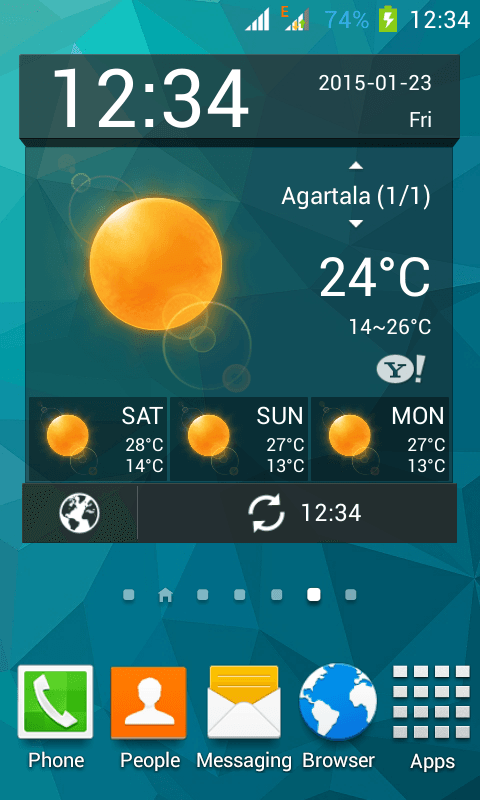
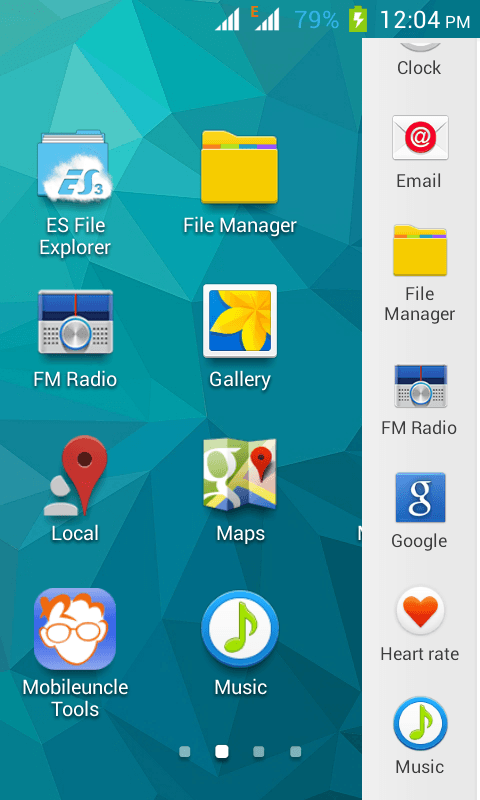


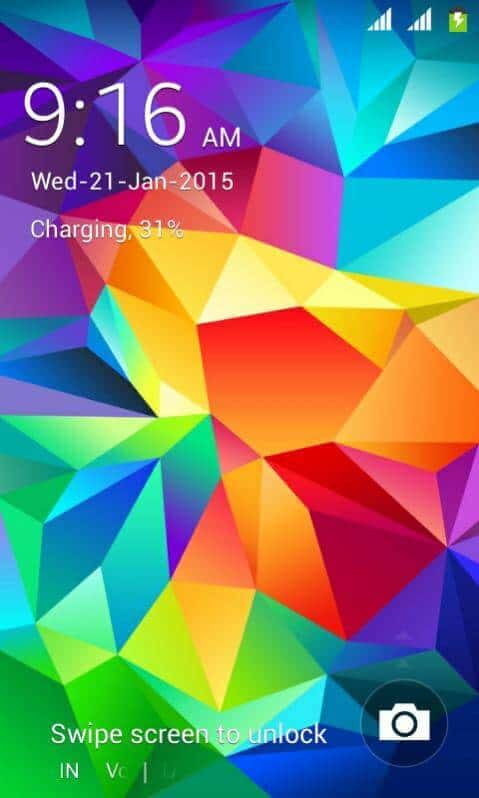



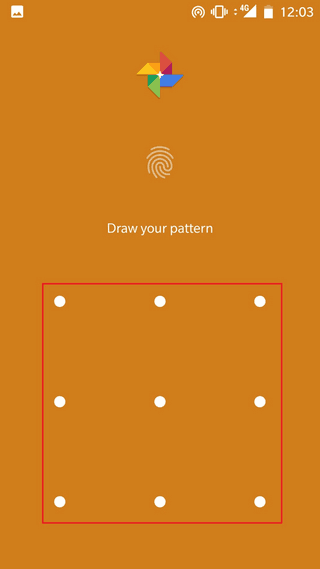

I’ve tried doing the same on my unite 2 device but, the phone doesn’t boots up even leaving for hours. please help! :(
This Rom is Lagging