To root this Micromax Yureka, very first step is to unlock it’s bootloader which is very easy and takes only few minutes. If your device’s bootloader is locked, then follow our unlock bootloader guide for Yureka. Rooting a device allows to have lots of fun, it help to achieve most of the controls of the device. In fact, you can actually customize the device in your own way, tune it for best performance, fun with lots of powerful root applications, and much more.
If you are looking to root Micromax Yureka and install CWM recovery , then you’ve come to right place. In just few steps, you can root your device and can install custom recovery on it as well.
To root Yu Yureka, we’ll be using Fastboot shell commands and also installing CWM customer recovery on it as well . You must know that rooting is against the manufacture terms and condition and it void the device warranty as well. However, there is no need to worry as, you can easily un-root the device to get warranty back.
Before installing CWM recovery and rooting Yureka, we recommend you to read all the pre-requisites mentioned below very carefully and prepare your device accordingly and please know, in case you get your device damaged or bricked, we don’t be responsible for that, this guide is only for education purpose only.
Pre-requisites
- Must know, rooting is against manufacture terms and conditions and void device’s warranty. However, you don’t need to worry, un-root would take it back.
- Make sure that you’ve unlocked bootloader, if you’ve not done yet, follow → unlock bootloader of Yureka.
- Before proceeding to root and install CWM recovery, it would be better back your device storage to some external such as PC or other SD card for future safety, follow → Android Backup guide.
- Make sure to enable the USB Debugging on your mobile, go to > settings -> developer options”, then check the USB debugging box to enable it.
- Charge your device to good extent, so it won’t die in middle of rooting process, it should not happen.
Downloads
- Download the fastboot tool kit from →here (Fastboot.zip). We’ll be using this device to root and install CWM recovery on the device. After downloading the Fastboot.zip file, extract it desire location on your PC or Laptop and remember it’s location.
- Download the CWM Recovery from →here(recovery-yu.img). Important: After you’ve downloaded this file, copy this file to under the extracted folder of Fastboot.
- Download the latest SuperSu from -> here to grant the root access and put this file to your phone’s memory.
How to root and Install CWM Recovery on Micromax Yureka
- Turn off the device.
- Connect it to your PC using USB cable and, the LED present near at the camera will goes red.
- Keep Volume Up button pressed until it boot to Fastboot mode.
- Now from extracted Fastboot folder, run “Run Me” file and then, cmd command prompt will appear.
- Type following: “-i 0x1ebf flash recovery recovery-yu.img” and wait it finish the process.
- Now remove the device from PC.
- Press and hold Vol UP + Vol Down + Power button to boot into CWM recovery mode.
- Now under recovery mode, flash the SuperSu.zip file, just like you install other zip file and all done.
Reboot your device and once it get up, look for SuperSu application. Get it, you’ve successfully rooted your Micromax Yureka and installed CWM recovery on it.
Now you are free to install any app, it doesn’t matter whether, it requires root or not, you can install it. Have more fun with your device.
Please let us know, if you face any kind of problem at any step and we’ll be very glad to help you out.


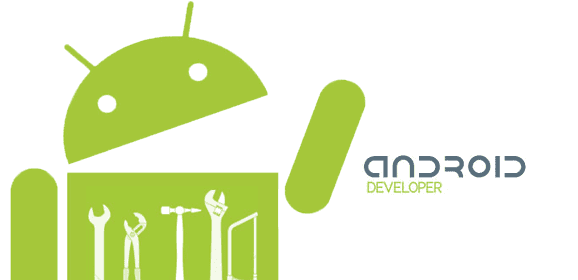

Occasionally if it is a phone from a company environment,
there is an extra company information security PIN also!