
Moto G, the awesome deal ever introduced by Motorola. The specification offered at very affordable price tag is comparatively better than any other smart phone currently out now in market place. As per the specification, you can have a lot of fun with it, and to get more access to internal, and actual power, you can root it, install custom Rom, and many other things too.
However, to get to them you first need to know about download / bootloader mode on Moto G. Most probably you already know about the Download mode which also known as Bootloader mode in many Android based devices. This mode is necessary for many purpose, most probably when you need to install stock firmware, custom and recovery on it. If you’re looking to revert back to stock firmware then you must visit our: Restore Moto G to stock firmware – this guide will help you to revive your smartphone from even worse condition.
To make it very simple, and quick, we wrote this step-by-step guide on how to boot into download / bootloader mode in Moto G. This can be very helpful in many times. Since, you have this smart phone, you must aware yourself with such modes. Sometimes they become necessary, and knowing them would be beneficial for you. Neither, accessing or using these modes are tough. However, you shouldn’t use them unknowingly.
Since these modes are mostly maintenance related, you should not use them until such circumstances occur. Also, we recommend you to read most of the information about them, and only then proceed further. Now, lets begin with process, and learn how to access download/bootloader mode on Moto G smartphones.
How to boot into Download/Bootloader mode on Moto G
- Firstly, turn off your Moto G by long pressing power button, and then select the power off.
- Wait for at least 5 seconds.
- Press and hold Volume Down and Power together until the phone gets started with few menu.
- Once it get turned on, release the buttons.
- Now you are in download mode, one can connect it to PC using USB Cable. Drivers might be installed, and then it will up to be used.
That’s all, it is very easy to boot into download mode. Now you can easily go deep down to your device. Moreover, if you have a rooted device then we recommend you to visit our list of Root applications to for Android device for high performance.
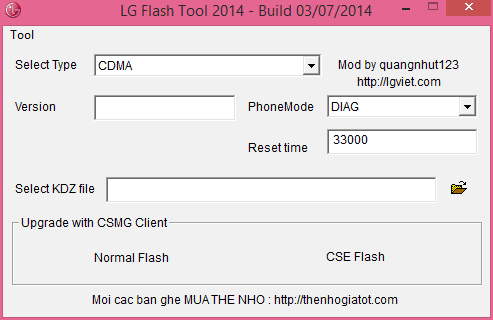

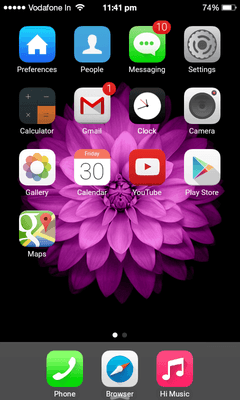

My volume down button broke.
Currently its a pain to get it fixed, and I need to get into bootloader mode to root.
Is there an alternative way to enterbootloader menu?
Hi chris!
You can do it using ADB shell!
Download the zip file from here: https://androidcure.com/wp-content/uploads/2015/05/Fastboot.zip
Steps:
1. Unpack the package to PC and look for Runme file.
2. Connect your device to PC.
3. Run the Runme file.
4. type following command on prompt window:
adb reboot-bootloader
All done, you handset will be booted to bootloader mode.
A big thank you for your post.Really looking forward to read more. Cool.