
Moto G, of course this is best deal ever offered by Motorola. From the past few years, the company was suffering from decrease in their product users, after a decade, finally they brought a device which actually brought them back to mobile market. Moto G is powered with lots of goods, and what makes its so special is that it comes in relatively low price. At that affordable expense, you can expect more from it, and it is one step ahead in all aspects too.
That were my thoughts about this amazing deal. As this handset is powered with Android, so that means it brings lots of opportunity to try lots of uncommon, and somewhat pro utilities. But a downside is that, sometimes tricking, or playing with device ends to bricked condition. Usually it happens when we try new Roms, mods, and other non-official stuff on it. If you have the same concern with Moto G, then this guide would help you to get it restore to its normal working state. You can totally restore it back its original state.
So, without wasting the time anymore lets unbrick the Moto G, first go through the all pre-requisites listed below, and prepare the device accordingly.
Pre-requisites
- Firstly make sure to check the model no. of the device. This stock firmware is only for Motorola Moto G.
- This will restore your device to it original state or simply to stock OS. Everything will be wiped out from it. Also, you’ll lose the root access, and custom recovery will be replaced with the stock one.
- You need a Windows-based PC with internet connectivity to download the respective files, and utility programs. Windows XP, 7 and 8, can be based on any of them.
Downloads
- Get the stock firmware from here. The list is somewhat huge, select the desire one from the list based on your carrier. The downloaded file can be in .tar.gz or .xml.zip extension, so remember which type of file you’ve downloaded. Unzip the downloaded file to your PC, and remember the location.
- Download the Motorola Moto G USB drivers from here. It is very essential to install them, they will allow your device to get detected by PC correctly.
Based on your file Extension, select the one from below:
- If you’ve downloaded tar.gz file, then download the Minimal ADB and Fastboot Tool from here. Install it on your PC.
- If you’ve downloaded .xml.zip file, then download the Mfastboot-v2.zip from here. Extract its contents to the same folder where you have the extracted firmware files with .bin and .img extensions.
How to unbrick Motorola Moto G
- Turn off the phone, and wait at least 5 seconds.
- Press and hold Volume Down + Power buttons together for few seconds until a Bootloader mode gets appeared. Connect the device to PC through a USB Cable.
- Now on your PC, go under the extracted files, there press “Shit Key + Right Mouse Click” button, then from this select “open command window here“. A command prompt window will open.
For .tar.gz file
- On command prompt window, type the following command:[quote]flashall.bat /eu[/quote]
- Let it install the firmware, it can take anywhere from 5-10 minutes to complete. Once it done, your phone will restart, and now you can disconnect it from PC.
For .xml.zip file
- Type the following commands on command prompt:
[quote] mfastboot flash partition gpt.bin
mfastboot flash motoboot motoboot.img
mfastboot flash logo logo.bin
mfastboot flash boot boot.img
mfastboot flash recovery recovery.img
mfastboot flash system system.img_sparsechunk1
mfastboot flash system system.img_sparsechunk2
mfastboot flash system system.img_sparsechunk3
mfastboot flash modem NON-HLOS.bin
mfastboot erase modemst1
mfastboot erase modemst2
mfastboot flash fsg fsg.mbn
mfastboot erase cache
mfastboot erase userdata
mfastboot reboot[/quote]
- Make sure that you see an OKAY message on cmd prompt window after execution of each command.
- Once all command gets executed, your phone would restart, and now you can disconnect from PC.
So you have successfully un-bricked your Moto G with the stock firmware. If you have any concern or needed any kind of assistance for your Android device, then write us through comments.
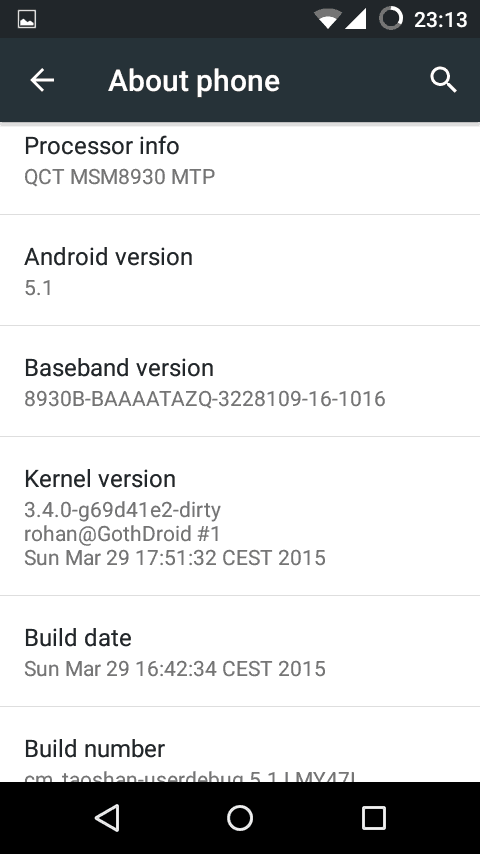

![How to speed up Huawei P30 Pro New Edition [Tricks To Improve Performance]](https://androidcure.com/wp-content/uploads/2021/01/Speed-up-Huawei-P30-Pro-New-Edition-390x220.jpg)
Using this method for a xml file for my moto g, when excecuting commands, it shows up in a window ‘missing adbwinapi.dll’ and doesn’t work. WHen I tried to ignore and excecute all commands anyway, nothing happened. Please could you explain why? &also is something supposed to happen at each command stage, or is the phone still supposed to show the bootloader menu?
Hello William, in that case install the Android SDK first and then execute the commands again. Get android sdk from here: http://developer.android.com/sdk/index.html?hl=sk
Hi,
M getting error that mfastboot is not recognised as internal or external command.
Pls guide on how to enable mfastboot
Hello manish, extract “Mfastboot-v2.zip” file under the same folder “Minimal ADB and Fastboot Tool” and not try it again! It should work now!
i have restored my moto g with your help and a you tube video on installing sdk (https://www.youtube.com/watch?v=gdeIol1m6A0)
however i have no wifi as if the antena is dead or the firmware for it is still missing and also i get pre flash validation failed which is the first command
yes, i did it and i saw an OKAY message on cmd prompt window after execution of each command. But my device unable to boot up, stuck in matorola logo…. same thing happens 100 times…
plz help me out
pre flash validation failed error please help
Had similar error. Make sure the USB cable is plugged into a USB2 port on your computer and NOT a USB3 port. Hope this helps
Erro: (bootloader) Preflash validation failed
FAILED (remote failure).
Can you help me?
had the same but I just converted my moto to a gpe device :p
1. you must add the android sdk to the preliminaries
2. while some steps will be acknowledged with an OKAY, sometimes users will see “failed” too (like JONNHY)
3. thanks!
Will reset a Republic Wireless Moto G so that it can be used with other carriers?
THANKS BRO THANKS A , LOT , I WAS IN SO MUCH STRESS , NOW MY PHONE IS ALLRIGHT , THANKS AGAIN BRO, GOD BLESS U
Has anyone been able to unlock the Republic Wireless so that it can be used on another carrier?
to everyone having issues I just converted my moto g to gpe thanks to this guy :D
https://www.youtube.com/watch?v=fK5bi8F4sz4&list=UUYu1TXmN5I3AOaJ3Ps6qiyQ
My moto g shows me a message: version downgraded for primary_gpt
i am experiencing the same exact problem have you found a solution
Cm-11-20150330-NIGHTLY-yugazip md5sum.
Please help me to get rid of sim network pin with moto g 2nd generation 4g.please really need it
I don’t get it! Exactly what issue you’re facing?
The link to download the firmware is broken =(
Fixed!!