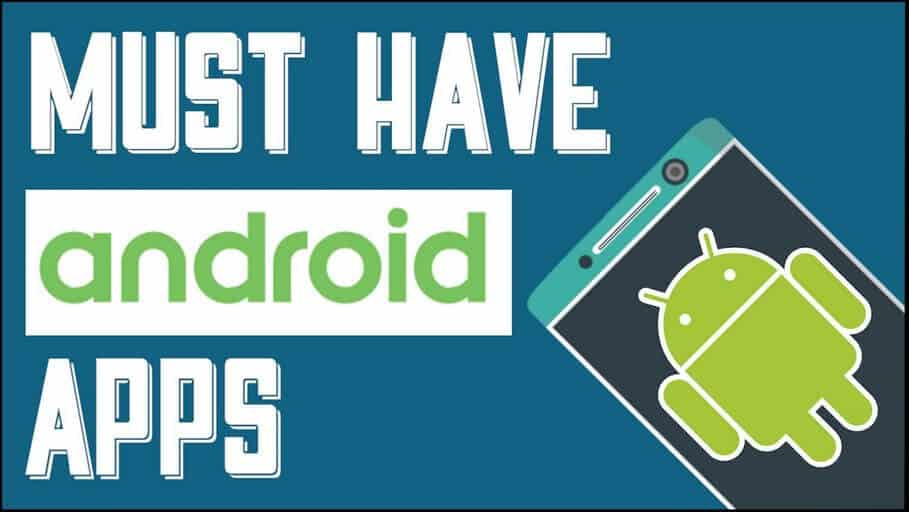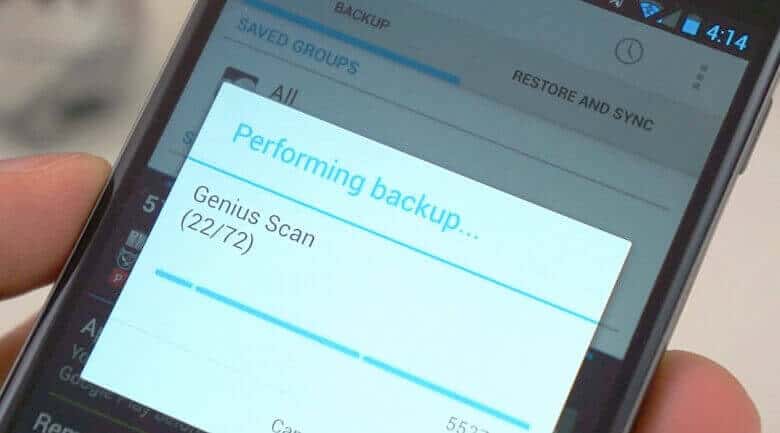
Do you want to backup your Android device and looking for best solution, then this post will help you to backup your Android device in most convenient and easiest way. Backup is most essential part of data security. A best backup solution can help you to avoid problems that arrive due to corrupted data. In this article we will talk about best backup instruction or tips for Android devices (both smartphone and tablets).
The good thing is, when you first started to use a new android device, you most likely login with your gmail id which eventually activate basic backup feature of Android system that can backup your contact, Wi-Fi settings, password and most other changes but can’t backup SMS and MMS that are stored in our mobile phone.
Good thing is there are several powerful apps available out there in Google Play Store that comes with powerful data backup options that default backup feature can’t offer. If you own a rooted device then you can use even more powerful apps that offer much more data backup option. But, if you not own a rooted device then don’t worry, we are here to help you
Backup Solution For Android Devices
Here are few apps that you can use on a non-rooted device. Most of this apps are ad supported and you require to donate to remove those ads.
GO Backup Pro:
This powerful little app can backup all your contacts,messages, system settings, GO launcher settings and apps. Its’ a simple, fast, stable and safe app to use in your android devices. This app for both rooted and non-rooted device. However, in rooted device Go Backup Pro can backup apps data as well as able to hide annoying app installation interface when restore apps. What’s more, it can sync your backup to Dropbox cloud storage. [Play Store Link]
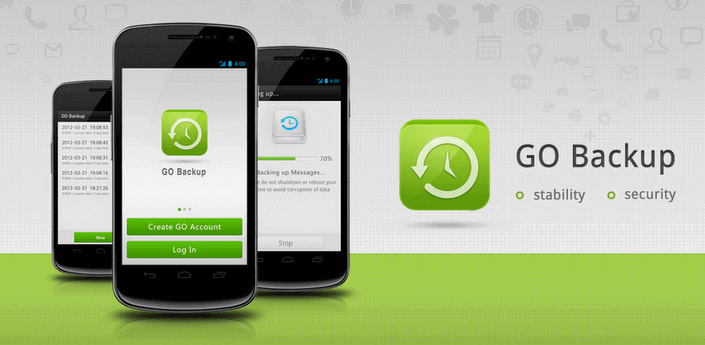
Also see:
APN Backup & Restore:
 Backing up APN setting is very important as this setting have your carrier instruction that allow you to send MMS as well as access Internet. APN Backup & Restore app help you here. However, this app unable to restore APN setting on Android 4.0 ICS and up due to restriction enabled in Android system. It still work great for other Android version users. There is a method mentioned by developer on app page through which you can restore data on Android 4.0 ICS and up but for that you require to have a rooted device. [Play Store Link]
Backing up APN setting is very important as this setting have your carrier instruction that allow you to send MMS as well as access Internet. APN Backup & Restore app help you here. However, this app unable to restore APN setting on Android 4.0 ICS and up due to restriction enabled in Android system. It still work great for other Android version users. There is a method mentioned by developer on app page through which you can restore data on Android 4.0 ICS and up but for that you require to have a rooted device. [Play Store Link]
JS Backup:
 This is indeed a complete Android backup app that fortunately is free. This application allows you to back up and recover your contacts, MMS, call history, text messages, calendars, bookmarks, system settings, shortcuts, alarms, dictionaries, applications, images, music, playlists, and videos. The app not only allow you to backup your data on SD card but also allow you to save it on cloud-based storage services (Dropbox, SugarSync, GoogleDocs). What’s more you can track your backup history online. [Play Store Link]
This is indeed a complete Android backup app that fortunately is free. This application allows you to back up and recover your contacts, MMS, call history, text messages, calendars, bookmarks, system settings, shortcuts, alarms, dictionaries, applications, images, music, playlists, and videos. The app not only allow you to backup your data on SD card but also allow you to save it on cloud-based storage services (Dropbox, SugarSync, GoogleDocs). What’s more you can track your backup history online. [Play Store Link]
EFS Pro:
This small little utility develop for Samsung users. The utility made for Windows system but if you know right tool then you can run it on Linux and Mac system. EFS Pro can backup and restore the infamous EFS Folder that all Android devices manufactured by Samsung comes with.
This sensitive system folder contains Phone-specific information such as the IMEI (encrypted in the nv_data.bin), wireless devices MAC addresses, product code (also in the nv_data.bin), and much more. If this thing not handled properly, can turn your device completely useless as it will no longer be recognized by your carrier. [Download EFS Pro]
If you own a rooted Android device then use Titanium Backup [Play Store Link] or My Backup [Play Store Link]. If you can spend little money then go with pro version of Titanium Backup that comes with so many more features that complete your Android backup need.
Remember, you most likely lost all your device setting when you install a custom ROM or update your device with an official firmware. That’s why backing up data is very important.