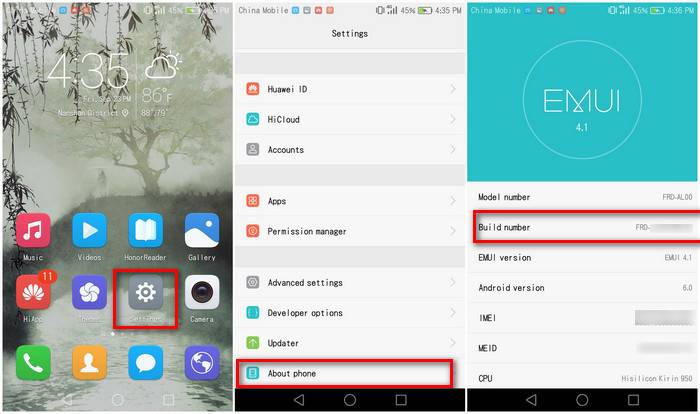
In order to acquire extended access over an Android powered smart phone, you must aware yourself with the basics. The Developer Options, and USB debugging can help you to gain complete access over your Honor 7X smart phone. In this post, we’ll help you to enable Developer Options, and USB Debugging on Honor 7X. We are going to discuss about these features, and how they are useful. Both options come hidden in Android phones. Basically, they are supposed to be accessed by developers not by the ordinary users like us. However, getting used to them is neither that much harder.
The Developer Options has a set of very useful features including the USB Debugging. So, in order to enable the USB Debugging on Honor 7X, first we need to enable the Developer Options. In basics, the USB debugging option is used while connecting our phone to Android Debugging Tool, firmware flashing tools, etc. That makes sure that appropriate connection is established between your phone, and PC. That means, if you’re looking to update firmware, or install a custom recovery, mods, etc., you need the USB Debugging to be enabled first. And we have this dedicated guide for that purpose.
Moreover, the Developer Options has many other features that can help to optimize the performance our phone. Like, we can easily put the cap on transitions, limit the background apps, turn-on kill activities, and many more.
To add more, there we have access to customize the DPI settings. Means, you get many features to optimize, customize, and tune your Honor 7X appropriately. Most importantly, it doesn’t require root, or anything like that. Google keeps Developer Mode hidden within the Android OS, and with just a few taps, it can be obtained.
In this process, there is nothing to worry about, or lose anything. The process of enabling Developer Options, and USB debugging is completely safe on Honor 7X. Though, before you use any of its options, you must research about that feature.
Also see:
- How to unbrick /repair Honor 7X with stock firmware [All variants]
- Best Android Apps for Honor 7X phone
These features are intended to use by Android developers. So, before you make any move that you’re not sure about, you must not perform it. Now, let’s get ahead, and do this.
Enable Developer Options Honor 7X
In this part, we’ll first discuss how to enable Developer Option. And once it is up, we’ll be able to enable USB Debugging on Honor 7X:
- Turn on your phone.
- Tap on Settings Icon
- Then, tap on About phone.
- Scroll Down to locate Build Number. Now, tap seven times on it to enable Developer Options
You’ll see a message that you’re now a Developer. Here is how you can perform:
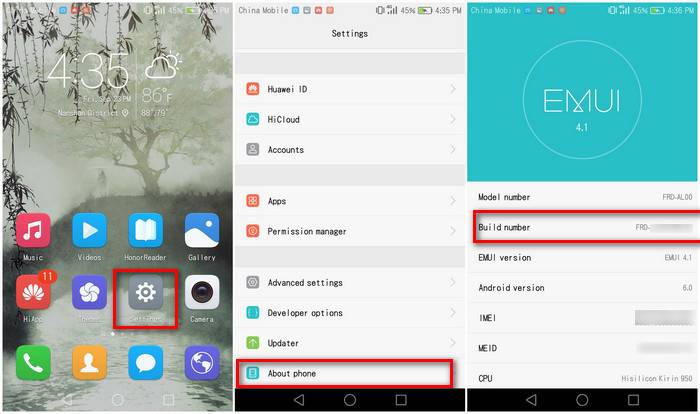
That means, you’ve enabled this feature on Honor 7x.
Now, the Developer Options gets activated, and accessible through Settings.
Enable USB Debugging on Honor 7X
Since, you’ve access to Developer Options, now it’s possible to enable USB debugging on this phone. Follow the below steps;
- Tap on Settings icon
- Then, Tap on Developer Options
- Under Developer Options, you get USB Debugging Option.
- Check the box, and give further confirmation to enable it.
Or just follow below image:

That’s it! Now, you know how to enable these two features. The USB Debugging comes very helpful while we connect our phone to PC/Laptop, and perform further actions: transfer data, flashing firmware, and such things.
Moreover, you can take further advantage of Developer options to customize your phone. It helps you to improve phone’s performance, productivity, and much more.
That ends our tutorial here on how to enable Developer Options/USB Debugging on Honor 7X. And we hope that our readers would like this tutorial.
Share your thoughts, and experiences with this pretty cool smart phone. You’re most welcome to make comments.

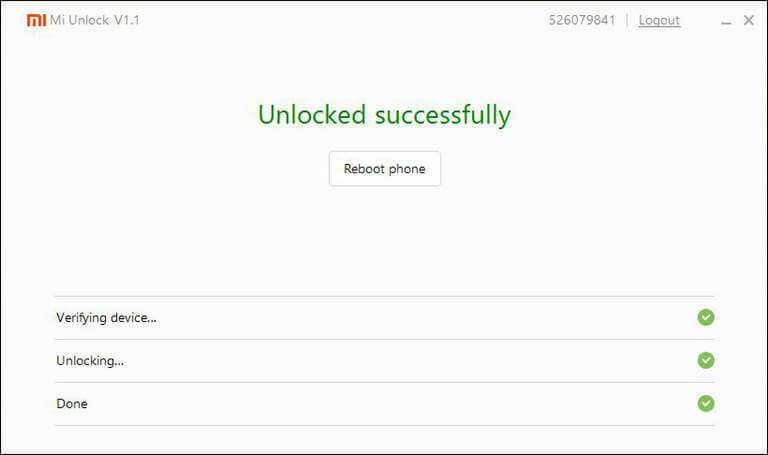

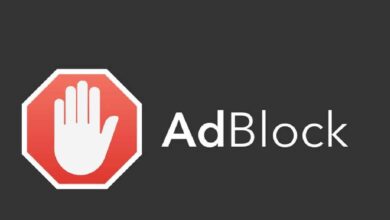
This is super! Thank you so much for this post.
That’s great to hear!
This is super! Thank you so much for this post.