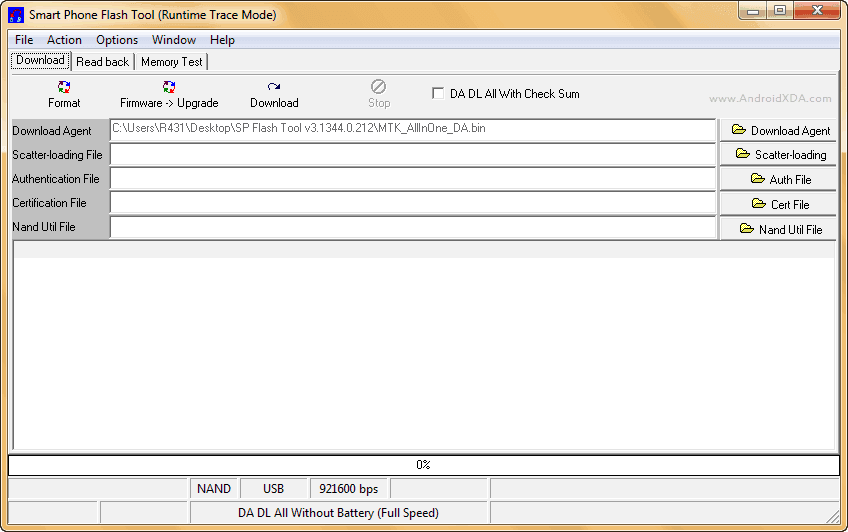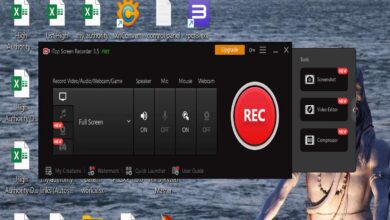If you need your Samsung Galaxy Ace S5830 to be rooted and latest CWM recovery installed then you need to follow this step by step guide. No need to scare about rooting an Android phones, if you follow the exact steps listed then you won’t be hurting your device in any aspects. With the CWM recovery installed, you will be able to install almost all latest and old custom Roms and mods without a single bugs.
If you’re looking to root Samsung Galaxy Ace S5860 and install ClockWorkMod recovery on it then you have come to right place. Following this guide, you can root your device without damaging or bricking your device. Not only you root, you’ll get the access to get recovery installed over it. Don’t be scared of rooting device, it is completely safe and takes only few minutes to complete.
Why root Samsung Galaxy Ace?
Rooting Samsung Galaxy Ace allows you to explorer the real and actual power of phone. You can use powerful apps such as, CPU controls, memory managements apps and customization tools. You can save your internal memory, you can set CPU settings to improve the performance of device and make it looks very beautiful. Root gives you access to controls over the device hardware much comprehensively to improve it for better usability.
You may like: Install KitKat on Galaxy Ace
Why install CWM Recovery on Galaxy Ace?
If you are wondering why you need to upgrade from stock recovery, then answer is pretty simple. The stock recovery comes with many access limitations which should be removed in order to install most of the Roms and mods, so instead of it we mainly use Custom Recoveries like CWM or TWRP. And have CWM recovery installed ensure to having all Roms installed correctly with minimal bugs and issues.
I think above answers have convinced you to look forward, and perform rooting and installing CWM recovery on Samsung Galaxy Ace. Before proceeding to it, first read all the pre-requisites listed below very carefully.
Pre-requisites
- Rooting your device will void it warranty and no longer you will able for free checkup and repairing from device service center. Warranty can be get back by un-rooting the device.
- Internet connectivity is needed, so you can download the Rooting package, then put it to sd card of your device. Either you can use PC or mobile, it doesn’t make any different.
- Make sure to enable USB Debugging on your phone. It allows transfers data from PC to phone, and vice verse. To enable it, go to phone settings, then Applications, then look for Development and then check the USB Debugging box to enable it.
- Charge your phone to good extent. It is recommended that you charge your phone to at least 50%. The device should be able to survive until the whole process gets completed.
Note: – If anything happens wrong or you bricked your device then we will not be responsible for that. Perform it on your own risk.
Downloads
- Download the rooting package zip file from here. (Root.zip)
- Download the CWM 5.0.2.6 recovery zip file from here. (recovery-clockwork-5.0.2.6-galaxyace-fix.zip)
Remember:- Download both the zip files listed above and copy/put them to sd card of your phone. Don’t put’em under any folder or directory, just drop to sd card.
How to Root Samsung Galaxy Ace
- Turn off the device and wait for 5-7 seconds.
- Now press and hold Volume Up + Home + Power buttons together until Samsung logo appears on-screen. The release the buttons and you’ll redirected to stock recovery mode in no time.
- At recovery mode, select “Apply update from sd card”, then find and locate the downloaded “Root.zip”, and select “Yes” on next screen to confirm your selection.
- Wait until it finishes. When it finished installing, the from recovery mode select “Reboot system now”.
Its done, isn’t was very easy. To confirm the root, start your phone, and look for the SuperSU app under applications. You will find it, which ensure that you have successfully rooted your Samsung Galaxy Ace. Now lets move forward to install CWM recovery on your phone.
How to install CWM on Samsung Galaxy Ace
It’s almost same like what we did in rooting procedure. Just this, you need to flash the CWM zip file instead of Root.zip. Lets look it into steps:
- Turn off the device and wait for 5-7 seconds.
- Now press and hold Volume Up + Home + Power buttons together until Samsung logo appears on-screen. The release the buttons and you’ll redirected to stock recovery mode in no time.
- At recovery mode, select “Apply update from sd card”, then find and locate the downloaded “recovery-clockwork-5.0.2.6-galaxyace-fix.zip“, and select “Yes” on next screen to confirm your selection.
- Wait until it finishes. When it finished installing, it will take you to the new CWM recovery mode. And if you next time boot into recovery mode, then you’ll see always new CWM recovery mode not the old one.
- In end select “reboot system now”.
So you have successfully installed CWM recovery on your phone. It end our guide on how to root and install CWM recovery on Samsung Galaxy Ace. If you’re having problem or suggestions then write us.