
Do you have Samsung Galaxy Mini handset and looking to update it latest Google Android KitKat operating system then this guide will help you to get it in easy and safe way. The Android KitKat operating system is emerging to most of current handsets having updated hardware and internal. But there are many devices like Galaxy Ace, Ace 2, many other devices from Samsung which possess outdated hardware which has been stopping them to get official updates.
The Galaxy Mini is one of them also. But through custom Roms we can easily taste and have fun with KitKat operating system. For Samsung Galaxy Mini, the most complete and stable KitKat Rom is CyanogenMod 11. The Rom is quite stable and comes with very few bugs and there is no major bug resides inside it.
Good for daily usage, whether you’re an ordinary user or advance, this Rom comes with tons of powerful apps, and customization options to control and manage the device in own way. Apart from the new apps and features of this Rom also bring many performance and usability improvements. It improves the performance of device to measurable scale, and does good effect on usability too.
So installing this Rom not only update your current Android version to latest one but it also improves the device overall performance in all aspects. To update Galaxy Mini to Android 4.4.2 KitKat this Rom would be the good selection. To install this Rom you must follow the all steps without skipping them.
Pre-requisites
- This Rom and guide are only made for Samsung Galaxy Mini GT-S5570 and both meant nothing for any other device.
- Remember installing Rom will void the warranty of device. Be sure to install it. You can get warranty back through installing stock Rom to your device.
- Backup all the stuff such as Messages, contacts, downloads and anything which is being stored under the phone’s memory because the installation process will go through wipe-out of internal memory. You can follow our easy to follow Android Backup guide.
- For future purpose we recommend to back up your current Rom. It would be a great help in brick or bad conditions. You can easily switch back to old Rom any time. Look into our above mentioned guide to back up Rom.
- Make sure to enable USB debugging on your device. To enable it, go to phone’s Settings->Applications->Developments>check the USB Debugging box and confirm it.
- Charge your phone to good extent so it can easily survive all the time while performing the installation process.
Downloads
- Get the →CyanogenMod 11 custom Rom zip file from here (cm-11.0.0-tass-13042014.zip).
- Get the →Gapps package file from here.
How to install Android 4.4.2 KitKat on Samsung Galaxy Mini
- Firstly download both files listed above and put them to SD card of your device. Remember the file names and location.
- Turn off the device and wait at least 5 seconds.
- Press and hold Volume Up + Home + Power buttons together to start the phone in recovery mode.
- Under recovery mode, select “wipe data/factor reset” followed by “yes” on next screen to confirm the selection.
- Select “wipe cache partition” or “wipe cache data” followed by “yes” on next screen to confirm the selection.
- Select “install zip from sd card” followed by “choose zip from sd card“, find and locate the downloaded Custom Rom zip file and select “yes” on next screen to start the installation process.
- Similarly, flash the Gapps package.
- Once you done with both the files, select “reboot system now”.
Your phone will be restarting itself and boot up to screen very soon. For first time it might take some longer time so don’t worry about it. So you have successfully updated your device to latest Android operating system. That’s all about our guide on how to update Galaxy Mini to latest Android KitKat operating system.
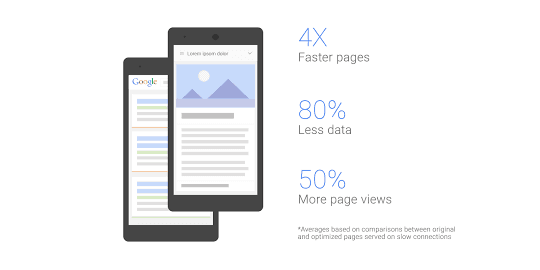



What the Dual feature does is it takes a photo at the
same time with both the front and back cameras on the phone.
Change the Center 2 Application Shortcuts – Touch – Wiz UI adds
four dedicated shortcutts at the bottom of the screen onn the
Galaxy S. Sadly a llot of peoppe have tied their phones to specific carriers and
at such are at their mercy.
how much time does it take to reboot ? becos its my first time…….
I guess it may take ten minutes that’s what happen to mine, but if it is interrupted because of low battery when booting just proceed, this is what i do to my Gt s5570.
now i cannot install the gapps file so is there a solution to my problem ?
Is there anywhere else to download the programs? I am having trouble downloading them.
I have this problem when flashing the gapps file. It says i do not have enough space. What do I have to do so as to flash the file?
solutin for gapps problem!!!
http://www.4shared.com/zip/1f2aTXmrba/gapps-kk442-20140118-v11.html
Bro thnx a lot really, appreciate it!!! :D
Would this work for samsung GT-S5570i as well?
how to root?
Someone recommend your site to me. Thank you for your article and it is
really helpful
Didn’t open the cyanogenmod 11 package… What I have to do if I want to open the package. Is there any more cyanogenmods for this??? Please help :(
INSTALO E VOLTA PARA A TELE E FICA NAQUELE REBOOT SYSTEM NOW…
O QUE FAZER
when i try to install gapp and the custom rom at both time it says installion aborted due to some error in the package. someone plz help me out
can i do it even if I wont back up my stock rom???
Yes you can do it but backup is important for future aspects.
Hi, Can you help me please, i can’t get my phone to download this file as a zip?
cm-11.0.0-tass-13042014.zip
hey guys my samsung galaxy mini is not opening i try to update with odin but after that it is not opening plz tell how to repair and update to kitkat
Hi anurag, contact to me @9996690711 for the same.