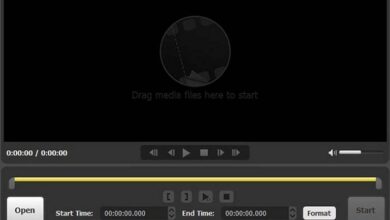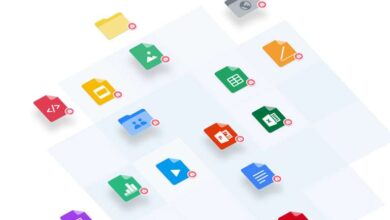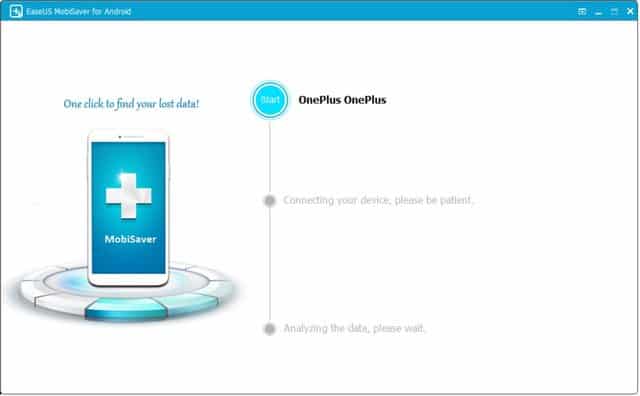
This era is all about Smartphones, and we actually depend upon our smartphone to keep our most precious stuff/files. And there is no harm until your phone is damaged, or somehow lost all the files stored within it. That can be very painful. Our smartphones keep our precious photographs, videos, important files, documents, contacts, and so on. So, while you depend on your phone completely, you must have some sort of tool/utility to recover files from that device. There are plenty of such tools, and one of them is EaseUS MobiSaver. In this review, we’ll share some important facts about this too, and how it works.
If you’re about purchase EaseUS MobiSaver, then you must go on, and read this review. We have tried to cover almost everything about this tool. The first thing that we have noticed about this tool is ‘Simple Interface’. The user interface is so simple, and easy to use that from the first start, you’ll manage to use it effectively. This data recovery tool works as soon as you open it, connect your phone, and post scan, you can recover the delete files, images, videos, and so on. The recovery process involves a limited number of steps. It gives you privileges to recovery particular files.
No matter if you’ve accidentally deleted files, or intentionally, the EaseUS MobiSaver can recover most of the files. There can be many scenarios where one can lose the data. You might have deleted files unknowingly, there could be OS Errors, lost files post rooting/flashing custom firmware, suffered from virus attack, device failure, and many more. These are very common, and happen usually. There is one thing that you must know about this tool. The EaseUS MobiSaver doesn’t recover lost applications/games, and associated data. If you’re looking for something like that, then you mustn’t have this tool.

EaseUS MobiSaver Android Data Recovery Tool
The very first noticeable thing about this tool is simplicity. It has limited options that help to use this tool effectively, and doesn’t require any kind of technical skill. The recovery process goes through a few number of steps.
You just need to connect your phone to your Windows powered Laptop/desktop. This tool will recognize your phone, and then you can start recovering the lost files. Let’s discuss the main features this Android data recovery tool:
1. Intense Recovery
Doesn’t matter whether you’ve accidentally deleted files, or your phone has malfunctioned, this tool will recovery lost files. Most commonly, we lost our files while rooting, and flashing a custom firmware on our smartphone. And we also recommend users to have custom firmware as they offer better performance, and features.
Moreover, it recovers lost files from both, internal, and external memory. If you’ve lost your data from the SD card on your phone, then this would come handy to you.
2. Supports Wide range of Smartphones
The EaseUS MobiSaver is compatible with all the smartphones running on an Android operating system. No matter, whether you’ve Samsung, Sony, Lenevo, HTC, or any other smartphones, this tool will work for you. If you’re having an iOS powered device, then you must have the Mac powered utility.
Currently, it supports all major brands like LG, Samsung, Google, Sony, Asus, Micromax, HTC, Motorola, Intex, Huawei, Lava, One Plus smartphones and many others. They are adding more brands. That means, you can use this tool with any smartphone that you have.
3. Easy to use
It is the most important aspect that every user seeks is such tools, and utilities. In the terms of usability, the EaseUS MobiSaver scores top marks. The user interface is very minimal, and easy to understand from the first start. And recovery process goes through three simple steps:
- Connect your phone
- It scans your thoroughly
- Preview, and recovery files
Any kind technical skills are not required. Noteworthy is that before you just recover the lost files from your Android phone, you can preview all files, and customize the recovery.
How To Recover Deleted Files on Android With EaseUS MobiSaver
As we have already said, the recovery process is quite straightforward. If you’re a newbie, then there is no need to worry. To use EaseUS MobiSaver effectively, this team offers many useful tutorials to get started with the tool.
To test this tool thoroughly, we tried it on our OnePlus 5 smartphones, and it worked very well. Let’s see how does it work, and recover deleted files.
Things you required:
- Purchase, or download the trail version of EaseUS MobiSaver from →here.
- You need a Windows powered laptop/desktop.
- Make sure that you install USB drivers of your phone to on laptop/desktop.
- A USB cable to connect your phone.
Step 1. Establish a connection
We assume that you’ve downloaded this piece of software, and installed on your. Now, tap on the EaseUS MobiSaver icon to run it.
The following screen should appear:

Now, through a USB cable, connect your phone, and establish a connection. Once this recognizes your phone successfully, it will display the model number of your phone.
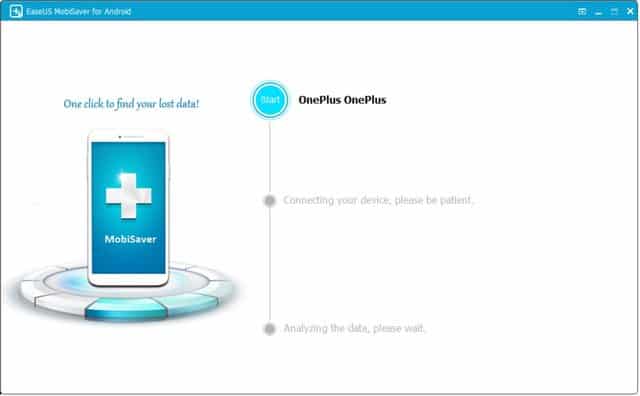
Note: – In case it doesn’t recognize your phone, then try to re-install USB drivers of your phone. Also, in order to use tool, you need to enable USB debugging on your phone.
To enable USB debugging, follow the below quick tutorial:
- Tap on Settings
- Now, tap on About phone
- Tap 7 times on Build Number. This will activate the Developer Options
- Now, access Developer Options from Settings->Developer Options->Enable USB Debugging.
That’s how you can enable USB Debugging on your phone anytime you want.
Step 2. Scan, and preview files
In order to make use this Android recovery tool, your phone must be rooted. Otherwise, you’ll be only able to recover contacts, and media files.
And it will only proceed further if it detects root access.
Now, tap on the Start button, and it will start scanning your phone thoroughly, and present all the recoverable stuff to you.
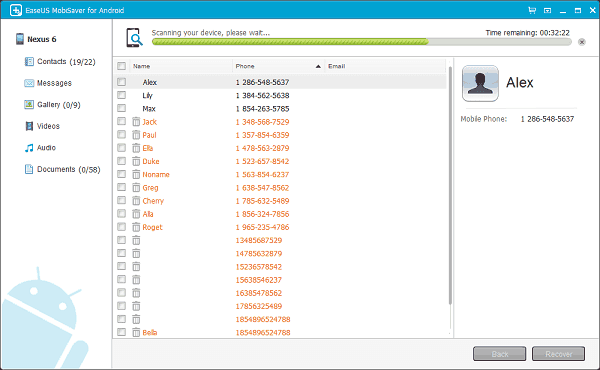
Now, you can preview all the files before you recovery them. These files can be selectively recovered through the next step.
On the left side, you get categories, so you can easily choose the right files. Check all the files/images, contacts, etc., that you want to recover.
Step 3. Recover your lost files
Now it’s the time to recover the lost files from your Android phone. Make sure that check all the important file.
Hit the recover button to select the output folder, and recover files to this location.

That’s all you need to do.
You’ve successfully recovered the lost files from your Android smartphone. However, make sure that you don’t put these recovered files back to your phone until you recover all the files. Once files are overwritten, it wouldn’t easier to recover them back.
So, these are the steps that you have to follow while you recover lost files using the EaseUS MobiSaver data recovery tool.
The Conclusion
There is no doubt that this tool is very useful. However, to use it effectively you need a rooted smartphone. Only then, you’ll be able to recover most of your file. Otherwise, the functionality is limited to recovering media files, and contact. This tool comes with a free trail, and recommend you it first, and only then proceed to purchase it.
Moreover, the team offers splendid custom support, and 30 days money back guarantee. That ensures your purchase. If for any reason, it doesn’t meet the expectations, you can claim the refund. Overall, the EaseUS MobiSaver doesn’t pretty well, and really liked it.
That completes our review, and we hope that our readers would find it useful. Don’t forget to share your thoughts, and experiences you’ve with this tool. We appreciate your comments below.