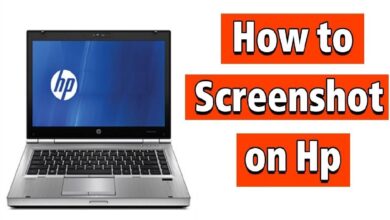Do you know how to use Google Translate on WhatsApp? It can be very useful if you use the app to communicate in several languages. We have this complete step by step guide to enable this translator while you chat with your friends and family.
If you use several languages in your daily life, you have probably already configured your mobile to have different correctors, but knowing how to use Google Translate in WhatsApp can also make things much easier for you.
The most used messaging application is already common in the daily life of any “mortal”; and Google Translate, with more than 100 languages online, the ability to translate by text, voice or even by photo, has a utility that is perfect for use in common with other applications you have on your mobile, including WhatsApp.
How To Use Google Translate On WhatsApp
To find out how to use Google Translate on WhatsApp, the first thing you need to bear in mind is that in order to use the two applications at the same time, you will have to download the Translator application, instead of using the web version. And that this simultaneous utility is available on Android devices. That said, follow these steps to, first of all, set up your Translator app.
- Download the Google Translate application from Google Play.
- Click on “Settings”.
- Once inside, click on “Tap to Translate”.
- On the next screen, you will need to activate the “Enable” button.
- Once you’ve reached this point, you’re all set to find out how to use Google Translate on WhatsApp. We’ll tell you about it in the next point!
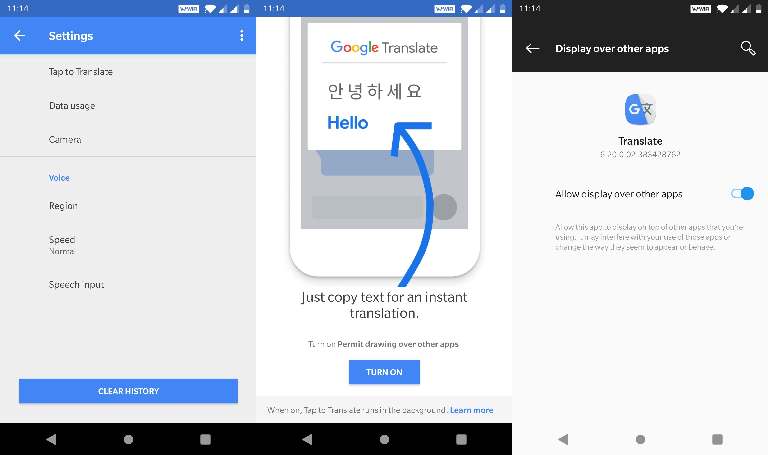
Google Translate For Whatsapp, How To Use It
Once you have downloaded and enabled Google Translate for WhatsApp, how to use it will be a piece of cake. Look!
- Just go into one of your conversations in another language.
- Select (as if you were going to cut and paste) the text you need to translate.
- Then, you will get either a pop-up window with the Google Translate icon or a notification from the app.
- Whichever the case, you must click there; then, the text will open directly in Google Translate, translated into the language you have configured as your preferred language. In this case, Spanish.
Important: you should bear in mind that, once this function is activated, it can be used in any application, not just WhatsApp; for example, Instagram, Tinder… Just by selecting the text, as long as you have followed the steps above.
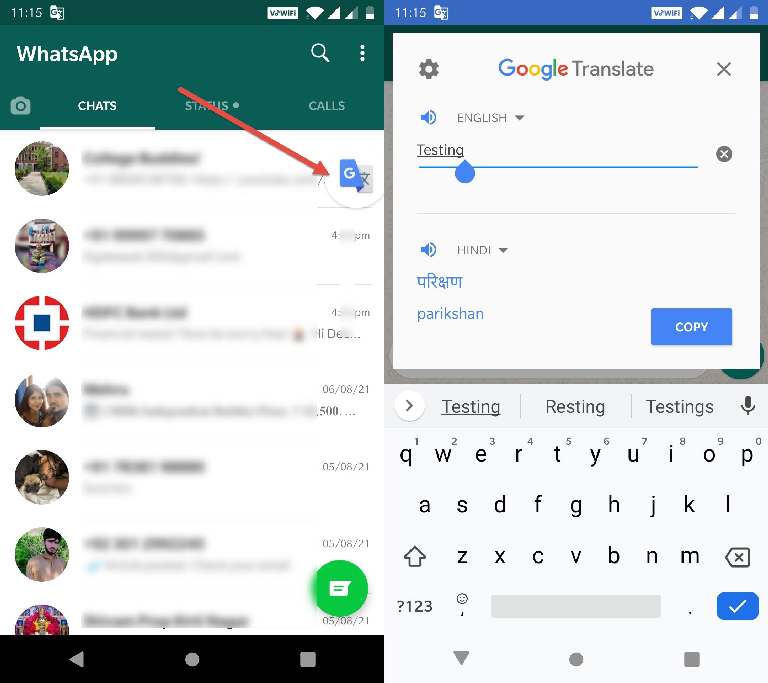
How To Use Real-time Translator For WhatsApp
Knowing how to use Google Translate on WhatsApp is very useful, but if you want to go faster, knowing how to use a real-time translator for WhatsApp will make things much easier.
- Go to the bar to write the text in a WhatsApp conversation.
- Locate the translate icon, as shown in the image.
- To be able to translate from this option, you will have to have configured your keyboard so that the corrector is in several languages so that you can also use the translate function.
- You will be able to type the text directly and the translation will be done in real-time, without having to open the translator.
If you activate both functions, you will have everything under control if you want to have a conversation in another language, whether you are typing or translating what you have written.
That ends this tutorial here that explains how to use the Google Translate application on WhatsApp while chatting. If you find anything that troubles you while translating languages on WhatsApp, do let us know your thoughts in the below comment section. We would be happy to help you