
Even though, Samsung has managed to bring down the number of bloatwares in recent launches, still there has more work to be done. Most of the devices under Galaxy series come with many pre-installed applications that remain unused though out the time. They consume non-avoidable spaces, and use processing power as well. In this tutorial, we gonna help you to get rid of these bloatware/ unwanted apps from Samsung Galaxy S8 and S8+. Taking these apps down surely bring good outcomes.
Not only, removing theses apps save storage spaces, it also helps to improve performance as well. Until now, we were able to disable most of the apps (the feature added to Marshmallow and up) manually. In this tutorial, we gonna use a paid application, Package Disabler Pro, a very useful application that helps to disable all of the bloatware. However, this application won’t tell which applications you should remove, and keep. That might create confusion for you. To get over the problem, we have something pretty cool stuff for you.
Complete credits go to BAYmustafa96, a senior member of XDA Forum. Who brought an .XML script that removes around 129 applications, and promises to free RAM upto 1.6 GB. That makes a huge difference, don’t you think?. That should surely boost the performance of the device in all aspects.
The developer has created this list explicitly for Galaxy S8 and S8+. So, you need not to worry since it won’t hook up with useful ones. Then entire process is quite handy, and useful. Also, it does not require root access. That makes it more efficient, and risk free.
Well, the Package Disabler Pro, and the script, both are safe to use. However, still we recommend to back up before you go ahead. You can follow our useful guides: Android Backup Solution and How to backup Android apps and Games with data. The Package Disabler Pro is paid application, but it’s worth its price. This application has been specially built for Samsung’s phones, because usually they carry bunches of bloatware or simply, unwanted applications.
How to Disable Bloatware or Unwanted Apps on Galaxy S8 and S8+
We divide the tutorial into two parts. The first part covers the Package Disabler Pro. And in the second part, we’ll use Package Disabler Pro to run the Debloater script.
Package Disabler Pro: Download, and Install
This application is paid, and to access it, you’ll need to purchase it. The application is about $1.49 (~Rs. 95). Get this application from →Google Playstore.
Once you install the application and open it, that should look like below:
The application auto detects the bloatware apps, and bring them all in front. Either you can go one-by-one, or use the mention script to take’em off in a single fire.
Also see:
Disable Bloatware / Unwanted Apps
Here comes the core part of this tutorial. We gonna use the script to disable all of the bloatware in a single blow. Here’s how we can do it:
- Download the Debloat script from →here. Keep the file on your Galaxy S8 and S8+, and remember the name, and location of the file.
- Additionally, you need to download, and install PD Engine plugin from →here. Basically, it gives extra support to Package Disabler Pro app.
- Now, the open the Package Disabler Pro application.
- Tap on the three dots menu present at the upper right corner of the screen. The follow option should appear:
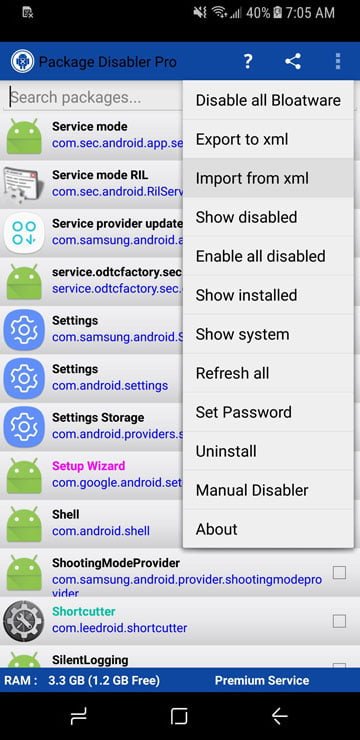
- There, Tap on the Import from XML to import the downloaded XML script file. Navigate, and locate the file.
- Proceed further to disable these apps, and once the process is finished, a pop up should appear as follows:
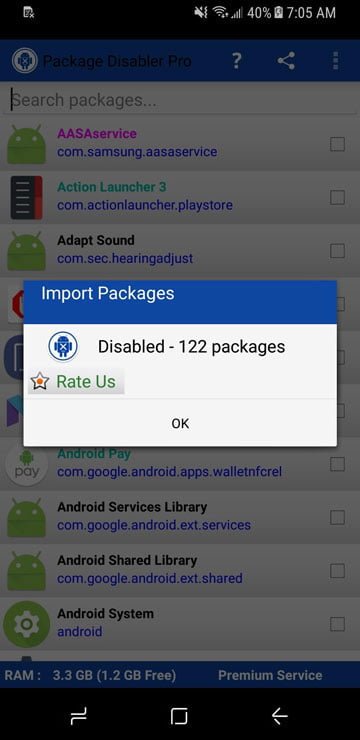
- Now close the application.
That’s it!
You’ve successfully managed to disable over 120 applications. That is surely a bunch of them. Now, just check out the RAM usage, it should be been decreased about 1 GB. That’s plenty.
Whether it is theoretical or may work practically, more free RAM should bring good improvement in device’s overall performance in most of the aspects.
Note: Though, this pre-build script disables a lot of bloatware applications. You might want to keep some of them. If that’s the case, feel free to check those apps before you go ahead.
Also see:
Alternate solution:
What if you do not wish to use this paid application or rather would prefer doing it manually. Yes, there is a way that will help you to disable many of these applications on-the-go.
How to:
- Tap on the Settings icon.
- Tap on “Apps” option and then swipe to “ALL” apps list. There you’ll get the complete list of apps which are installed in your device.
- Now Tap on the app that you’d like to disable, just like below image
![Screenshot_2015-09-15-17-30-59[1] (1) (1) (1)](https://androidcure.com/wp-content/uploads/2015/09/Screenshot_2015-09-15-17-30-591-1-1-1.png)
- Click on “Disable” button to disable it and stop running in background, and confirm you selection on next screen,
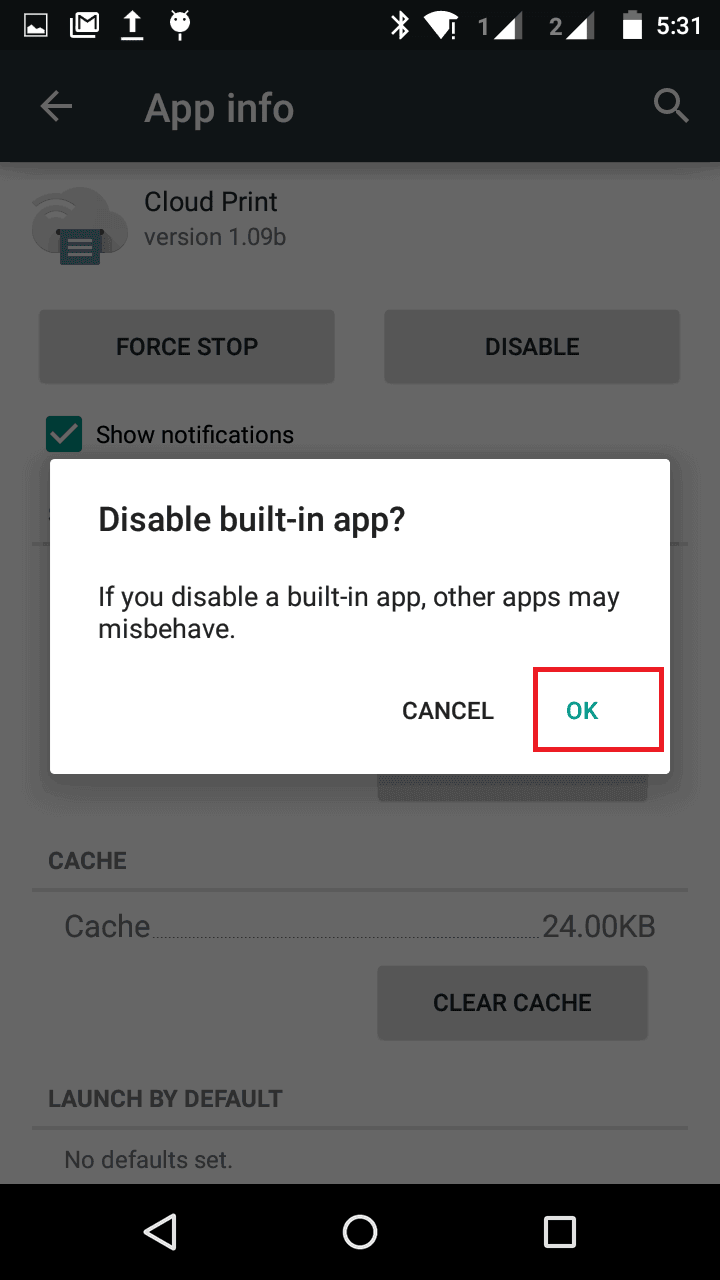
- In a similar way, disable all applications that you think of a garbage on your Galaxy S8 and S8+.
However, it won’t let you disable some of the system bloatware.
That completes our tutorial here, and we hope that our readers would get benefit from it. Please share thoughts, and experiences.
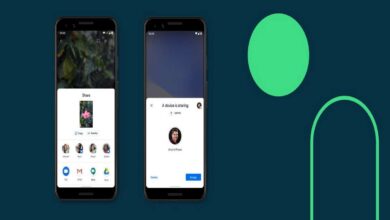

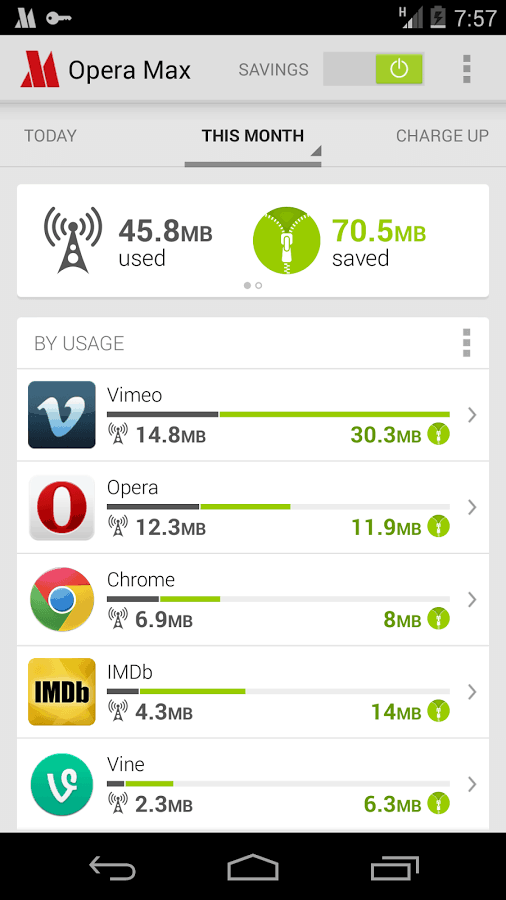
Didn’t work.. Or maybe it worked too well. I must have had something checked that shouldn’t have been but it was from the provided list. Now my new s8 plus is stuck in “android is starting” screen.. What should I do?
Hi there,
Seems you’re stuck in boot-loop. Try to hard-reset the device : https://androidcure.com/unbrick-samsung-galaxy-s8-plus-stock-firmware/
Hope that should help you!
Dammit! I’m stuck in “android is starting” screen too. I don’t want to factory reset. DAMN!!