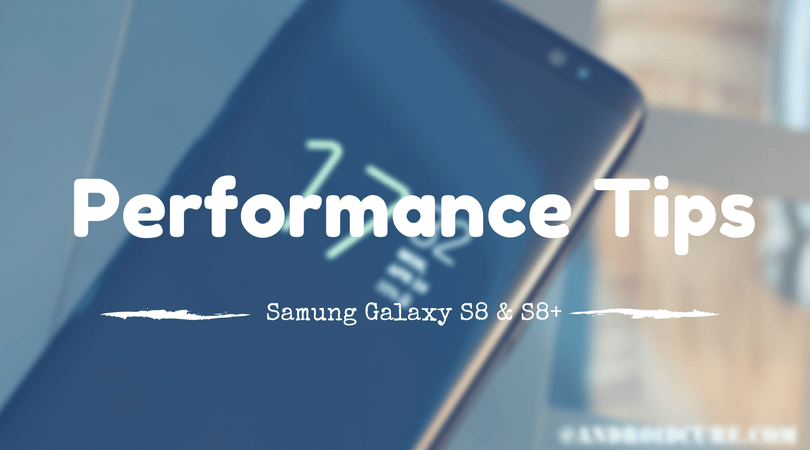
The un-boxing of these smartphones is happening all-around the world. These two come with splendid performance that takes them both to another level. Though, there is no doubt abut the performance of Samsung Galaxy S8, and its big brother S8+, perhaps, that can lower down as time passes or one use them for a duration. Here in this tutorial we have some tested-proven tips to speed up the Samsung Galaxy S8 and S8+ for the best / maximum performance.
In other words, one can say, that these tips-tricks will help to maintain the optimum performance all the time. We had posted many tips for previous models (Galaxy S7 and S7 Edge), and have been appreciated well for work (and many more). Most of the tricks are same as we mentioned in earlier posts, and here we have added few more for Samsung Galaxy S8 and S8+. There is one thing that every Android user faces, that is performance-issue.
Here we collaborate some of useful tips that will surely help you to keep-off such issues, and maintaining performance of these smartphones. There is need to have root-access to perform extra-ordinary things if one can do it without them. Probably, you’ve already known many of them, and we are pretty sure about those you haven’t yet.
Let’s get into the show, and see how one can improve performance of these two smartphones, Samsung Galaxy S8 and S8+.
Best Tips to Improve performance of Samsung Galaxy S8 and S8+
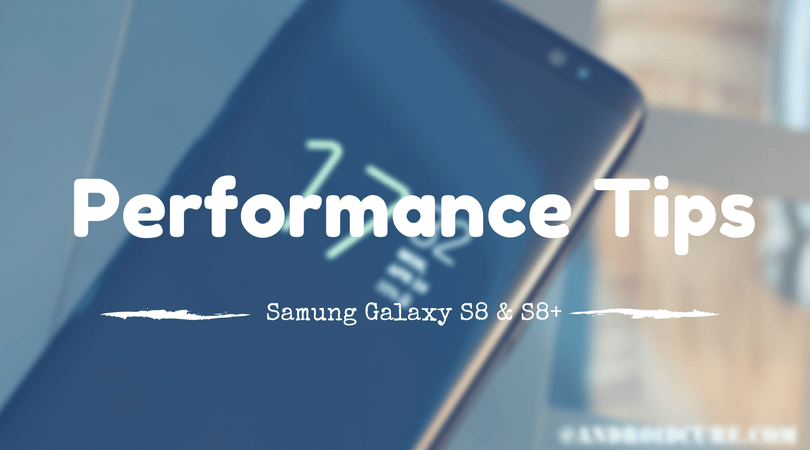
1# Custom Animations
A well-known trick that works on all Android phones. Basically, we restrict or reduces the extent of Animations that outcome pretty good improvement in overall performance.
To perform it on Samsung Galaxy S8 and S8+, the very first step it to Enable Developer options on to these smartphone. Follow our detailed guide to perform appropriate actions to enable this mode.
→How to Enable Developer options on Samsung Galaxy S8 and S8+
Have you done with it? Let’s go further.
→How to
- Tap on the ‘Settings’ icon on your phone.
- Then Tap on ‘Developer options’.
- Underneath, look for “Windows Animation Scale”, “Transition Animation scale” and “Animator duration scale”.
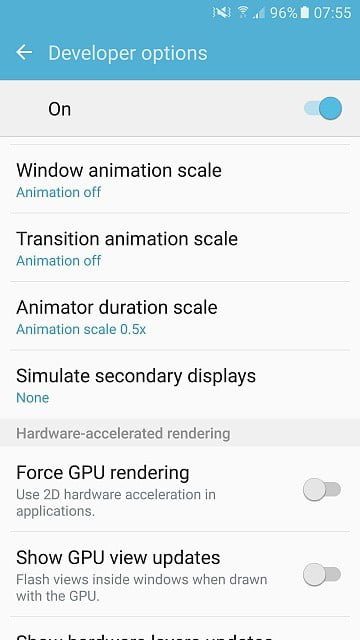
- For super-fastest performance, set 0.5x Value to each.
- Restart your device.
Otherwise, set the value to according to your own satisfaction level. We recommend to test different settings to get good user-experience along with performance.
This single trick should help to get a tremendous boost in overall performance of Samsung Galaxy S8 and S8+.
Nevertheless, if you don’t want to compromise with a set of Animations, then go on reading this post.
Also see:
2# Disable Always On
‘Always On’, a feature that keeps your screen alive even when it is locked. A little portion of the screen keeps lit-up to show a beatific peace of information in a stylish manner.
As per the information, in 8 hours, this feature consumes about 5% of the phone’s battery. And since it keeps running in the background, it consumes power resources as well.
If it doesn’t attract you that much, you can disable it for good. We have already posted a tutorial on same, explaining about this feature, and how can it be enabled, and disabled at any movement. Follow our:
→How to Disable the Galaxy S8 Plus Always On Display
Or follow steps mentioned in below image:
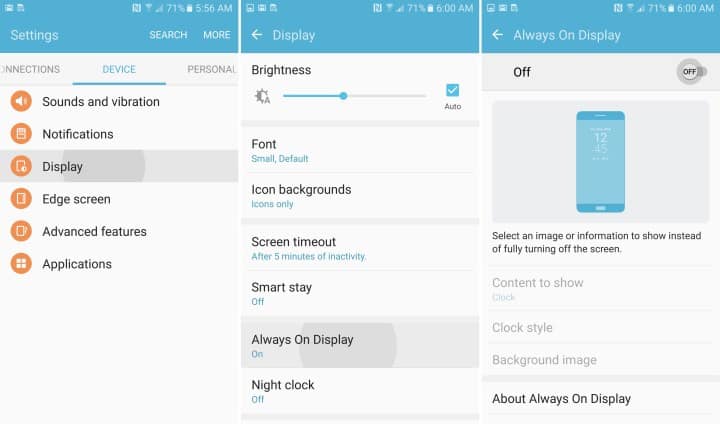
That guide should help you with this feature, and make more use of it.
Also see:
- Best Tempered Screen protectors for Samsung Galaxy S8 and S8 Plus
- How to unbrick Galaxy S8 and S8 Plus using stock firmware
3# Change the Performance Mode
This features make these two smartphones stand unique compare to previous smartphones from Samsung. With this option, one can set the performance of the smartphone.
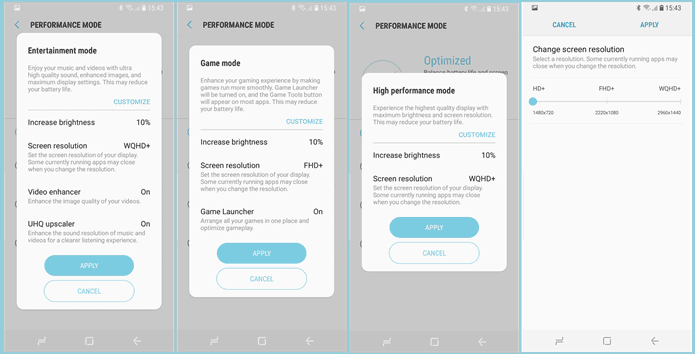
Image source: Guidingtech.com
There are several mode to choose that includes Optimized, Game, Entertainment, and High performance. Though, Samsung built this options for convenience.
But it actually won’t increase the processing power, instead it will optimize the device for most utter performance.
→How to
- Tap on the Settings.
- Locate Performance Modes
- Select the desire performance mode and you’re done.
4# Set Background Process limit
This is the single thing that gonna bring a huge improvement in performance. This trick helps to reduce the number background process running. In return, it gives a measurable boost to the entire performance of the phone.
Most of us rarely know about this feature inbuilt in Developer Option. That means, to access this option, you gotta Enable Developer Options, and then proceed further.
→How to
- Enable Developer Mode on Samsung Galaxy S8 and S8+
- Tap on Settings->Developer Options.
- Under Developer Options, scroll down, to get “Background process limit“
- Tap on it, and select “At most 4 processes”
- Exit there, and restart your phone.
It makes apps switching very smooth, and let it run lag-free till the limit is set. If you’ve been suffering from lag issues /such kind of performance issues on Samsung phone (very common), you must try this trick.
This trick works with all Android phones having access to Developer Options, and it has significant impact. Also, you can close tabs on Android phone to make it faster.
5# Get Rid of Unused Apps
Although, these two smart phones come with few bloatwares (unused apps), it would be good to get’em off. There will be many apps that we have on our Android phones, but usually we don’t use them all. Even in many cases, some apps remain unused through out all the time. The same goes for internet tabs, and you can how to close tabs on Android that aren’t necessary to help speed things up.
These apps grab a good amount of space onto device’s storage. Also, many of them keep running in the background as well. Either they run or not, they consume device’s resources in some way.
Removing them should bring good amount of free space, and positively affect the overall performance. Here is how one can remove/disable apps on Samsung Galaxy S8 and S8+.
→ How to
- Open the Settings.
- Under settings, select “Apps”
- Now under, complete list of apps will be there. Go one by one to them.
- Select the app that you don’t use, then click on “Disable” or Uninstall if available to disable it. Just like the below image:

- Do the same rest of the apps which you think are not useful.
Uninstall/ Disable apps that you usually don’t use. Doing such tasks always bring positive outcomes. And it should bring improvement.
6# Clear Cache Data
It always works. As we use our Android phones, memory gets blocked by junk files, data, etc., created by installed apps. Eventually that creates performance issues.
To maintain the performance, it is recommended to clear cache memory once in a month or two. Actually that helps to calibrate the memory, and outcomes better performance in many aspects.
For these smartphones, we have already posted a tutorial that helps in doing the same task. Just follow the guide:
This helps in many cases. Issues such force-close, app-crashes, lags, etc., Can be overcome by deleting cache memory.
It ends our list of tips to get the best performance on Samsung Galaxy S8 and S8+ smartphones. Surely, this is not an end.
We will be updating this post with more tips, and tricks.
7# Enable Don’t keep activities
This option is featured under Developer options. As it sounds, once it is enabled, it won’t allow the apps to run in background when are closed or switched.
That keeps RAM free, and positively impacts the performance. However, since it will not allow apps to keep their activities, you may face some issues with some apps while switching from one and another.
Still it worth your try. Let’s see how to go about it,
→How to
- Tap on Settings.
- Get into the Developer option.
- Check the “Don’t keep activities” box and you’re done with it.
That should bring an instant performance boost to your smart phone.
Note: If you see that it causing glitches, and apps issue, simply undo these changes.
8# Use Hermit Applications
Hermit an application that provides lighter versions of useful applications such as Facebook, Twitter, etc., Common apps such as Facebook, Twitter, etc., grab huge amount of space in the device. They also tend to use power resources i.e., RAM, processor and of course battery. Instead of them, one can use Hermit only.
Basically, it replaces most of the resource eating apps with lite, and easy use applications. Thee user interface is quite impressive, and works very smoothly.
Not only it frees up some good amount space on your device, it also helps to reduce internet, and battery consumption.
Go ahead and try this application, Hermit.
9# Disable or Use Minimal Widgets
Widgets of course make home screen even more attractive, and useful. However, they tend to consume processing power, and RAM. And more of them can make your phone run slow.
For better performance, we recommend to say not to widgets or use one or maximum two at the time. That will keep RAM, and processor free from extra burden.
Keeping them’off will surely improve the performance of the device many aspects. Since they won’t be running, they won’t keep grasping RAM, processing power, and of course it saves battery life as well.
→How to
- To remove a widget, tap and hold the widget.
- Drag the widget to Remove and release it when it turns red.
That’s it. We recommend to bring your widget usage to minimal to improve performance on Samsung Galaxy S8 and S8 Plus.
10. Disable Auto-Sync frequency
A very rarely used one. Basically, in our Android smartphone, Google keeps sync are data to relevant Google account. The process gets started as soon as we connect to the internet.
Because, Auto-Sync works in the background to pull up new data and sync it to our Google account, it consumes internet data, considerable amount of processing power, and battery life of course.
Although, we do not want you to keep it off permanently. Instead put it off for a while, and then turn it on so important data can be backup.
→ How to
- Go to Settings.
- Scroll down to locate, and tap on ‘Accounts’.
- At top right, tap on three dots button to bring further available settings, account settings
- There you’ll see “Auto sync data”.
- Un-check the option to disable the Auto Sync.
If you’re short on internet data, this trick would be great idea to save data. This is how one can disable Auto Sync on Samsung Galaxy S8 and S8+.

11. Use a Custom Rom
They always work. Even, they are better. Custom Rom works very well, and helps to bring out the best from our Android phones. Generally, they offer better features, and functionalities then stock firmware. Also, most of them are optimized, and tweaked for better performance too. So, you’ve been after a better performance, you may install a custom Rom rather than sticking to stock Rom, and tweaking it.
The one that we recommend is Nemesis Rom. It is based on Google’s latest Nougat Android operating system, and its functionalities have been extended for better productivity, and enhanced user experience.
To learn more about this Rom, and how to install it, follow our below guide:
That should improve your user experience, and get you more options for customization, and extras.

12. Debloat your phone
Debloat? Well that simply means to remove all applications that come pre-installed, and remain unused all of the time. Samsung generally put lots of bloatware apps in their smartphone. If we say particularly about Samsung Galaxy S8 and S8 Plus, there are over 120 such application.
They consume about 1.6 GB of RAM. That’s plenty of it.
Taking all of them down will improve the performance to good extent. Also, they grab considerable amount of storage space too. To learn more about this process, and how it goes, follow the below guide:
13. Root your device
If you’re really serious about the topic, then you should root your smartphone. Root access gives tons of opportunities to explore the true potential of the device. And use it in best way. Though, rooting may void the warranty of the device, but it worth it’s value.
Once you get a root access on your Galaxy S8 and S8 Plus, you’ll be able to have fun with tons of root applications that not only help to improve the performance, they also help to make it more productive. There are tons of applications built especially for root users.
We had gathered some of them in our list below:
I hope that these applications help you in achieving performance that you’re seeking.
For more techniques, follow our below guide:
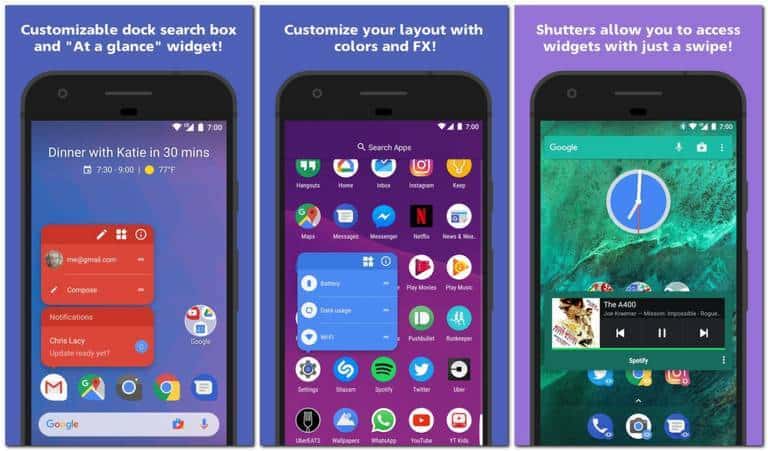
14. Switch to different launcher
There are many launcher applications that offer plethora of customization options along with smooth, and faster performance. The Samsung UI is somewhat filled with bloatware options, and apps. That counts high on processing power.
Switching to a third-party launcher can benefit you multiple way. Firstly, you’ll have access to more intensive customization options, and in several way, they improve performance.
We have already a collection of alternate launchers for Samsung Galaxy Note 8, that can be used on Samsung Galaxy S8, and S8 Plus to replace the native launcher:
Switch to third-party launcher to get better user-interface, and satisfaction.
Wrap-up
We hope that these tips will help our readers to get the best performance out of their smartphones. If you’ve got your own trick that makes it even better, just share it with us. That ends our tutorial on how to speed up Samsung Galaxy S8 and S8 Plus though implementing these tips.
What do you say? Share your thoughts in the comments. We would love to hear you.

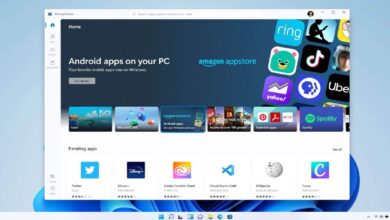
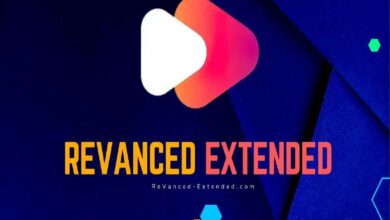
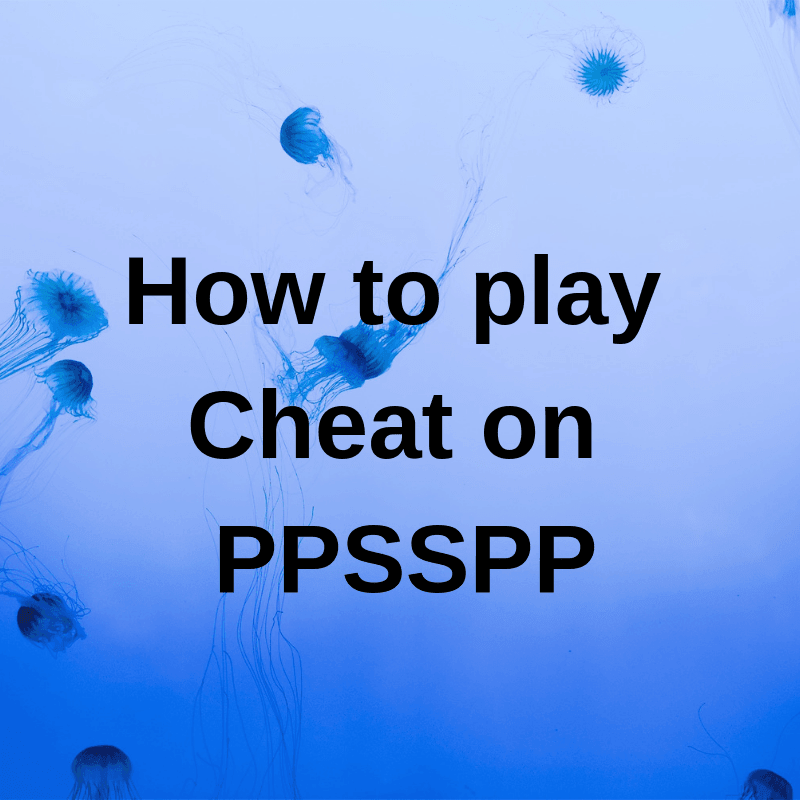
Thanks man! You’ve gathered really amazing list of tips. Your work is appreciated.
Hi there,
Thanks for your comment!
Deepak Gupta, thanks! And thanks for sharing your great posts every week!
You’re welcome
Deepak Gupta,thanks a lot for the post.Really thank you! Much obliged.
You’re most welcome
Quite useful thanks deepak
Thanks for the comment.