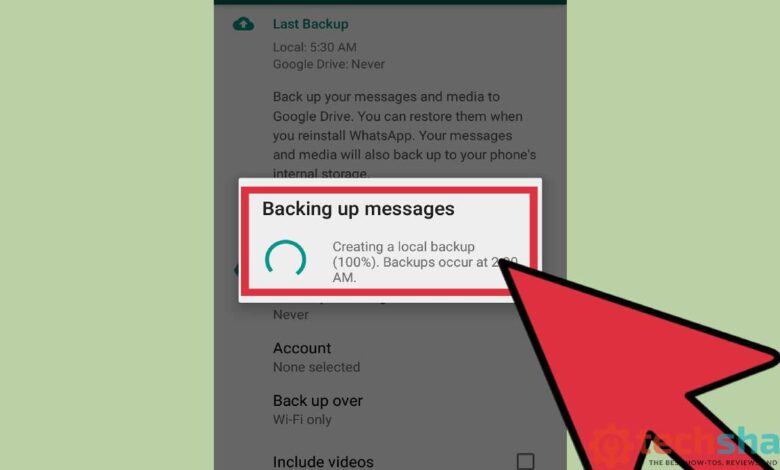
Nowadays, it has become convenient to transfer all necessary data to a new device. You do not have to worry about the process – everything happens automatically. All you have to do is enable the necessary settings, and then the system will do everything for you. WhatsApp messages and chat data are some of those things you don’t want to lose when you buy a new smartphone.
You could lose important images, videos and other important files along with it. Here are all the nuances about backing up WhatsApp, why you should do it and how to delete your WhatsApp backup if you don’t need it.
What is a WhatsApp backup?
A backup exists in order to recover data in case you lost your device or are critically damaged. Let’s say you crashed your smartphone with all your correspondence and bought a new one, simply run the recovery process and everything will be transferred to your new device.
By default, a backup is created once a day at 2 a.m. When restored, all the same chats that were there at that time will appear. Only what was after will not be restored, provided you have not backed up yourself. Backups are stored on the device or on a memory card. It all depends on where you installed the app.
How to back up WhatsApp
It’s very simple. Go to WhatsApp settings and select “Chats”. Then click “Backup chats” and choose the backup frequency you’re comfortable with. Life is such a thing that you never know where you’ll end up tomorrow. So it’s best to set up a daily backup to make sure you and your data are safe.
Remember to choose how you want to be backed up, either via Wi-Fi or Wi-Fi or cellular. It’s best to choose the second option so you don’t have to depend on a wifi hotspot – sometimes they’re just not around, or your smartphone simply might not connect to them.
It’s handy to back up WhatsApp manually – all you need to do is click on “Backup” under “Chats”. Keep in mind that backups can take a long time, so there’s no need to worry – this safe process will go from there unnoticed by your eyes.
How to restore a WhatsApp backup
Here’s how easy it is. Install the WhatsApp app, log in to the app and enter your phone number. You’ll be prompted to restore your chats – wait for everything to be restored. This is very handy – in the days of ICQ, all correspondence was lost when you switched to another app and it was impossible to transfer it. Other useful features in modern messengers are featured in our Google News – don’t forget to subscribe!
WhatsApp allows you to save not only correspondence and photos but also videos. To do this, don’t forget to enable the “Add video” option in your backup settings. The backup will become noticeably “heavier”, but all video files will remain in your messaging history.
How to delete a WhatsApp backup
Some people prefer to delete their current backup as soon as they restore it. This is primarily due to the fact that it will no longer be useful, as it is easier to create a new one. How to do it:
- Log in to Google Drive from your account
- Choose to show the full version to make it easier to use
- Click ‘Settings’ and find the ‘Manage apps’ line – you’ll see ‘WhatsApp’ there
- In settings, click “Delete app data”
WhatsApp backup problems
There can often be problems with your backup – it simply won’t get created. If this is the case, check your cellular signal or switch to Wi-Fi.
Problems may be indicated by a lack of free space on the smartphone or low battery power. Don’t forget to check the synchronisation of your device with the cloud storage.
Why do you need to back up
Many people I know neglect to restore data from a WhatsApp backup – they simply turn off backup in the settings so that the smartphone doesn’t waste traffic or drain the battery at inopportune times. Some people do it manually at a convenient time to keep everything under control, while others prefer not to do backups at all when they change their smartphone – they are fine with the fact that the app will actually reinstall, all correspondence will be lost and they see no problem with it. How do you feel about backing up WhatsApp? Tell us about it in our Telegram chat.
Unfortunately, there’s still no official way to transfer WhatsApp from your Android smartphone to your iPhone. But there is a great solution – read about this handy app in our article.
I back up my WhatsApp so that all my correspondence history is with me. Yes, it makes it more voluminous, but it is always possible to find information in the history of correspondence: birthdays, events, details of conversations or any important photos that seemed to have been lost a long time ago. The backup is quick and doesn’t interfere with the use of the smartphone and the app itself, but it’s a feature that ensures that you don’t lose important data.



