
The recovery mode is one the advanced features that Google packs into the Android operating system. In this tutorial, we’ll help you to enter recovery mode on Nokia 6 (2018). This newer version has arrived with some solid upgrades over the existing one. To customize your Nokia 6 (2018) extensively, you must know about the recovery mode, and how to enter into that mode.
Probably, you’ve already know about the recovery mode. This mode enables us to flash custom firmware, recovery, mods, etc.,. Apart, you additionally get few advanced features. Once you get access to recovery mode on Nokia 6, you would be able to take advance actions. Most importantly, the recovery mode enables us to create a complete backup our phone. That includes the operating system itself. Means, you can backup firmware, and have it restored anytime you want.
Accessing recovery mode on Nokia 6 (2018) is no different from what we do with other Nokia smartphones. With just a few taps, we can enter into recovery mode anytime we want. Since, this mode packs extremely powerful options, we highly recommend to not to use them until you are completely about your actions. In this guide, we are going to learn about recovery mode, and how do we enter into it on a Nokia 6. The Android operating packs many important aspects that Google keeps hidden, and out of access, in general.
Though, with minor efforts, we can easily switch to these aspects, and use them to customize our phone. People use recovery mode to install custom ROMs, third-party mods, and custom recovery. There is no harm in accessing these settings. If used appropriately, they bring measurable improvements, and help to use the full potential of our phone.
Under the hood, there are extremely helpful resources. Through recovery mode, it becomes easier to clear cache memory, perform a factory reset, and manager other memory sources. Nokia 6 (2018) comes with feature, and you should know about. Here we guide the exact steps to get into recovery mode on Nokia 6 (2018), and use it.
Enter Nokia 6 (2018) Recovery Mode
There are different methods to reach recovery mode. Here in this guide, we’ll enter into the recovery mode on Enter Nokia 6 (2018) using the buttons.
Though, this method doesn’t require any kind of technical knowledge, or computer software, but it needs to be connected to the charger while it boots into the recovery mode.
You just need a charger with USB cable to connect the smartphone. That’s all you need. Let’s begin with the process and learn the easiest way to enter recovery mode Enter Nokia 6 (2018):
- Turn off your phone using the power button
- Now, connect your phone to the charger. Now, your phone should start charging.
- Now, press and hold Volume Up and power buttons together.
- After a few seconds, you would see a countdown saying “Please release key to power off..”. just ignore the message, and keep holding the buttons.
- Then, you’ll automatically enter into the recovery mode:

- Now, remove the charger from the handset.
- Now, you can use recovery mode options, and start customization.
That’s it.
You just need to follow the above steps sequentially to enter recovery mode on Nokia 6 (2018). To exit the recovery mode, just select “reboot system now”. Must see our guide on how to enable Developer options on Nokia 6.
That will restart your phone, and take you to the home screen.
So, now you know how to reach recovery mode on Nokia 6 (2018). Go ahead and take full advantage this extremely useful mode.
If you face any problem, feel free to share in the comment section. Stay connected with us for more useful tutorials and lists.


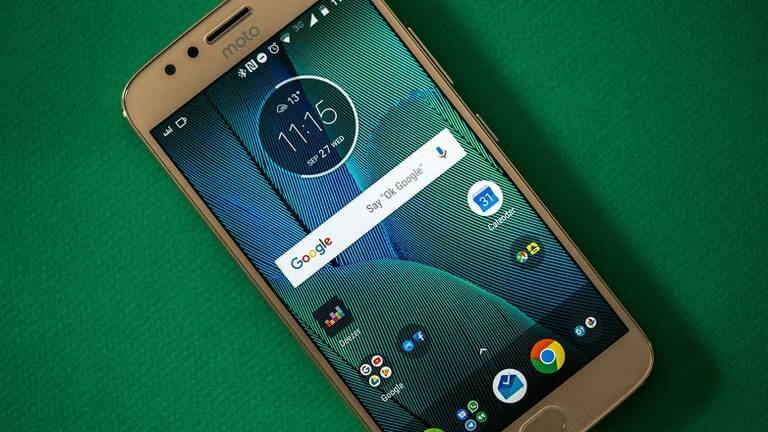
Dosnt work when stuck in boot loop, can’t even get OST to recognise phone due to it looping on start up
That’s sad to hear. Seems you’ve damaged the bootloader of your phone somehow. Try to unbrick it using this guide: https://goo.gl/kCLSw2
Hope that should help!
I’ve also tried that method, phone connects to laptop, then immediately disconnects , its my partners phone, spent most of yesterday trying to get it connected and into recovery, looks like she might have to send it to nokia to fix
Hoping for better.
For me, it says no command
I tried it, it says “no command”