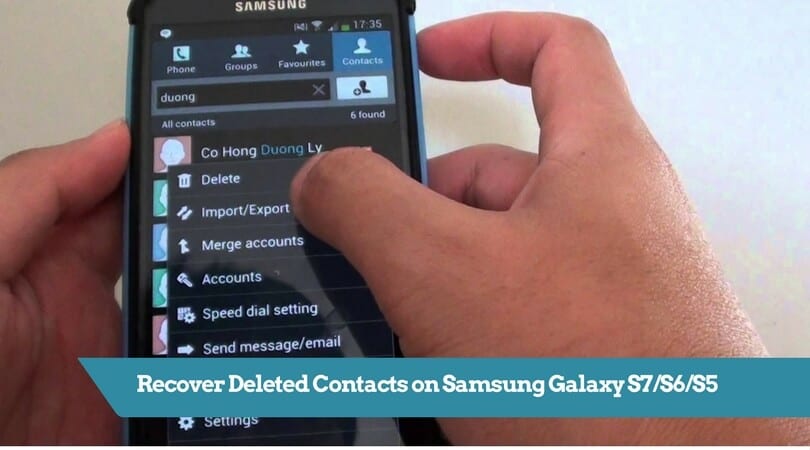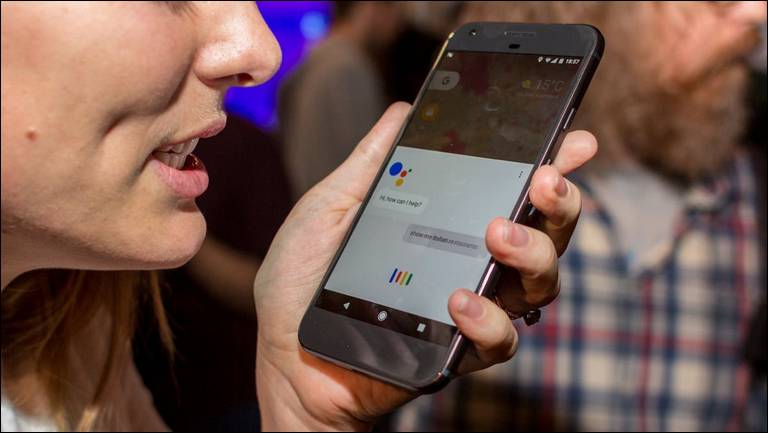
Google Pixel was among the early Android phones to use Google Assistant integrated into its software. Soon, this assistant will be included in Google Home, a smart voice-enabled wireless speaker and proposed versions of Android Wear. Before we go any further about this Google Assistant, we need to know what is Google Assistant and How to use it, especially on Google Pixel.
What is Google Assistant?
Google Assistant is an intelligent personal assistant developed by Google which is considered as an upgrade or an extension of Google Now – designed to be personal – as well as an expansion of Google’s existing “OK Google” voice controls. Google assistant is conversational – an ongoing two-way dialogue between you and Google that understands your personal world and help you get things done.
Google assistant is very helpful to ease many things in your personal life, such as booking a ticket, asking anything when you need information immediately such as the nearest gas station, the restaurant or hotel in your destination city, to remind your planning of the day, and so on. when you type something in Google Search, the answer would be for everyone, but if you use Google assistant, this smart assistant will really assist you personally based on your personal needs.
You can ask it to remember something like a password, secret name and so on. When you need it, you can recall the given information anytime you want just by asking about it to your personal Google Assistant.
If you have been using Android for some time, you must be familiar with Google Now which smartly pulls out relevant information for you. It knows where you work, it knows your appointment location and travel plans, the songs you like and what interests you. all this information is presented in cards and through reminders.
Also see:
- How to troubleshoot screen not responding issues on Google Pixel
- How to reset Google Pixel to factory reset
While the OK Google side covers voice searching and device control, expanding to let you do things like sending messages, make a call, check appointments, check your personal notes, and so on, just like Apple’s Siri. Now, with Google Assistant, you will get everything. Google Assistant fuses all this together with a new bot-centric Al experience, designed to give you conversational interaction that covers both these areas and a whole lot more like you are having your own personal assistant.
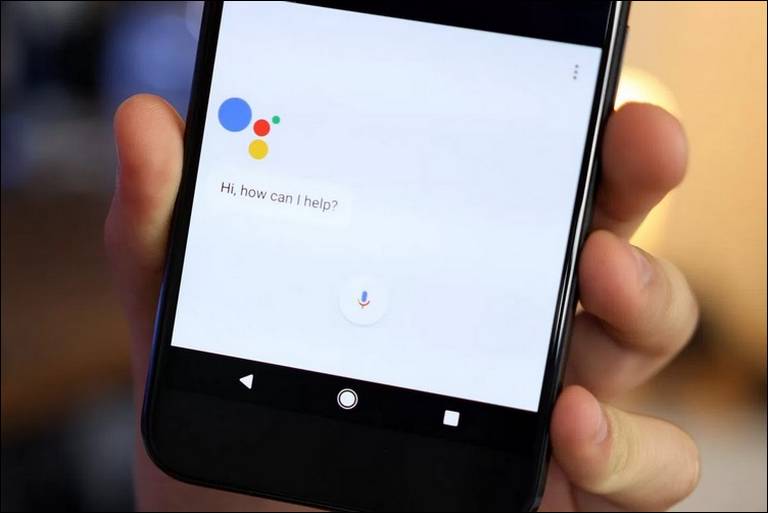
What Google Assistant can do for you?
There are so many things you can do with Google Assistant. You can use it for all kinds of things, many of which are existing commands like setting an alarm, enabling Night Mode or creating a reminder. Even more, you can also ask Google Assistant to remember your passcode, a bike lock combination or such other things if you are forgetful. Google Assistant can act more like Siri in which you can ask it for lyrics, jokes, poems, games, and so on. It will also ask you about the weather around you or anything about your day or meeting, and so on.
As we all know, we can ask Google Assistant about the beyond restaurant or hotel and book a room or a table. You can also ask Google Assistant about the distance from where you are to your destination place. Sadly, not everything Google touts as features is available in the UK so not all these abilities are available in other countries.
Since Google Assistant is designed to help you personally, it will be more helpful if you let this smart assistant know things about you like where you live, your office, your favorite songs, and so on because Google Assistant is personalized like Google Now. The more Google Assistant knows about you, it will be more helpful for you just like your own personal assistant.
How to Use Google Assistant on Google Pixel
As we mentioned previously, Google Pixel was among the initial Android phones with integrated Google Assistant into its software. So, if you own any Google Pixel phone – Google Pixel or Google Pixel XL – then you are possible to the fantastic Google Assistant on both versions of Pixel phone. This smart Al software is like Siri, but much smarter.
Google Assistant uses a so-called smart reply feature to offer what Google calls “appropriate, contextually-aware smart suggestions for quick replies” and it learns how you prefer to reply, in order to tailor the responses to make them more personal for you. this smart feature includes adding more options in the predictive text replies or making more of spoken replies. If you are too curious about this smart feature, let’s see how to use it on your Google Pixel.
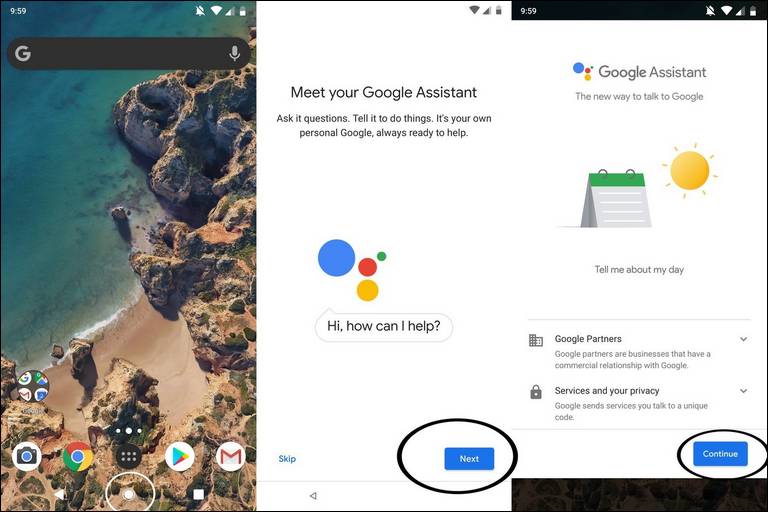
How to enable Google Assistant on Google Pixel
If you want to get started with this Google Assistant, when you first set up your Pixel phone, you will be prompted to enable Google Assistant. When you enabled it then it will guide you through registering your voice for the “OK Google” command. If you choose not to set this up for the first time, the first time you activate Google Assistant you will be guided through the same setup process.
Once Google Assistant has been set up, your device can be retrained to learn your voice by going to the Google app, Settings, Voice and “OK Google” detection. If you want to access Google Assistant in your Pixel phone, simply just long-press on the Home button, so that a row of colored dots appears, or say “OK Google.” There are some options you can opt: you can switch between manually making selections and typing, or verbally using the Assistant.
Google Assistant will ask “What can I help you with” when you open it and it will show you a selection of options. You are encouraged to have a conversation with it because it uses a chat screen so that it is easier for you to get things done by Google Assistant. If you prefer to use conversation, you can enable voice controls by saying “OK Google.” Whenever you need it, you can switch between the two methods anytime you want.