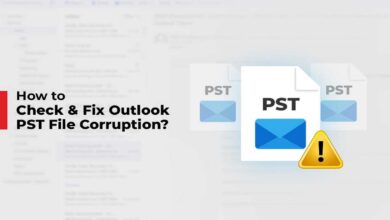What Hard or factory reset is and why it’s needed. How to reset Alcatel phones to factory settings. How to disable the password on your device.
Often users need to clear their phone of unnecessary information, bring it back to its original appearance, increase the speed of the operating system or fix some software bugs – it’s quite easy and quick to do if you follow the necessary instructions. In this article, you’ll learn how to perform a factory reset on your Alcatel and how to perform a proper hard reset.
What is Hard Reset
Hard reset is a hardware reset to factory settings and clearing internal memory. It performs a hard reset by forcing the system to reset itself using specific buttons.
Back up your data before resetting
It is common knowledge that a reset will erase all changes you have made, which means you will lose your personal information forever. You need to create a backup to avoid losing all the data (contacts, files, pictures, and so on) on your phone’s internal memory.
If you have a memory card, use it to back up your data before doing a hard reset. You can do this using the File Manager app. You can also create and upload a backup to Google Drive via your phone’s settings.
Different ways to perform a hard reset on Alcatel smartphones
There are several ways to perform a hard reset, depending on what state your phone is in. For example, if your smartphone is constantly glitching and won’t work properly, you’re unlikely to be able to do a hard reset via the gadget menu. The hardware method is the best way to do this. In any case, performing a full reboot of your device is not a problem, even if your phone is in the most deplorable state.
1. Through the Setting Menu
The easiest way to reset is via the smartphone menu. To do so, you need to:
Make sure the smartphone battery is at least 50% charged so that the formatting process is not interrupted.
- Go to Settings on your phone’s menu.
- Next, click on “Backup and reset” – “Reset to factory data” – “Reset device”.
- If you are sure that the backup has been created, safely select “Erase all”.
2. Hardware method
If a factory reset on Alcatel smartphones can’t be done through the menu, try the hardware method. This option requires more action but is just as efficient as the first. You won’t need to search for a data reset in the phone’s menu and settings to work, as all operations are done using the buttons on the gadget’s body. What you need to do:
- Before resetting, be sure to check your phone’s charge and switch it off.
- When the screen goes out, press and hold the volume up and power buttons.
- When the menu appears, select Wipe Data or Factory Reset from the list of options.
- Wait until the smartphone reformats itself and you’re ready to use it again.
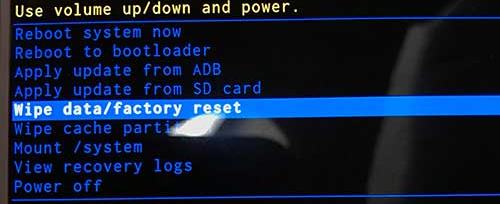
3. Use the recovery mode on Alcatel smartphone
- Press the power button to turn off the Alcatel
- Now press the volume down button + power button for 10-15 seconds.
- You will see recovery mode on your mobile’s screen.
- Use the volume button to select “recovery”.
- Press the power button to confirm.
- Select Wipe Data three times.
- After that, select OK to wipe all the data.
- Then press Back.
- When in recovery mode, select “reboot system”. A full reset will be performed.
You have now successfully reset your mobile phone.
4. Using Master Codes
The “Master Codes” will work for all Alcatel smartphones. You can use the code ###847# to perform a full factory reset and clear your phone’s memory.
How to disable password on Alcatel via Hard Reset
There’s another, more complicated option that can help if you can’t do a hard reset on your Alcatel using other methods:
Switch the phone off and disconnect all USB or power cables from it. If the phone cannot be turned off, allow the battery to discharge until the phone shuts down, then charge the phone for 30 minutes and disconnect all USB or power cables from the phone.
- Press and hold the volume up and power buttons.
- When you see the first logo on the screen, you can release the power button.
- Select English or your preferred language.
- In the next box you need to select: Wipe data Factory Reset.
You can restart the phone when you’re done, and don’t worry if it takes a little longer to start up as it’s natural after the reset process.
After restarting the phone:
If you’re selling the phone, giving it away or returning it to Republic, the factory reset is complete and you can turn the phone off.
IF YOU ARE PERFORMING A FACTORY RESET ON YOUR PHONE TO RESOLVE A PROBLEM WITH THE DEVICE, FOLLOW THE INSTRUCTIONS ON HOW TO SET UP THE PHONE WITHOUT ANY THIRD-PARTY APPS.
These were all ways to reset your Alcatel phone to factory settings, from the simplest to the most complicated. After going through all the steps in the instructions, the phone should look like a freshly purchased phone – it will have no data or password on it.