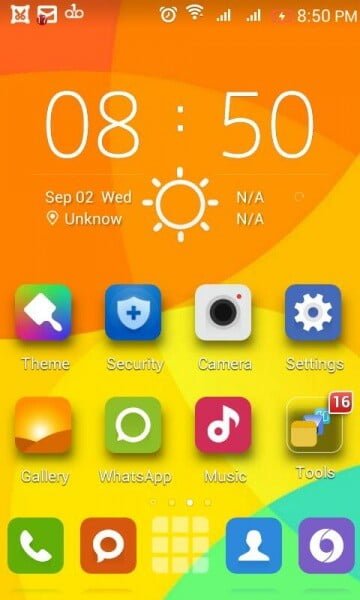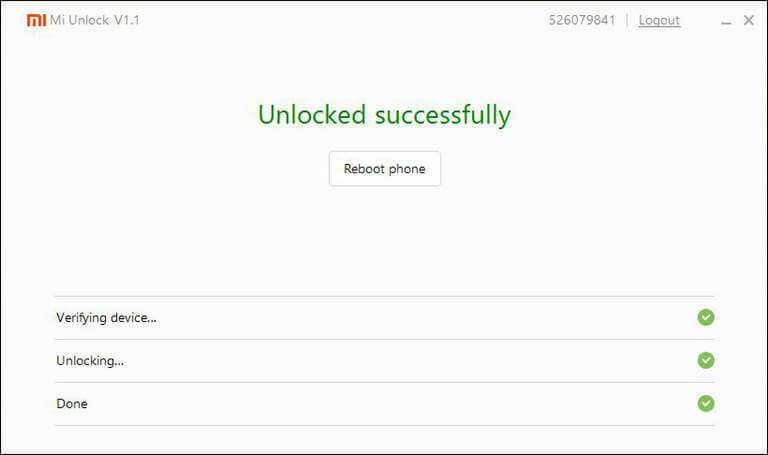It’s always been enjoyed if one can take the screenshot device’s screen. Since ever the smartphones has been arrived, its becomes very easier to take screenshots of them. One can use the combination of physical buttons or simply can use dedicated app to do that. In this post, we’ll tell you both methods to take screenshots on LG F60. Option to capture device’s is very helpful in many cases, such as if you want to share something important, error, you just need to capture the screen and forward the imaged to recipient through social apps, or MMS.
It is very easy to capture the screen of LG F60, you can do it any time, whether you are playing game or surfing internet. Also, if you are interested to record video of our device screen, you must visit our list of → best Android screen recording apps for lollipop, if you are on Lollipop, then you don’t need to root to use these apps.
As I said before, we’ll let you know how you can capture the screen of your LG F60 in two manners, so lets start with the first method, which is most handy and can be used any time.
Take Screenshots on LG F60 – Through Key Combination
To capture the screen, you need to follow the below steps:
- Get on to that screen which you want to capture.
- To capture that screen, press and hold Volume Down and Power buttons together until you hear click sound.
- Once captured, you can seen captured image in your Gallery folder.
Take Screenshots on LG F60 – Through Dedicated App
To take screenshots on LG F60, you can use dedicated apps as well, it is good in many cases, such as if the physical method is not working or there is the problem with buttons. You can search for Screenshots apps your over the Google playstore, you may download Screenshot by lovekara.
After you download and install the app, set as per your requirement and follow the mentioned key to capture the images.
Enjoy! Share your snapshots of your device’s screen with your friends, and family and let them know about this method as we. Share this post with your friends and help us to grow.