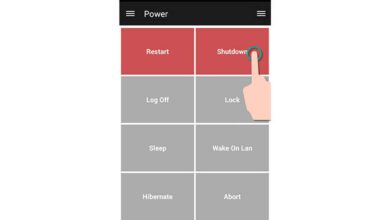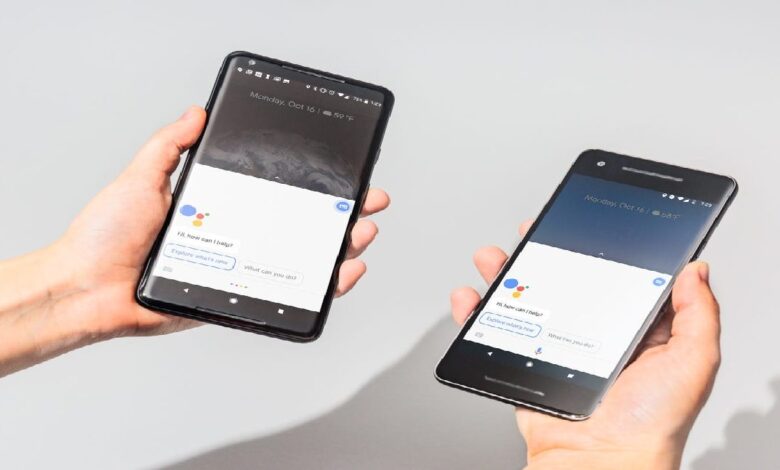
The autofill feature is a relatively recent innovation of Android. It’s unclear why, but for a long time, Google has steadfastly ignored this feature. So when it finally decided to implement it, users cheered. Of course, they did, as they now have the option of not having to enter their authorisation details manually every time they want to visit a website or app, but simply confirming their completion with biometrics. Another thing is that previously autofill only worked on one device, but now it’s possible to sync logins and passwords between different devices.
Last week Google started rolling out a service update to Google Play that included a mechanism for syncing logins and passwords from an autofill tool on Android. It allows users to share their account credentials between multiple devices that they own and conveniently login to websites and apps using the same username-password pair without having to re-save.
How to enable password sync on Android
Since the update has only just been released, it’s highly likely that the account sync tool may not be available on all devices. So if you don’t see it in your settings, just wait – it usually takes 3-5 days for the update to reach everyone.
- Go to “Settings” on your Android smartphone;
- Open the Google tab and select “Autofill“;
- Go to “Autofill by Google” – “Settings”;
- Authorize and activate the synchronization function.
Synchronisation of credentials between two or more devices takes place thanks to a shared account. So – I think it’s logical – that you should use the same Google account on both gadgets. But that’s not all. In order for everything to work properly, you need to activate the sync function on all the devices you use.
However, it’s also possible that one device will already be updated with the tool, but the other won’t be yet. Then you just have to wait. There is no other way out of the situation.
How to disable autofill cards
If you enable the synchronisation function for someone else’s device rather than your own, and you’re worried about the data, you can disable autofill for some types of data. For example, you can disable the auto-filling of bank card data and leave only passwords, or vice versa:
- Go to Settings on your Android smartphone;
- Open the Google tab and select “Autofill“;
- Go to “Autofill by Google” – “Settings“;
- Log in and disable unnecessary data substitution.
It’s also recommended to enable biometric confirmation of Autofill for reliability. Although facial recognition technology is widespread today, it is the fingerprint scanner that is most reliable. It cannot be fooled by a photo or three-dimensional copy as well as by a similar person. So opt for fingerprint scanning, and don’t worry – your authorisation data won’t fall into the hands of outsiders.