
Thanks to Google for rolling out the Android 7.0 operating system that allows us to modify the DPI on Android phones. Since, the Honor 7X comes with Android 7.0 (Nougat) edition, is possible to change the DPI; the screen resolution. If you want to change the DPI on your phone, than this guide will help you. In this guide, we’ll help you to customize the DPI settings (change resolution) on Honor 7X through Developer Options panel. Therefore, using these settings, you can easily customize the display quality according to your comfort, which matters the most.
Google has implemented this option under the Android 7.0 operating system, otherwise people would root their phone to change these settings. Reducing the DPI can effectively improve the display quality. As you decrease the DPI value, it will reduce the resolution, and that makes things bigger. Text appears large that generously helps many people to use their phone adequately.
And if you think that things are already big, you can increase the DPI value for a higher resolution on Honor 7X, simple as that. In order to access these settings, you have to follow our guide as exactly as we mention here. The most noteworthy thing is that, accessing these settings won’t ache your phone in any manner.
Practically, it is very easy to access these settings. You just need to first enable the Developer Options on your Honor 7X, and then access the DPI settings. And make changes accordingly.
That’s how it works. Now, let’s get into work, and see exactly how we can change resolution on Huawei’s Honor 7X:
How to Change DPI- Screen Resolution on Honor 7X
- Enable the Developer Options on your phone. We have already published a post for the same. Follow our guide on How to Enable Developer Options on Honor 7X.
- Now, once you enable the Developer Options, tap on the Settings icon on your phone.
- Then scroll down and tap on Developer Options.
- Under Developer Options, locate an option: Smallest width under Drawing section:

- Now, Tap on Smallest width option. There you can enter either small value like 320,340, etc., To reduce the resolution. Or simply, increase the value for higher resolution.
You just need to know the below fundamentals:
- Lower the DPI value means lower-resolution that makes things larger (makes easy to read texts)
- Higher the DPI value means higher-resolution that makes things smaller (makes harder to read texts )
People lower the value of DPI that lowers the screen resolution. That makes texts larger; easy to read. It is good for those who read texts very frequently. Lower resolution makes text easier to read, and somewhat gives relief to the eyes.
Also see:
- How to unbrick Honor 7X using stock firmware – Unbrick guide that helps to recover/revive the phone from bricked condition.
- Best application for Honor 7X that you should try
Extra tip: If you’re using Google Now/Pixel Launcher, then lower the resolution will make it much smoother, and better in terms of looks.
If you just want to make texts larger instead of lowering the resolution, then you can do it from Display settings. Just tap on Settings->Display->Font size:
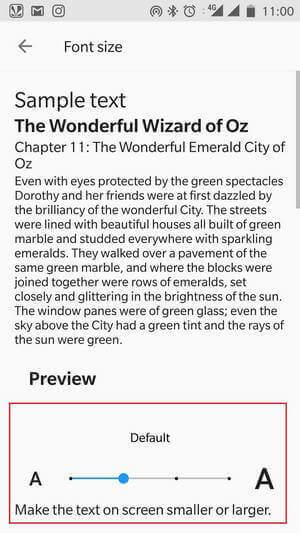
Just adjust the font-size as per your comfort.
But it won’t lower, or higher the resolution of your phone. If you want to change resolution, access the DPI settings as we above, and do it there.
So, that’s all about the customizing DPI settings on Honor 7X, and how we can access them, and make changes. We hope that readers would like this guide.
Don’t forget to share your experience, and thoughts about this tutorial.



