
EFS partition on any smart phone contains the very important data related to handset such as its IMEI number, radio settings, profiles, etc. And if once you lost them, it is harder to get them back. The same is important for Galaxy S5 users too. If you’re looking to backup EFS partition on Samsung Galaxy S5 then this guide will help you out in easy manner. The latest smartphone sensation from Samsung, the Galaxy S5 is gaining very huge attention from all around the world. With solid hardware and internals, it comes with new unique features to amaze the users. Apart, it bring many opportunities to Android developers to who their brilliance through making Roms, mods and apps for it.
The EFS backup and restore on Galaxy S5 can be done in very simple manner. It can be achieved through using an app named →Universal Tool – Samsung Support. Developed and distributed by ricky310711, recognized developer at XDA forum, this simple utility allows root user to backup and restore EFS partition with single click.
Apart from EFS backup and restore options, it also comes with pretty handy options to reboot the device in recovery and download mode. So using it, you don’t need to press any kind of key combination to boot into recovery mode or download mode.
The Universal Tool only works with rooted phones, so to install this App on your phone you need to root it. Visit our guide: Root Samsung Galaxy S5 to get it rooted. So using this app, you can easily backup EFS without using PC at all. Follow the below steps to install and get started with this tiny but powerful app.
How to back up and restore EFS on Samsung Galaxy S5
- Firstly, get the application .APK file from here.
- Download the file and put it to phone’s or SD card memory.
- Install the application normally as you do with other apps.
- Launch the application from app drawer and grant the root access to it.
- Backup – Under the options, select the “Backup EFS”. Then select the media on which you want to save backup, Internal SD card or External SD card and wait until it finishes.
- Restore – Under the options, select the “Restore EFS”. Select the media, and wait until it fully restore the EFS.
That’s all, you don’t bother with any other things. This tool is so good and works with most the Samsung’s devices having Busybox support. After having a proper backup, you can move further to any major tasks such installing custom Roms, trying mods or any other third-party app without worrying about to lose EFS details.
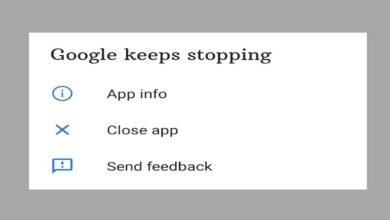

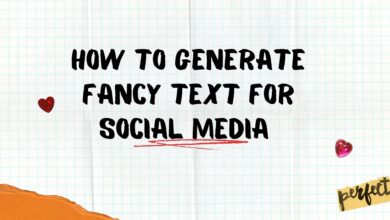
Has anyone tried this? :)