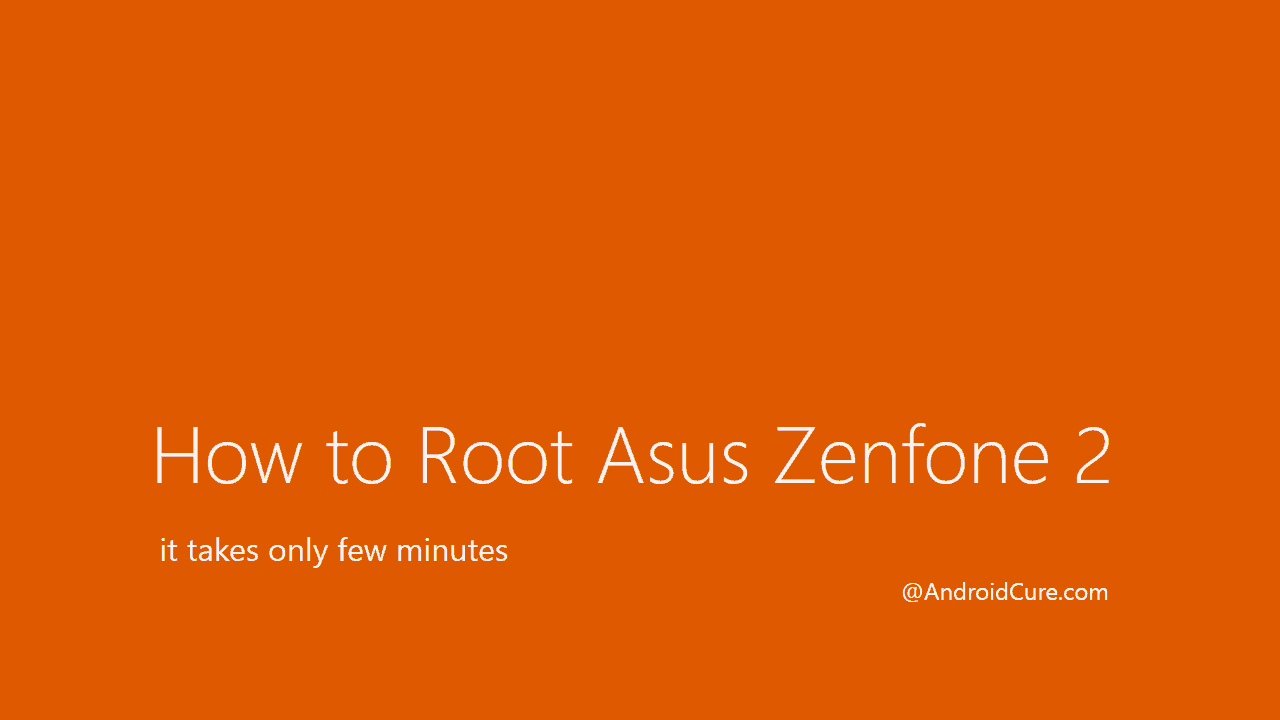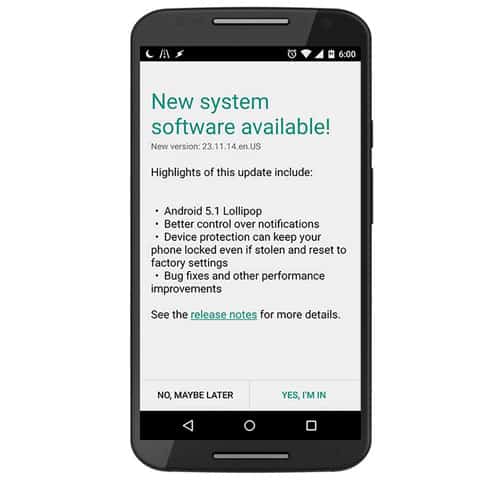In this tutorial we are going to fix the Samsung Galaxy Note 8 stuck at the Samsung logo screen or its near soft bricked. Sometimes it happens that we somehow end up bricking our smart phone. Though, there could be multiple reasons. But such situations are very hard to face. Because, we can’t use our smartphone for a while, or there are chances that we lose stored files. If your Samsung Galaxy Note 8 has stuck on Samsung’s Boot screen, or you’re facing some serious malfunctions, then you must follow this guide.
There are many reasons that such issues happen. As a major part, users end up with such problems post installing custom Rom, recovery, or third-party apps. Even sometimes it happens after we install an application. It is recommended that we should check all details about custom ROMs, and recovery. We must know about all the risks involved, and how to overcome them. So, you must figure out the exact thing that has caused your Samsung Galaxy Note 8 to remain stuck at boot logo screen, or it has malfunctioned. We also refer such problems as soft bricks, and we can easily rectify them. However, you must know the correct steps, and actions.
If you’re facing such king of problem on your Samsung Galaxy Note 8, then you must follow this guide. Since, you’ve an Android powered smartphone, you must be aware with certain actions. Knowing some technical things should help you to tackle such problems easily. To repair your soft-bricked, or stuck Samsung Galaxy Note 8, we’ll perform a factory reset using the recovery mode. Since, you can’t turn On your phone (if that’s the case), probably, this would be the best action you can take. However, there are some important things you must note.
Performing a factory reset will delete all the stored data. Including downloaded files, media, music, documents, apps, etc., They will be wiped-out from the internal memory. And this process cannot be undone. So, you must be sure to perform this action. It will turn your phone into factory fresh piece. Where you need to enter your Google Account details to set up, and start using the phone. This will ensure that all issues get sorted, and the phone gets in working condition.
Note: If you’re able to boot-up your phone, then you must try to back up your phone first. However, this resetting Samsung Galaxy Note 8 won’t touch the files stored under SD card. While performing the reset, make sure that you remove the SD card.
Also see:
- The list of best apps for Samsung Galaxy Note 8
- List of best accessories for Galaxy Note 8
- How to speed up Samsung Galaxy Note 8 for best performance
The factory reset helps to calibrate the performance of the phone. Also, it helps to get rid of things that causes malfunction.
Or, performing a factory reset doesn’t work, then you should flash the stock firmware to unbrick your phone. That will replace all the custom things with the stock ones. And it works almost all the time, and brings your phone back to working state.
Here is the guide that you must follow if the factory reset does not work:
Now, let’s begin with tutorial, and see how we can perform a factory reset on the Samsung Galaxy Note 8 when it does not turn on, or boot up:
Fix Samsung Galaxy Note 8 Stuck at Logo Screen / Soft brick using factory reset
The very first is to get into recovery mode.
Well recovery mode is something that is natively built into Android power smartphones. The recovery consists of very useful features that helps to maintain the device, flash firmware, custom recovery etc.
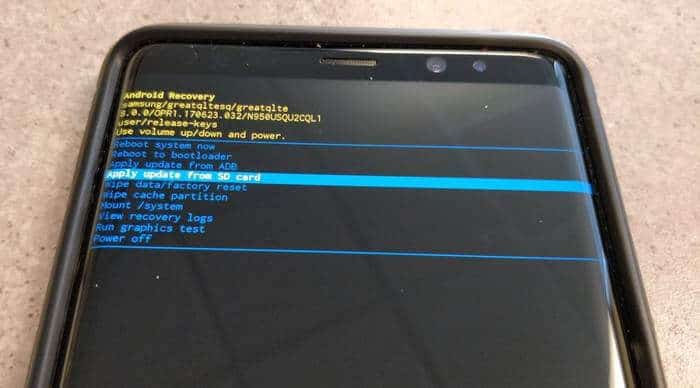
1. Enter into recovery mode:
- Turn off your phone
- Now press and hold the Power + Volume Up + Bixby buttons all together until it brings up the blue screen. Soon, you’ll see a screen having an Android logo, and a message that says “No command”.
- Wait for 10-15 seconds till it enter into recovery mode.
Now, you should enter into recovery mode.
Recovery mode features very helpful, and advanced features. You mustn’t use any of its options until you know what you’re doing.
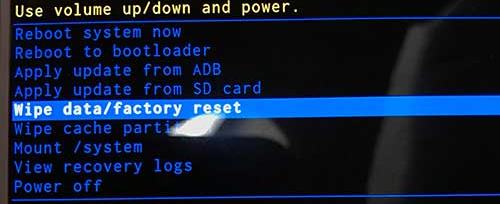
2. Perform factory reset:
From the list options, perform ‘Wipe data/factory reset’ followed by your confirmation. To complete this action, your phone might take a few minutes.
Once it is complete, tap on reboot system now.
That’s it!
Now, your phone will boot up as it does normally. For the first boot up, it might take some long time. So, in that manner, we can turn up our phone.
So, that’s how we can tackle such boot stuck issues / soft bricks on the Samsung Galaxy Note 8. Also, this method works for other Samsung smartphone.
You can apply this method to any Android phone if you know the method to enter into recovery mode. That ends our tutorial here on about fixing boot logo stuck problem on the Samsung Galaxy Note 8. Don’t forget to share your thoughts, and experience about this tutorial in the comment section.