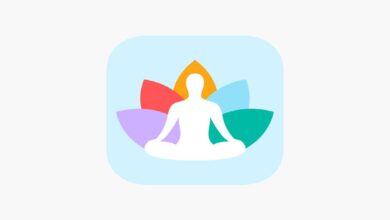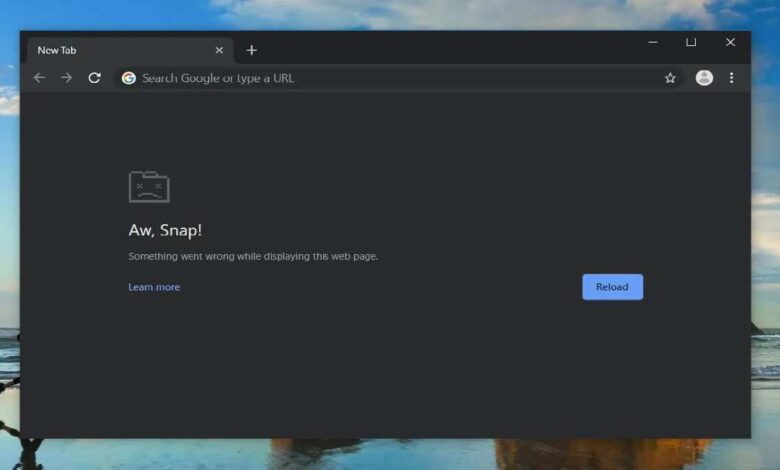
Google Chrome is the most popular browser in the world. No, seriously. That’s why when something goes wrong with it, everyone knows about it. Simply because it’s installed by, well, almost everyone, even as a second browser. Even if a bug affects 1-2% of the browser audience, its existence is quickly made public. That’s what happened this time when some users’ Chrome started crashing spontaneously, regardless of process, or usage scenario. Therefore, we have this tutorial to fix the Google Chrome that crashes after an update.
Most likely, the cause of Google Chrome’s spontaneous crashes is due to update number 90.0.4430.212, which was released on May 10. Since about the same time, users have been experiencing problems with the browser, which crashes even without significant load.
Why Chrome is giving out a crashing error
Judging from the reviews, the crashing problem is only observed on Windows 10 devices. Macs, Chromebooks, iPhones, iPads, and Android smartphones have fortunately avoided the problem. However, that doesn’t change the fact that it is there, and it needs to be dealt with somehow.
Luckily, Google is already aware of the problem and has therefore issued a timely patch with a fix that those who are experiencing problems with Google Chrome should install.
- Close all open tabs in Google Chrome;
- In Task Manager, unload the browser from memory;
- Restart the browser and wait for 5-7 minutes;
- After that, close it again and run it again.
Such manipulation – strange in nature – should really help. The point is that at this point, the browser has to install the update that was sent to it by Google. Clearing the memory of the tabs will let it know that you’re not working with the browser and it’s allowed to update. And closing and reopening is a kind of reset, needed to apply the changes.
Also see:
How to reinstall Google Chrome
The patch in question is a tiny update that should install automatically and probably won’t even change Chrome’s build number. However, it’s also possible that the installation won’t go through automatically and crashes will continue even after all the manipulations described in the instructions. In this case, there is only one thing left for you to do.
- Start the Start menu on your Windows computer;
- Open the “Programs and Features” section;
- Find Google Chrome here and uninstall it;
- Follow this link and download Chrome again.
Re-installing the browser is guaranteed to solve the problem because Google has only the most up-to-date build that exists at the moment on its site dedicated to Chrome. Therefore, you don’t have to worry about whether reinstalling will fix the bug with crashes or keep it in the future.
By the way, there is another way to solve the problem which is to use an older version of Chrome. Some users leave the browser open for a long time without updating, keeping both tabs and the browser itself open. This prevents it from freeing up memory and initiating an update. As a result, those who stayed on the old version did not even encounter crashes.
That ends this guide here that explains different methods to fix Google Chrome crash after an update error. If you find it helpful, do let us know. Or if you are still unable to resolve it, you can drop your comments below. We would be happy to help you further and fix Google Chrome issues.