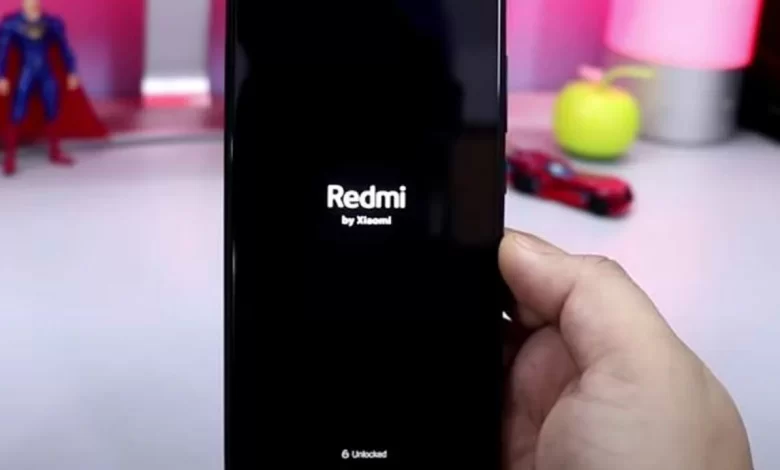
Xiaomi smartphones, like any other devices, are prone to freezes. Xiaomi hangs when you turn it on – what to do? We tell you why it happens and how to try to solve it yourself.
Xiaomi smartphones are no longer what many users think they are. They are great devices that run on modern hardware and a user-friendly shell. Unfortunately, any modern phone is not devoid of any drawbacks: for example, the smartphone hangs on startup.
Many people are scared, but it doesn’t mean the device is broken or has to be repaired. Even a completely frozen smartphone can be repaired by your own efforts. We tell you what to do if Xiaomi hangs on the screen saver and how to fix it yourself.
Why the phone hangs Xiaomi
There are several reasons why Xiaomi hangs on the logo. You need to understand why this happens and not panic. Everything is solvable.
Mechanical damage. Any smartphone can hang if you drop it on the floor or in water. You can understand yourself that there is something wrong with your smartphone, for example, its screen is broken or another element is damaged. By the way, if there are no traces after the fall, it is possible that the internal components were damaged.
The smartphone is infected with a virus. Android smartphones have become more resistant to malware. Unfortunately, it is still not difficult to install such an application.
A system file has been deleted. Smartphone owners do not have access to the system files, but root rights give this possibility. This often leads to problems and crashes.
Incorrect reflashing. Any user can reflash the device himself, but something can go wrong in the process. For example, the wrong version of the shell was selected or the smartphone was discharged during reflashing.
We tell you what you can do in this situation.
Restore Xiaomi system
First, you should try to do a factory reset.
- Turn off the phone for about a minute.
- Hold down the power and volume up button.
- After the smartphone logo appears, release the volume button.
- Select “Wipe Data”, then “Wipe All Data” using the physical buttons.
- Then press “Reboot.”
After that, the smartphone will reboot and the operating system should come to life.
Reset to factory settings Xiaomi
You can also reset your Xiaomi smartphone to factory settings in another way.
- Hold down the power button and the volume up key.
- In the menu, press “Wipe”.
- Then select “Selective Wipe” at the bottom. Check the boxes for “Data”, “ART Cache”, “Device Memory”, and “Cache”.
- Swipe to the right to confirm.
- Go back to the previous menu and tap “Reboot”.
How to flash Xiaomi firmware via Fastboot
If something went wrong, you can always try reflashing your phone via Fastboot mode. It’s risky enough, but it’s worth a try.
- Make sure your device’s bootloader has the necessary permissions. Download the necessary firmware and MiFlash program.
- Choose the path to the firmware file and click Refresh.
- Select Save user data to flash the device without losing any data.
- Set the phone to Fastboot mode: press and hold the volume down button and the power button for 5-7 seconds.
- Connect the smartphone to your PC and press “Flash” in MiFlash software.
Flashing will continue for a few minutes. During this time try not to touch the phone and in any case don’t disconnect it from the PC. When “Success” appears in the Result line, disconnect the smartphone and turn it on.
How to restore your Xiaomi backup
Another way to help bring your Xiaomi smartphone back to life. It works if you backed up your system before the hang-up.
- Do a factory reset using the method above.
- Then click Restore.
- Specify the path to the backup file.
- Wait for the procedure to complete.
How to remove a virus from Xiaomi
Sometimes the phone doesn’t boot beyond the logo because of a malicious file or software. If you’ve downloaded any suspicious files before freezing, you need to put your phone into safe mode and check its functionality.
- Turn the phone off with a long press on the power button.
- Turn it on again: just before starting the device, press the volume down key for about 20-30 seconds. The operating system will boot and “Safe Mode” will appear.
- Go to “Explorer” and delete all the files you recently downloaded.
- Open the “Security” app and scan your phone for viruses.
- Reboot your device. Your smartphone should now start working normally.
Hopefully, your smartphone will come back to life and work well. In case your Android smartphone has lost sound, we’ve put together some helpful tips.



