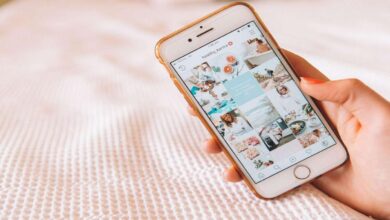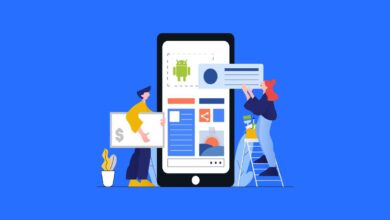Do you remember when applications for artificial aging of people in photos and videos were very popular? Their popularity was not due to the concept itself but to their high-quality implementation. Simply, the neural networks that were responsible for aging a person gave such a natural result that literally everyone wanted to look at themselves in old age. But you can’t put such a picture on your avatar, and you can’t send it to your relatives because they might not understand it. But a cartoon photo – easy. In this guide, we’ll help you make a cartoon photo of yourself on your Android phone.
I do not know about you, but I have repeatedly stumbled upon sites where you can order a picture of yourself. You just register, send your picture, pay, and the artists who sit “on the other end” draw you, then send a digitized version of the drawing. You can usually order both a caricature and a high-quality portrait. Another thing is that these kinds of services are usually quite inexpensive. In general, the amount is not very large as for manual work, but the digital nature of the service hides its value. The good thing is that there are applications that do the same thing but for free.
How to make a cartoon avatar
I recently discovered the app ToonMe on Google Play, which lets you make any person’s picture into a cartoon. Special algorithms process the picture and then produce the result. Here’s how it works:
- Download the ToonMe app from Google Play here.
- A window will open in front of you with an offer to subscribe without an option to unsubscribe – click on the back button or swipe to the left of the screen edge;
- Allow the app to access your photos;
- Select the appropriate filter, find the photo you want to process, and click the green “go” button.

To be honest, I didn’t like all of the filters. Some, like the ones in the screenshots below, make me look kind of effeminate without remaining natural. But there are some pretty good ones. In general, the algorithms work very, very accurately.
They scan my face pretty thoroughly and even see day-old stubble, mistaking it for some semblance of a beard and mustache. I really liked that the app gives you a choice of several processing options, suggesting, for example, to choose an option with a beard like Homer Simpson or without it.
How to unsubscribe from the app
Important: By default, the subscription window has no on-screen buttons to exit. Therefore, the user gets the impression that the only way to access the app is to pay. If you read the reviews from ToonMe on Google Play, a lot of people think that way, subscribe, then forget to cancel it and end up paying 5 bucks a month and don’t even understand how to unsubscribe. But, in case you haven’t taken my advice, here’s how to turn off your subscription:
- Go to Google Play and open the side menu;
- Select “Subscriptions” – “Active”;
- Find the ToonMe subscription among the active ones;
- Click “Unsubscribe” and confirm the action.
Cartoon photo filters.
While most people obviously have no desire to pay for a ToonMe subscription, you should be prepared for a number of limitations of the free usage mode. First, you won’t have access to all the filters, even though there are quite a few free ones, and second, there’s a limit to the number of photos you can process. If I’ve counted correctly, by default only 10 processing steps are available, and after that, you’ll have to either wait a day or pay.
Besides the fact that you will have to tolerate the restrictions set, be prepared for the fact that ToonMe will require an internet connection to work properly. The fact is that the neural networks that process the photo are provided by remote servers, and your smartphone acts as a relay, taking the photo and sending it to the developers’ data center. It is likely that the performance of your device would not be enough to pull the work of the AI, and it is more logical to use a cloud server for this purpose.