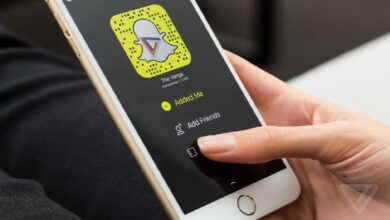YouTube is one of the best and prevalent video sharing network available to us. If you use YouTube, you may know about its functioning and how videos are uploaded on the YouTube channel. Subsequent to uploading videos on YouTube, you can use it and embed it on Twitter, Facebook, and Blogs or on other video hosting portals like Dailymotion and Vimeo.
The only thing to take care of this is that you won’t be attaining the video file which was uploaded on the YouTube channel, except if you are storing each and every uploaded video file separately.
However, that’s difficult and time-consuming, also as many people upload their videos on the cloud, and then add or put them to video sharing networks like YouTube. By doing this, they have a backup and copy of their videos. Also, try these Google Gravity tricks to see what you might be missing while using Google search.
If you want to save or share videos on Google Drive from YouTube in similar ways, then you should study this post on “how to add or put or upload a youtube video to google drive”, which is an entire guide to transfer youtube videos to google drive.
Here in this tutorial, we are going to offer you the best way on the subject “how do I share a video on google drive from youtube” that too effortlessly and without any issues. The most remarkable point here is that both the portals, YouTube, and Google Drive are retained by Google.
Another benefit you will get by utilizing Google Drive is that you will get free storage of 15 GB on the cloud, hence you can store videos up to a limit of 15GB on Google Drive. We will suggest you the best way to save your YouTube videos to your Google Drive.
How to Save Youtube Videos to Google Drive Using Google Takeout:
There are multiple services provided by Google, which are not recognized by online users out there. Likewise, there is one service offered by Google, known as Google Takeout, which consents you to export data of different Google products at any time.
You can use this tool if you really want to save your YouTube videos to google drive. The below steps would assist you to save YouTube videos to Google Drive by utilizing Google Takeout.
Step 1: Visit the Google Takeout page. Ensure you are logged in your Google account from which you want to download your videos.
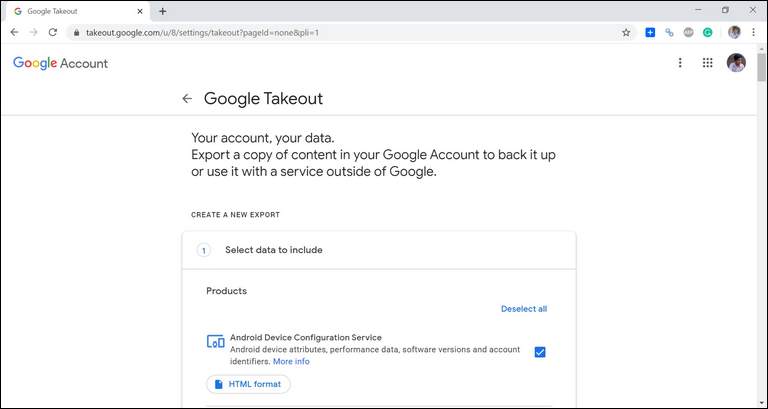
Step 2: You would directly land on the Google Takeout page with YouTube as a chosen option. If you need to download the data of other Google products also, you just require to click on Show more products.
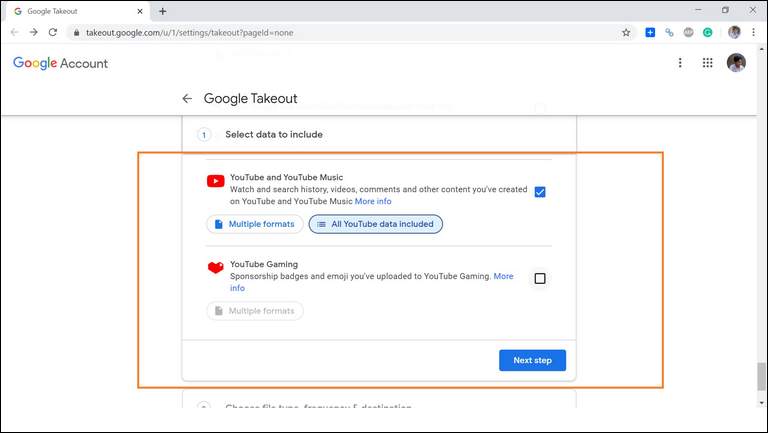
Step 3: After selecting the products, click on the Next button.
Step 4: The next screen will provide you options. You need to choose a file type in which you want to get your files downloaded. You can choose from .tgz, .zip, and .tbz. All are archive file formats, so ensure you have a right program that can extract the contents of particular archived files.
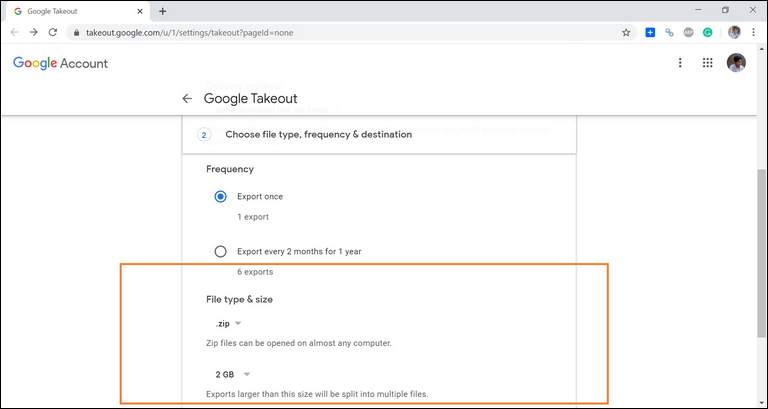
Step 5: By utilizing this method, all the YouTube data you want like uploaded videos, history, and subscriptions will be saved as per your needs.
Step 6: After selecting the needed File Type, you will require to pick the delivery method. You will get in a total of four options.
- Send download link via email
- Add to Drive
- Add to DropBox
- Add to OneDrive
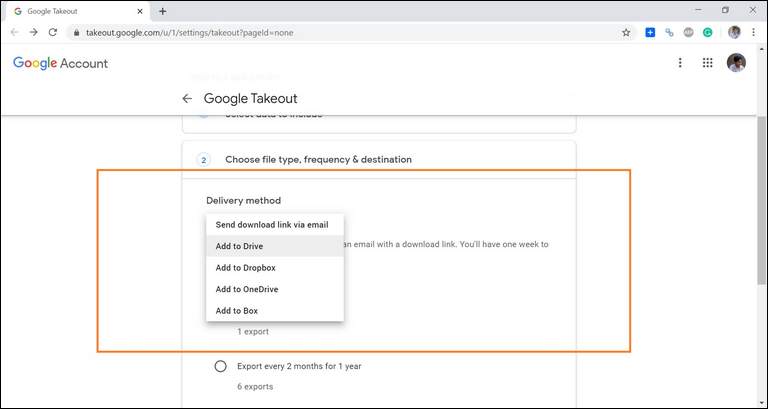
Step 7: If you need to save the YouTube videos to your Google Drive, then pick the Add to Drive option from the provided drop-down list. You can choose from the two options Add to Dropbox and Add to OneDrive if want to save the videos over there.
Step 8: After doing that, click on the Create Archive button and your request will be processed. You can then save your YouTube videos to your respected Drive account. You might need to re-enter the password of your Google account, just enter it.
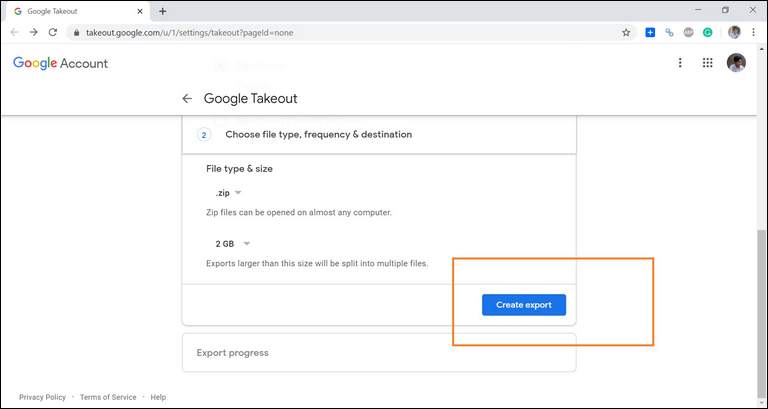
Step 9: Open your Google Drive, and you will view a folder with name as, Takeout added, and you will get your YouTube videos in that folder.
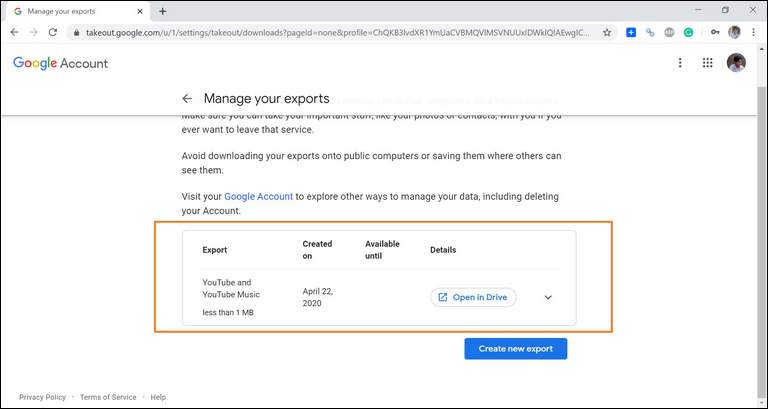
Key Takeaways:
So above was the complete guide on “How to save or share your YouTube Videos on Google Drive”.
Now moving videos from your YouTube to Google Drive is quite simple, as it offers a number of options accessible for users like you.
Although there are many other existing methods available to save your YouTube videos to Google Drive, but using the above-explained method is relatively easy, and if you go through these described steps, then you must not face any issues.
If you have any queries regarding this tutorial, do let us know in the comments below. We would love to answer your queries.
Found this post interesting? make sure to share this post with your social media friends on Facebook, and Twitter. After all “sharing is caring”!