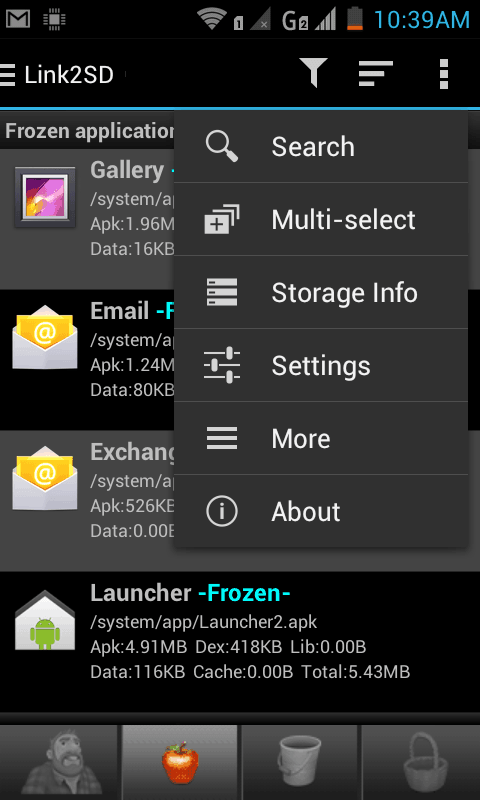Previously we have published a post regarding to HTC’s Sense UI port for other Android phones running on 4.1 or up. In some countries it is expected that HTC will roll out Android KitKat update for their HTC One M7 users, Verizon’s devices and Malaysian be the top on list. But getting this update available for all international users, it may take some long time. Want to update your device without waiting for any official notification? If answer is yes then keep on scrolling down.
To update, Nocturnal Limited Edition v6 Rom is a good choice as it is based official Android 4.4.2 KitKat4.19.401.8 firmware, and modified enough good to give you enhanced performance than the stock one. It comes with pretty good features like, it comes pre-root with latest SuperSU app, so you don’t have to root your device any more. To save Ram, and phone storage, most of the unwanted, and wastes bloatware apps has been removed from the installation package.
With toggle Quick settings panel, and long press Home button for menu options makes easier to use phone. Tons of other tweaks have been embedded inside it to improve the overall performance of the device.
Before installing this Rom, you must go through the all pre-requisites listed below, and prepare your device according to them.
Pre-requisites
- This Rom is made only for HTC One M7 and meant nothing for any other device, and variant model. It should be noted that flashing it on any other device would damage it.
- To install this Rom, you needed a unlocked Bootloader device with custom recovery installed. It is necessary, and without it you can not install this Rom.
- Backup for phone’s data such as messages, contacts, apps, games and downloaded files using some apps from Google Play Store or simply visit our →Android backup solution page.
- Also, backup the Rom on which your phone is running. So if something goes wrong then it that case, you’ll be able to quickly switch to old Rom using backup. Look in the above mentioned page to find out how to backup phone’s Rom.
- Enable the USB debugging on your device. To enable it, go to phone’s Settings->Developers Options->check the USB debugging box.
- Charge One M7 to at least 40% battery level. So, it can easily survive the whole time of installation.
Downloads
Get the Nocturnal Limited Edition v6 firmware zip file from here. (File name: Nocturnal_LE_6.0.1_M7_UL_Odex_v2.zip)
→As we have listed under pre-requites, it is necessary to have custom recovery. Below installation guide is made for CWM recovery users but for TWRP, the installation steps are almost identical, just only name of the options are different. I hope you will do it own.
Installation
- Download the firmware file and place it to Virtual SD Card of your phone. Remember the location, and name of the file.
- Now turn off the device and wait for at least 5 seconds.
- Start your device in recovery mode through pressing and holding Volume down + Power buttons together until it turned on. Then release the buttons, it will take you to recovery mode soon.
- Under recovery mode, perform the followings:
- Select “wipe data/factory reset”, and select “yes” on next screen to perform it.
- Select “wipe cache partition”, and select “yes” on next screen to perform it.
- From main menu select “install zip from sdcard”, then “choose zip from sdcard”. Then find and locate the downloaded firmware zip file from your phone, and select “yes” on next screen to start the installation process.
- It may takes anywhere from 2-15 minutes to complete. So wait for it finishes.
- When it done, go back to main menu, and select “reboot system now”.
It will restart, and boot up to home screen. For first time, it may take long time, so don’t get panic.