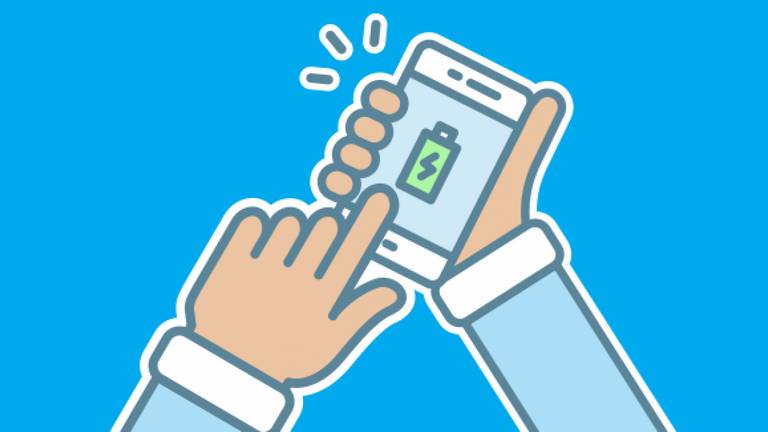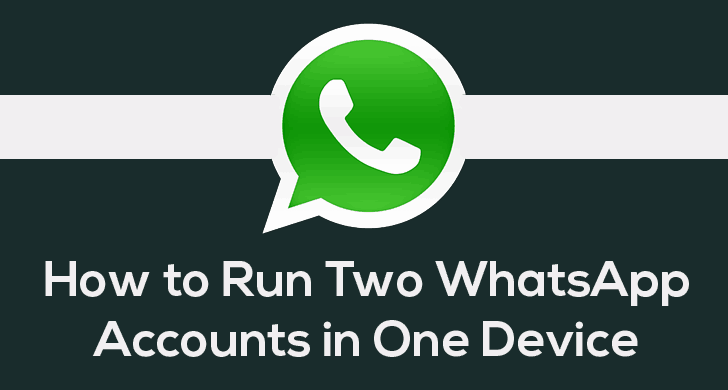
WhatsApp is one of the most widely used messaging app that we use these days. This app deserves the position it currently has, and all credit goes to its simplicity, easy to use application, and the best part is…it is now a free application as well. What can you expect more from an application?
Whatsapp has it all….and due to its gaining popularity, WhatsApp was purchased by Facebook in late 2014 at an immense price of $22 million.
However, there is still a little thing we would really like to change. That is, there is the limit of a single WhatsApp account in one smart phone. As you all would agree that we use WhatsApp messenger application for both personal and professional use. Won’t you be interested in separating your professional WhatsApp chats with your personal WhatsApp chats? I am sure you are! There are many ways to do so, but my favorite is through an Android application, Parallel Space.
What is Parallel Space?
Parallel application for Android is quite an interesting and useful app. It acts like a container for your android device. Parallel space develops a virtual environment on your Android device for any of your social account. To start using this application, you don’t even need to root your device either.
It allows you to run multiple apps simultaneously. Any app running on your device doesn’t have any effect on the applications running inside this parallel world of yours. For facilitating you a brief idea regarding this app. How does it work, and what it is actually, we are to share a detailed idea about this app.
Also see:
Lets get started then!
Start working with Parallel Space
First and foremost, create a backup for your WhatsApp account, which you are using currently in your Android device. It’s just a precaution so that for any reason, you don’t lose your chats.
STEP 1: Install Parallel Space on your device from here.
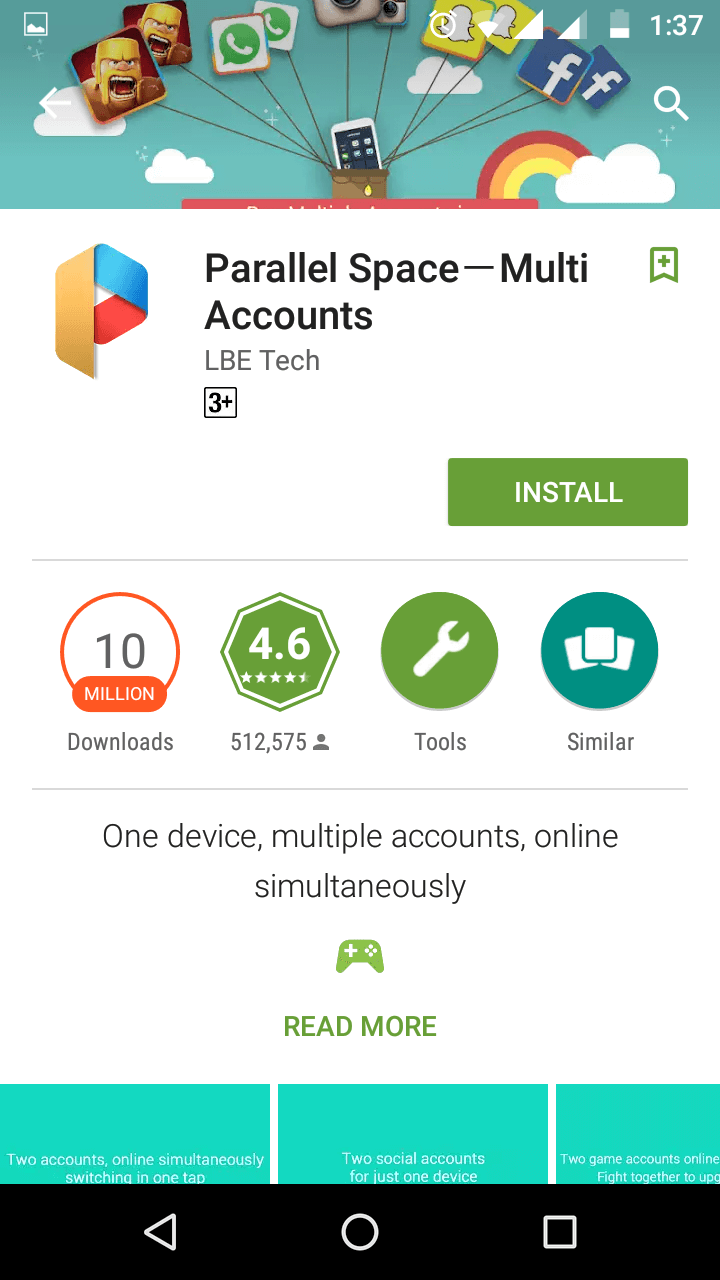
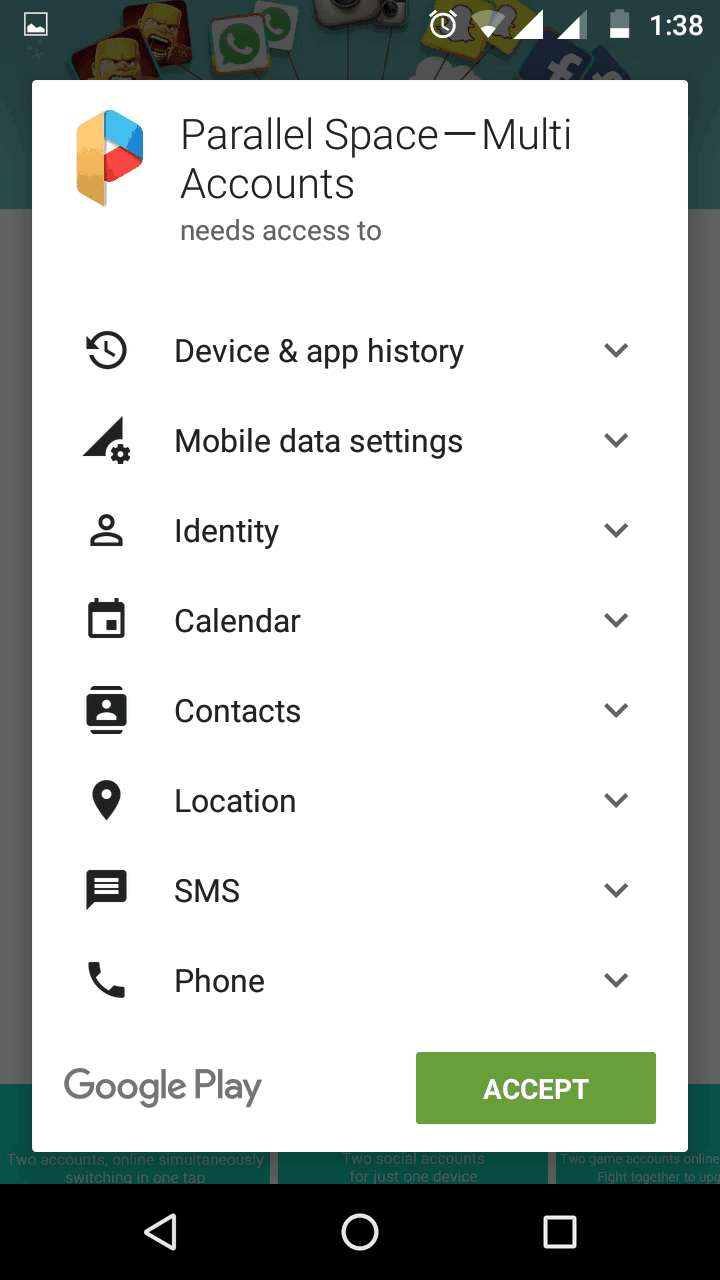
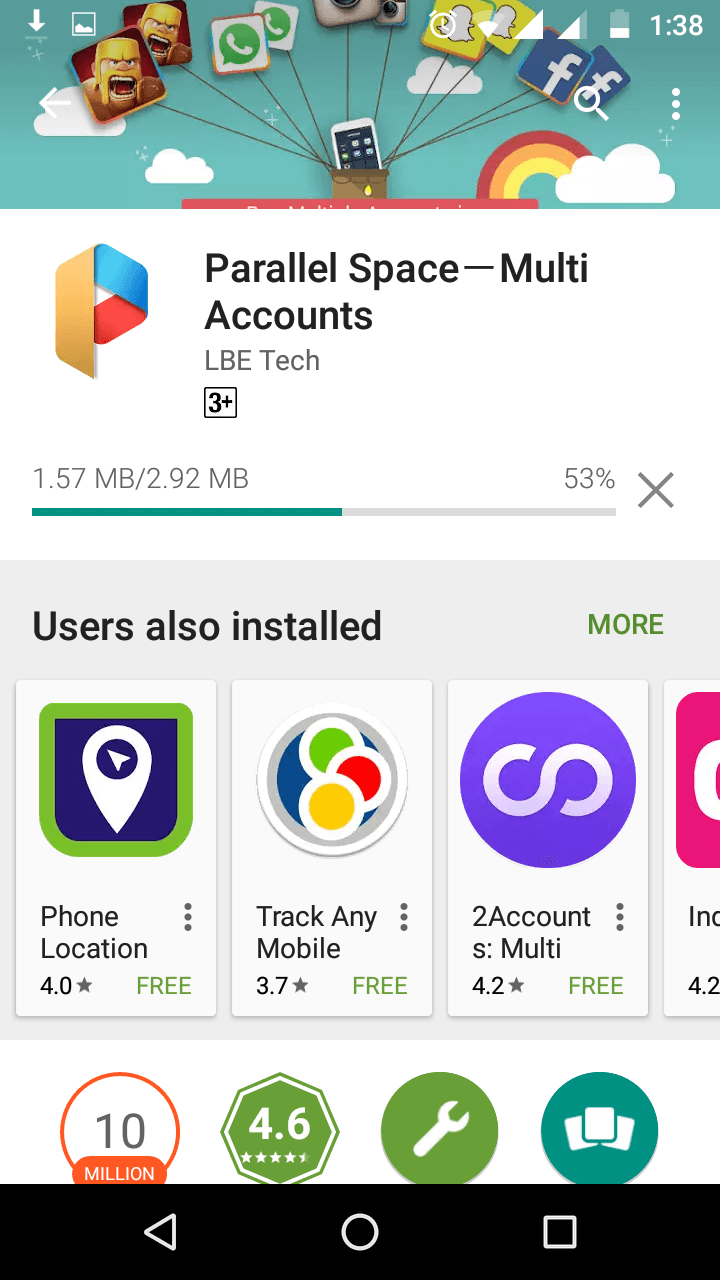
STEP 2: After installation, you can start using this application on your android device, all you need to do is just click on start to proceed further.
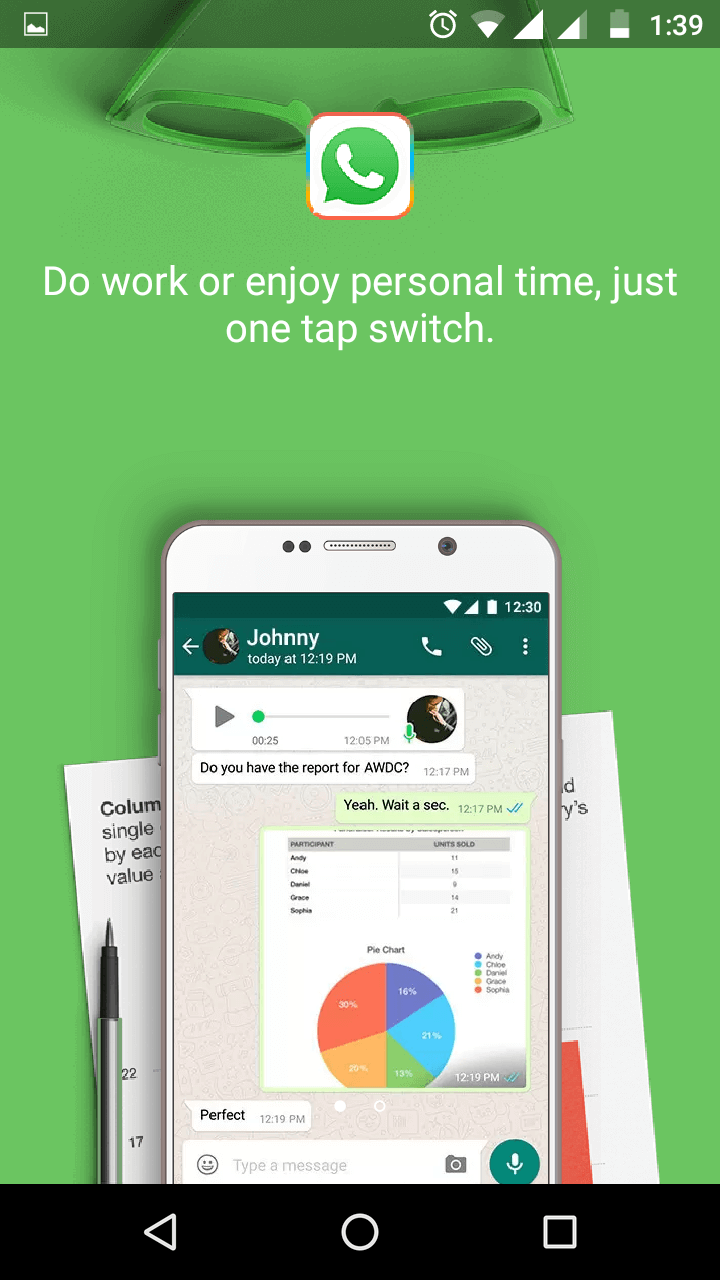
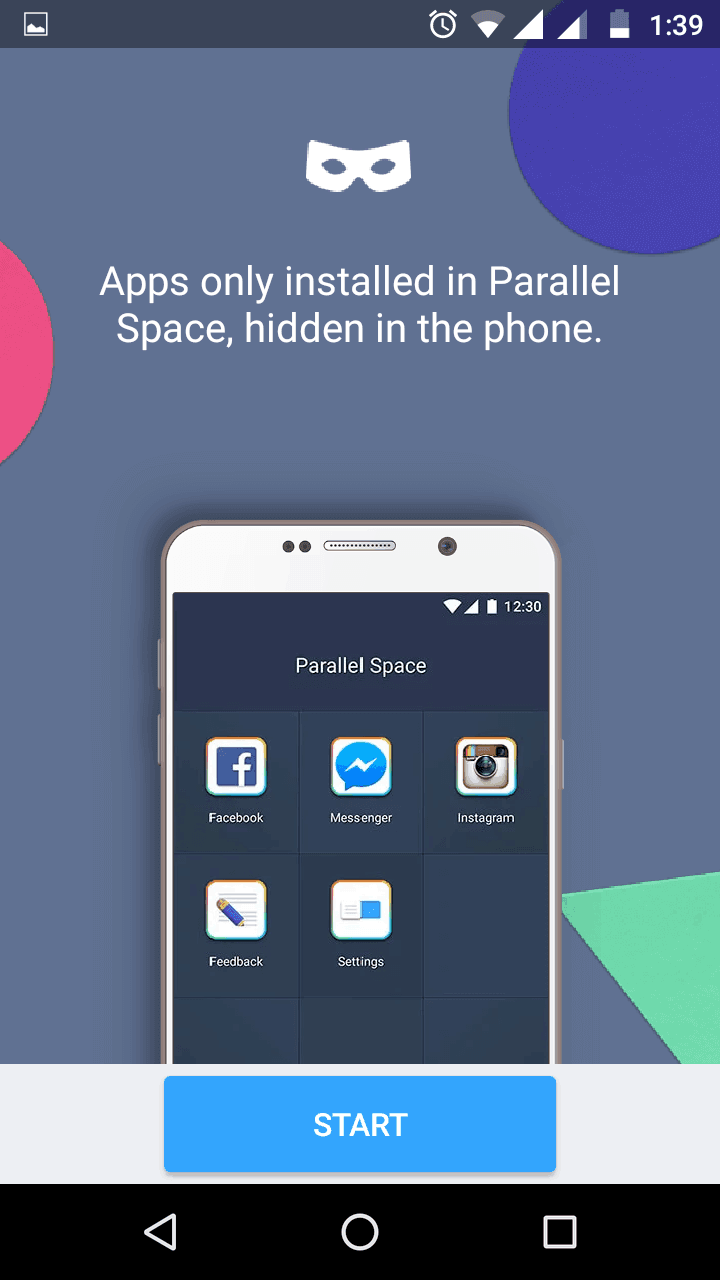
STEP 3: Once completely installed, it offers you various options related to any popular social networking android app, and you can choose whichever one you are interested in.
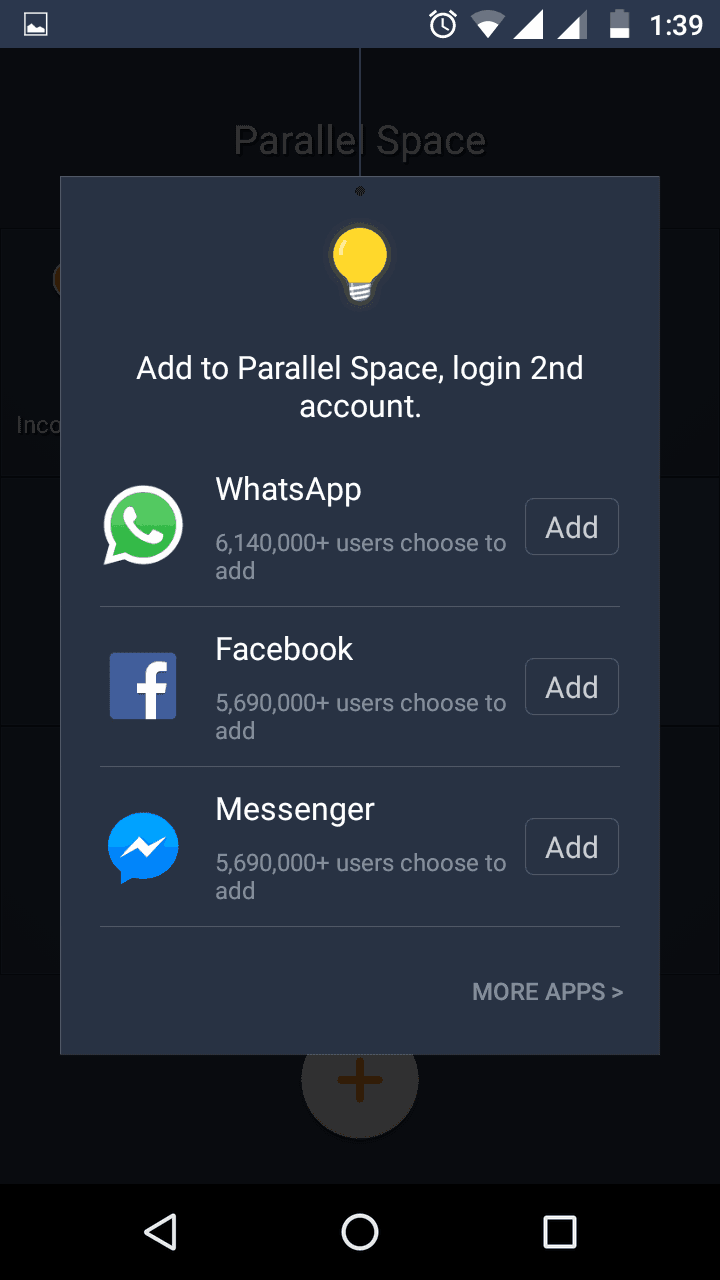
STEP 4: Here, I assume that you are interested in creating a virtual second WhatsApp account, so you must agree to its license, and terms and conditions.
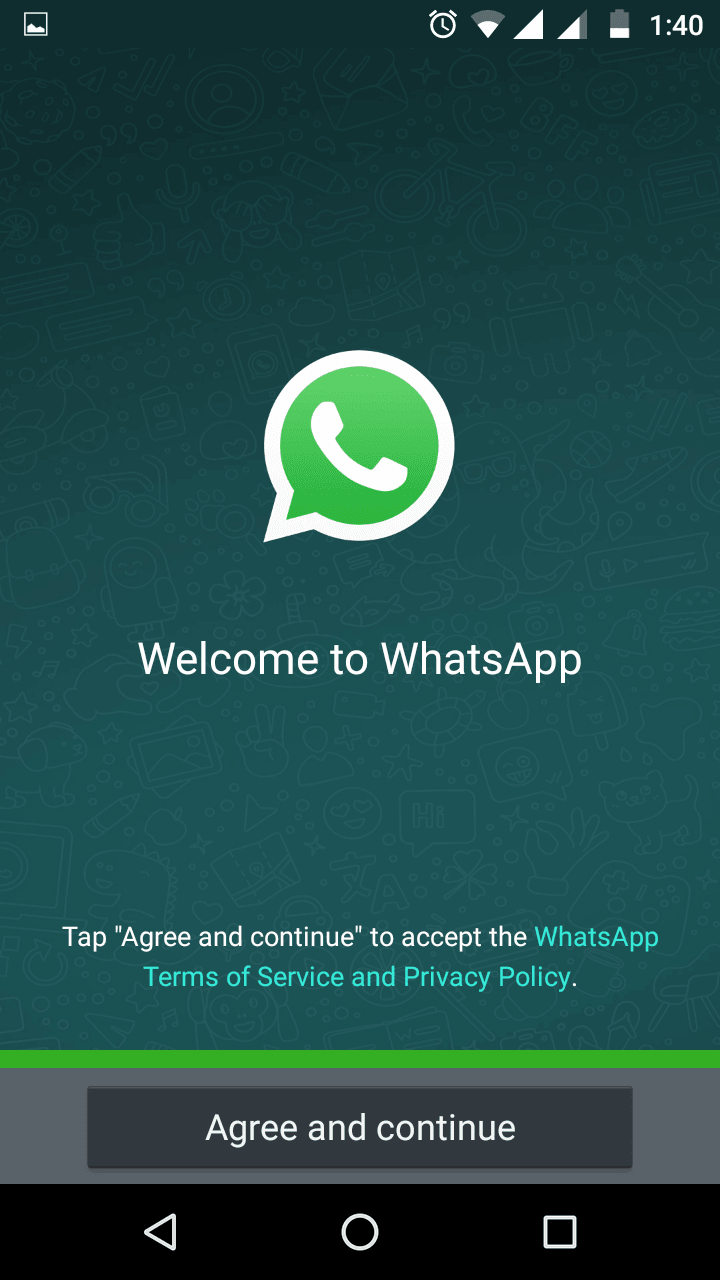
STEP 5: Once agreed, you can enter your other mobile number(which you are not using currently for your existing WhatsApp account), you can proceed to further verification.
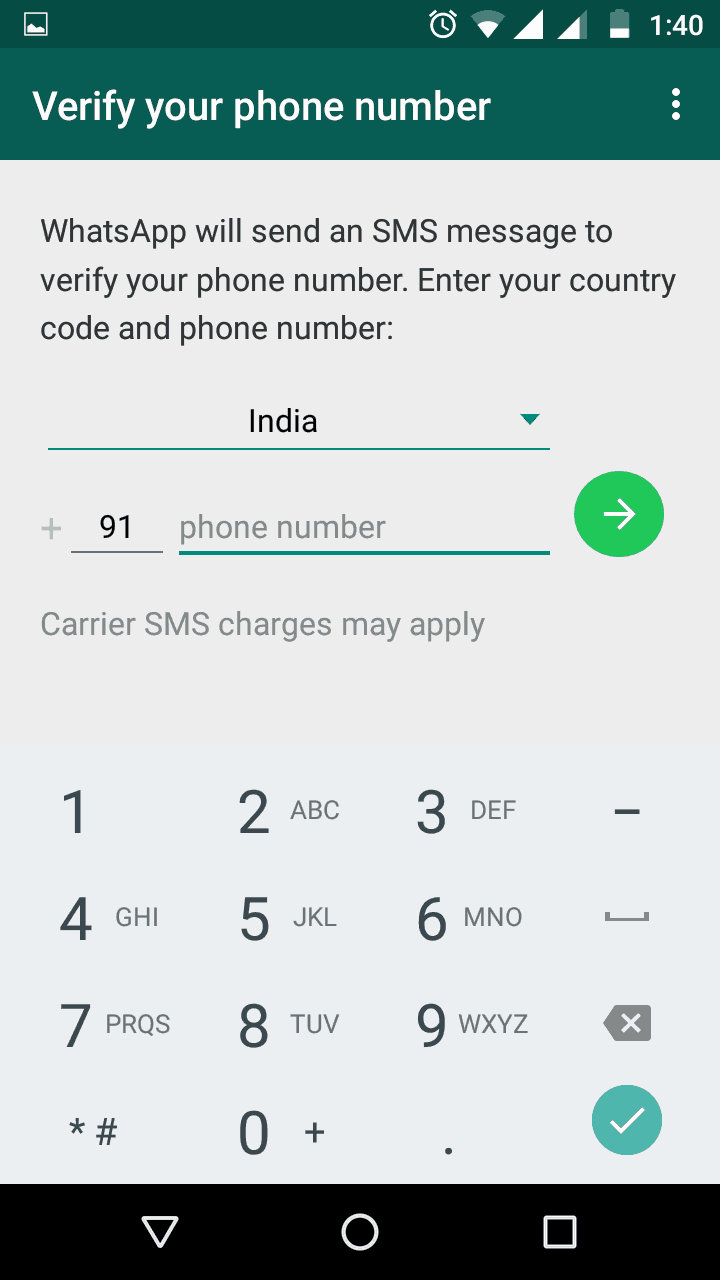
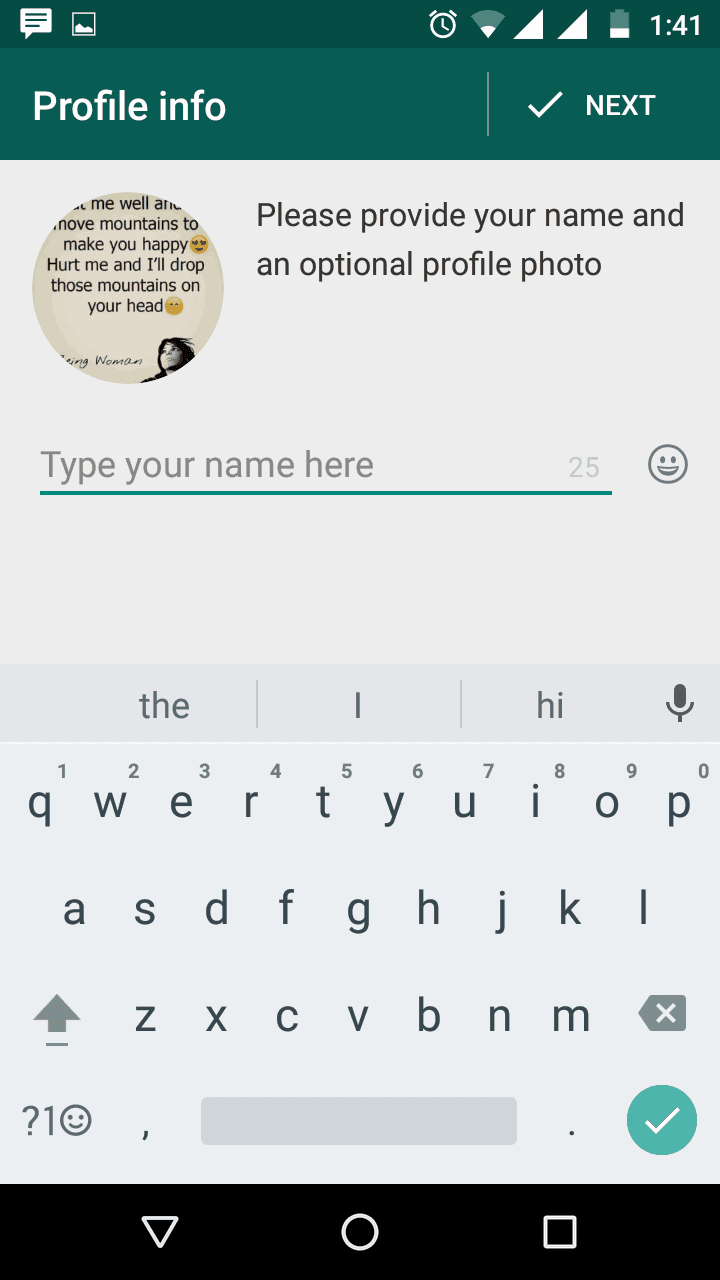
STEP 6: VOLLA! You have made it…your virtual WhatsApp account has already been created if you have followed above steps properly.
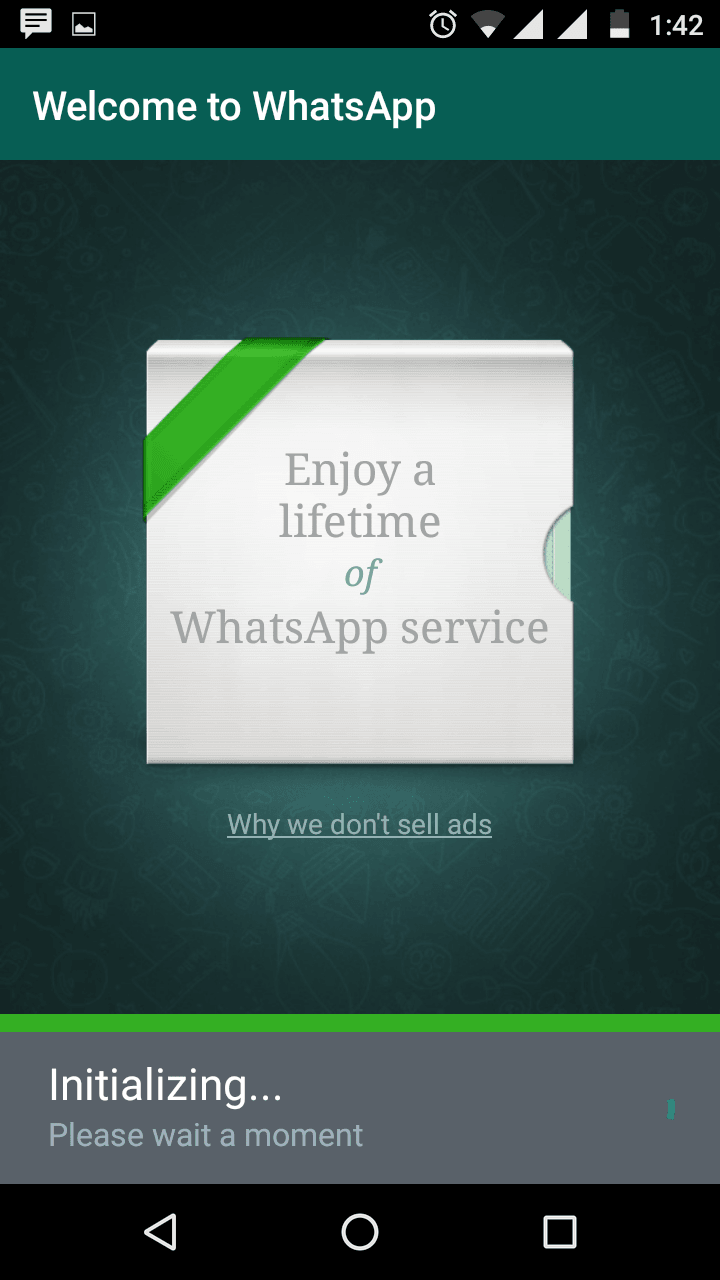
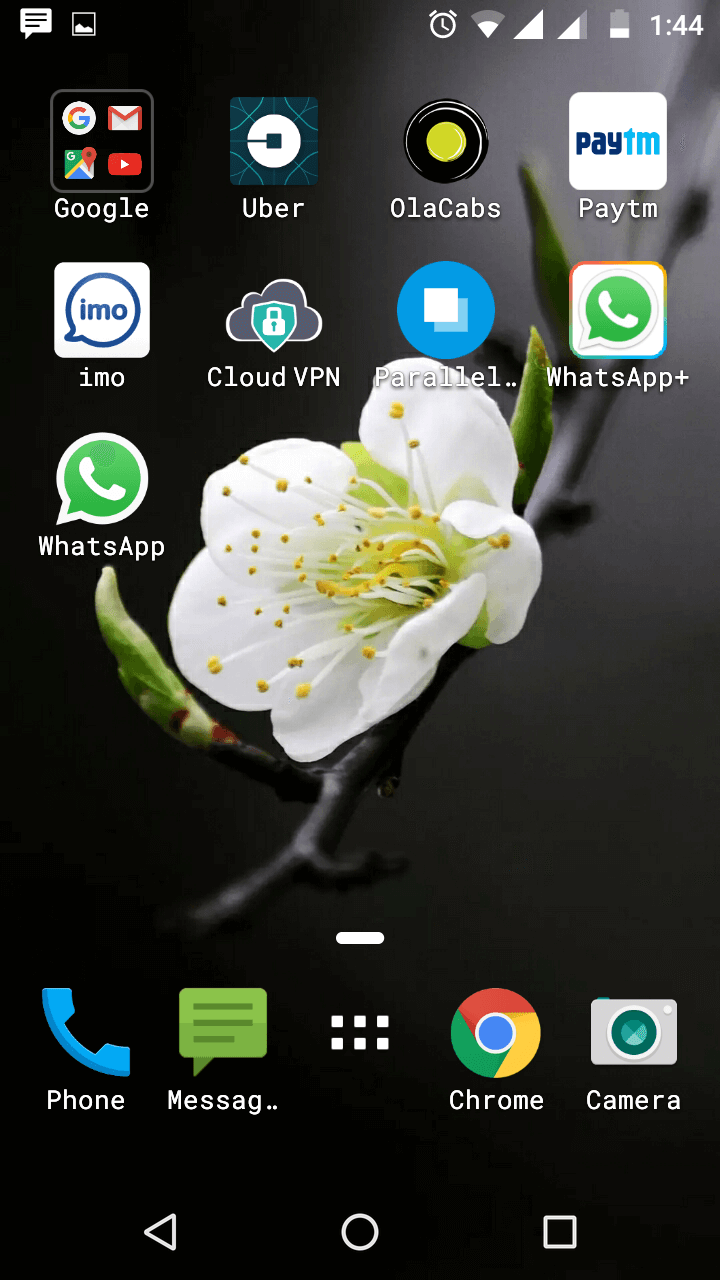
I hope the above steps are useful enough for you to get at least a glimpse of what this android application is capable of.
We will surely share more available modes to use multiple WhatsApp account pretty soon. Please keep sharing your feedback and suggestions!